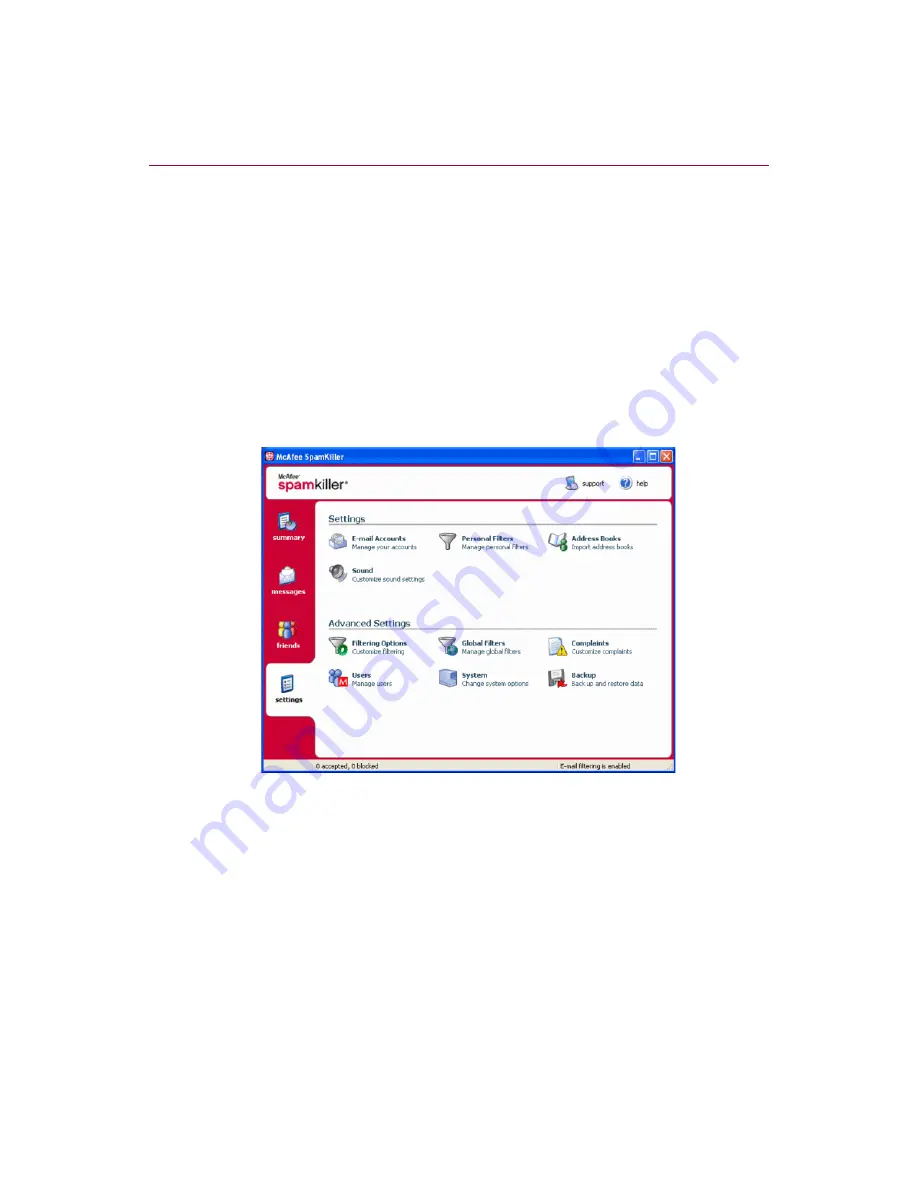
Managing E-mail Accounts and Users
18
McAfee
®
SpamKiller
®
software version 7.0
Adding an e-mail account
1
Click the
Settings
tab to open the Settings page (
), and then click
E-mail Accounts
. The
E-mail Accounts
dialog box appears and displays all
e-mail accounts added to SpamKiller.
NOTE
If multiple users were added to SpamKiller, the list displays
the e-mail accounts of the user who is currently logged on to
SpamKiller.
2
Click
Add
. The E-mail Accounts wizard appears.
3
Follow the instructions on the dialog boxes that appear.
If you add an MSN/Hotmail account, SpamKiller searches for an MSN/Hotmail
address book to import into your Personal Friends List.
Figure 3-1. Settings page
Pointing your e-mail client to SpamKiller
If you add an account that SpamKiller does not detect (the account does not appear
in the
Select Account
dialog box), or you want to read your MSN/Hotmail e-mail
as a POP3 account in SpamKiller, point your e-mail client to SpamKiller by
changing the incoming e-mail server.
For example, if your incoming e-mail server is “mail.mcafee.com”, change it to
“localhost”.
Содержание VirusScan 10.0
Страница 1: ...User Guide Version 10 0...
Страница 6: ...Contents vi McAfee VirusScan software version 10 0...
Страница 12: ...Getting Started 12 McAfee VirusScan software version 10 0...
Страница 40: ...Using McAfee VirusScan 40 McAfee VirusScan software version 10 0...
Страница 44: ...User Guide Version 7 0...
Страница 51: ...Contents viii McAfee SpamKiller software version 7 0...
Страница 57: ...Getting Started 14 McAfee SpamKiller software version 7 0...
Страница 59: ...Using SpamKiller 16 McAfee SpamKiller software version 7 0...
Страница 71: ...Managing E mail Accounts and Users 28 McAfee SpamKiller software version 7 0...
Страница 79: ...Using the Friends List 36 McAfee SpamKiller software version 7 0...
Страница 98: ...User Guide 55 Index...
















































