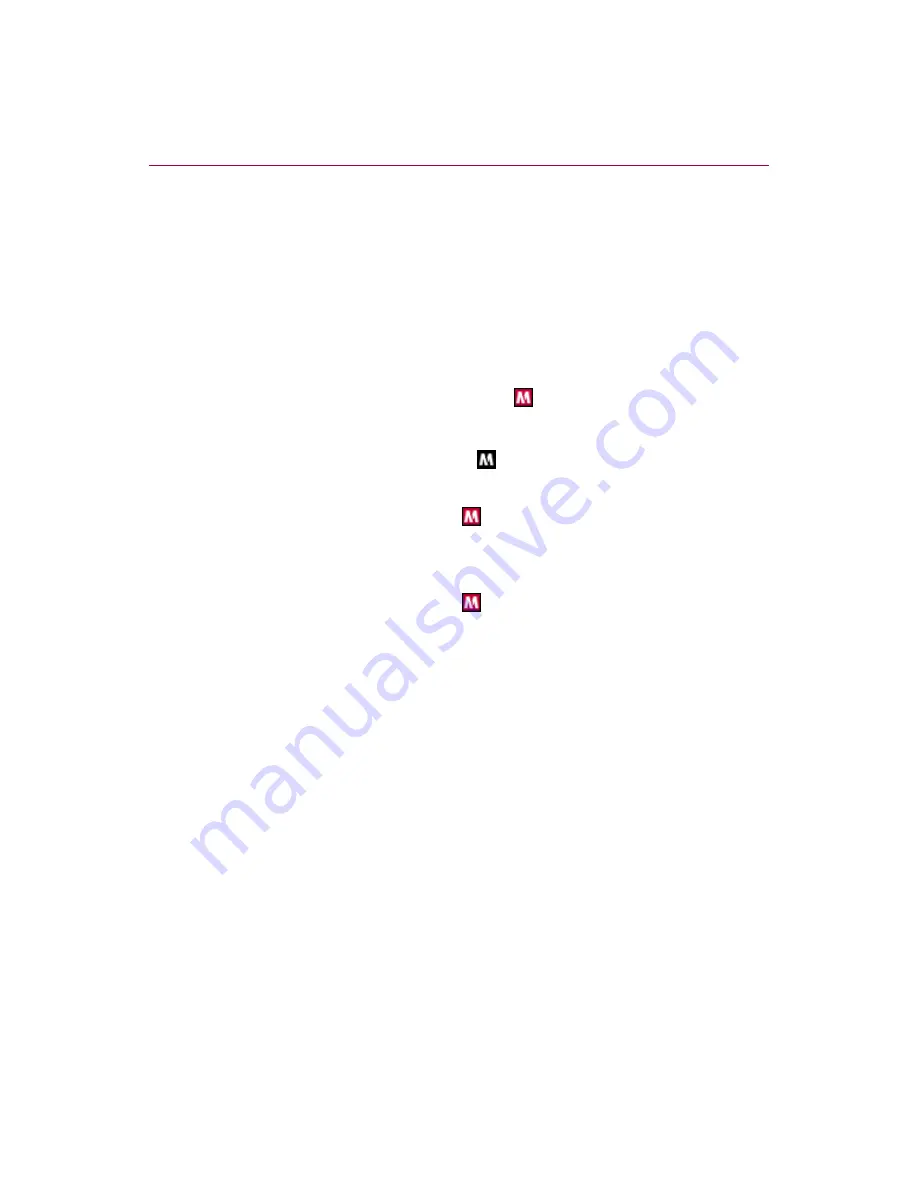
User Guide
13
Using McAfee SecurityCenter
Using McAfee SecurityCenter
The McAfee SecurityCenter is your one-stop security shop. Seamless integration
with the McAfee SecurityCenter provides a consolidated view of your computer’s
security status, plus the latest security and virus alerts. You can run SecurityCenter
from the McAfee icon in your Windows system tray or from your Windows
desktop.
NOTE
For more information about its features, click
Help
in the
SecurityCenter dialog box.
While the SecurityCenter is running and all of the McAfee features installed on
your computer are enabled, a red
M
icon
appears in the Windows system tray
(Windows XP notification area).
If one or more of the McAfee applications installed on your computer are disabled,
the McAfee icon changes to black:
.
To open the McAfee SecurityCenter:
1
Right-click the McAfee icon
.
2
Click
Open SecurityCenter
.
To access a SpamKiller feature:
1
Right-click the McAfee icon
.
2
Point to
SpamKiller
, and then click the feature you want to use.
Содержание VirusScan 10.0
Страница 1: ...User Guide Version 10 0...
Страница 6: ...Contents vi McAfee VirusScan software version 10 0...
Страница 12: ...Getting Started 12 McAfee VirusScan software version 10 0...
Страница 40: ...Using McAfee VirusScan 40 McAfee VirusScan software version 10 0...
Страница 44: ...User Guide Version 7 0...
Страница 51: ...Contents viii McAfee SpamKiller software version 7 0...
Страница 57: ...Getting Started 14 McAfee SpamKiller software version 7 0...
Страница 59: ...Using SpamKiller 16 McAfee SpamKiller software version 7 0...
Страница 71: ...Managing E mail Accounts and Users 28 McAfee SpamKiller software version 7 0...
Страница 79: ...Using the Friends List 36 McAfee SpamKiller software version 7 0...
Страница 98: ...User Guide 55 Index...
















































