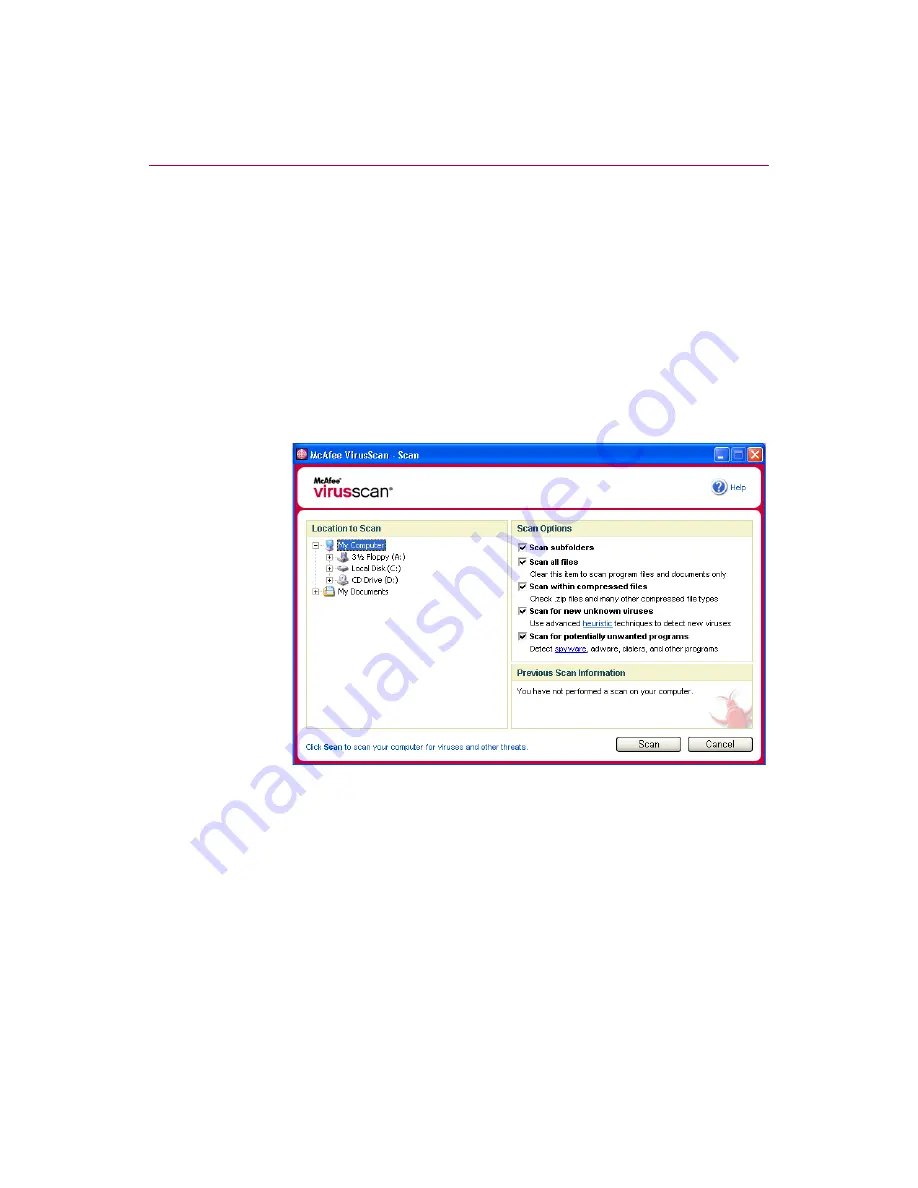
Using McAfee VirusScan
26
McAfee® VirusScan® software version 10.0
Manually scanning your computer
The Scan feature lets you selectively search for viruses and other threats on hard
drives, floppy disks, and individual files and folders. When Scan finds an infected
file, it automatically tries to clean the file, unless it is a Potentially Unwanted
Program. If Scan cannot clean the file, you can quarantine or delete the file.
Manually scanning for viruses and other threats
To scan your computer:
1
Right-click the McAfee icon, point to
VirusScan
, then click
Scan
.
The
Scan
2
Click the drive, folder, or file that you want to scan.
3
Select your
Scan Options
. By default, all of the
Scan Options
are pre-selected to
provide the most thorough scan possible (
):
Scan subfolders
— Use this option to scan files contained in your
subfolders. Deselect this checkbox to allow checking of only the files
visible when you open a folder or drive.
Figure 2-8. Scan dialog box
Содержание VirusScan 10.0
Страница 1: ...User Guide Version 10 0...
Страница 6: ...Contents vi McAfee VirusScan software version 10 0...
Страница 12: ...Getting Started 12 McAfee VirusScan software version 10 0...
Страница 40: ...Using McAfee VirusScan 40 McAfee VirusScan software version 10 0...
Страница 44: ...User Guide Version 7 0...
Страница 51: ...Contents viii McAfee SpamKiller software version 7 0...
Страница 57: ...Getting Started 14 McAfee SpamKiller software version 7 0...
Страница 59: ...Using SpamKiller 16 McAfee SpamKiller software version 7 0...
Страница 71: ...Managing E mail Accounts and Users 28 McAfee SpamKiller software version 7 0...
Страница 79: ...Using the Friends List 36 McAfee SpamKiller software version 7 0...
Страница 98: ...User Guide 55 Index...






























