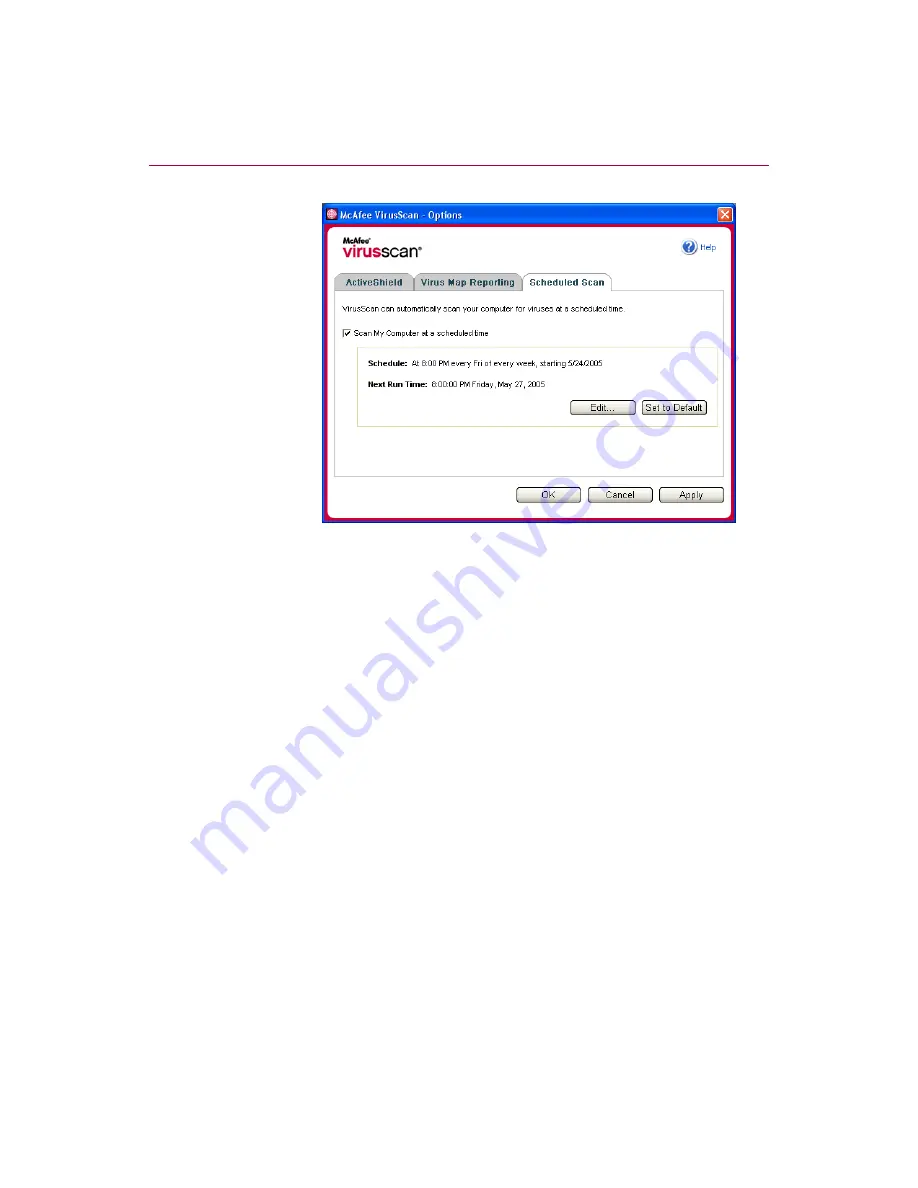
Using McAfee VirusScan
30
McAfee® VirusScan® software version 10.0
3
Select the
Scan My Computer at a scheduled time
checkbox to enable automatic
scanning.
4
Specify a schedule for automatic scanning:
To accept the default schedule (8PM every Friday), click
OK
.
To edit the schedule:
a. Click
Edit
.
b. Select how often to scan your computer in the
Schedule Task
list, and
then select additional options in the dynamic area below it:
Daily
- Specify the number of days between scans.
Weekly
(the default) - Specify the number of weeks between scans as well
as the names of the day(s) of the week.
Monthly
- Specify which day of the month to scan. Click
Select Months
to
specify which months to scan, and click
OK
.
Once
- Specify which date to scan.
Figure 2-11. Scheduled Scan Options
Содержание VirusScan 10.0
Страница 1: ...User Guide Version 10 0...
Страница 6: ...Contents vi McAfee VirusScan software version 10 0...
Страница 12: ...Getting Started 12 McAfee VirusScan software version 10 0...
Страница 40: ...Using McAfee VirusScan 40 McAfee VirusScan software version 10 0...
Страница 44: ...User Guide Version 7 0...
Страница 51: ...Contents viii McAfee SpamKiller software version 7 0...
Страница 57: ...Getting Started 14 McAfee SpamKiller software version 7 0...
Страница 59: ...Using SpamKiller 16 McAfee SpamKiller software version 7 0...
Страница 71: ...Managing E mail Accounts and Users 28 McAfee SpamKiller software version 7 0...
Страница 79: ...Using the Friends List 36 McAfee SpamKiller software version 7 0...
Страница 98: ...User Guide 55 Index...






























