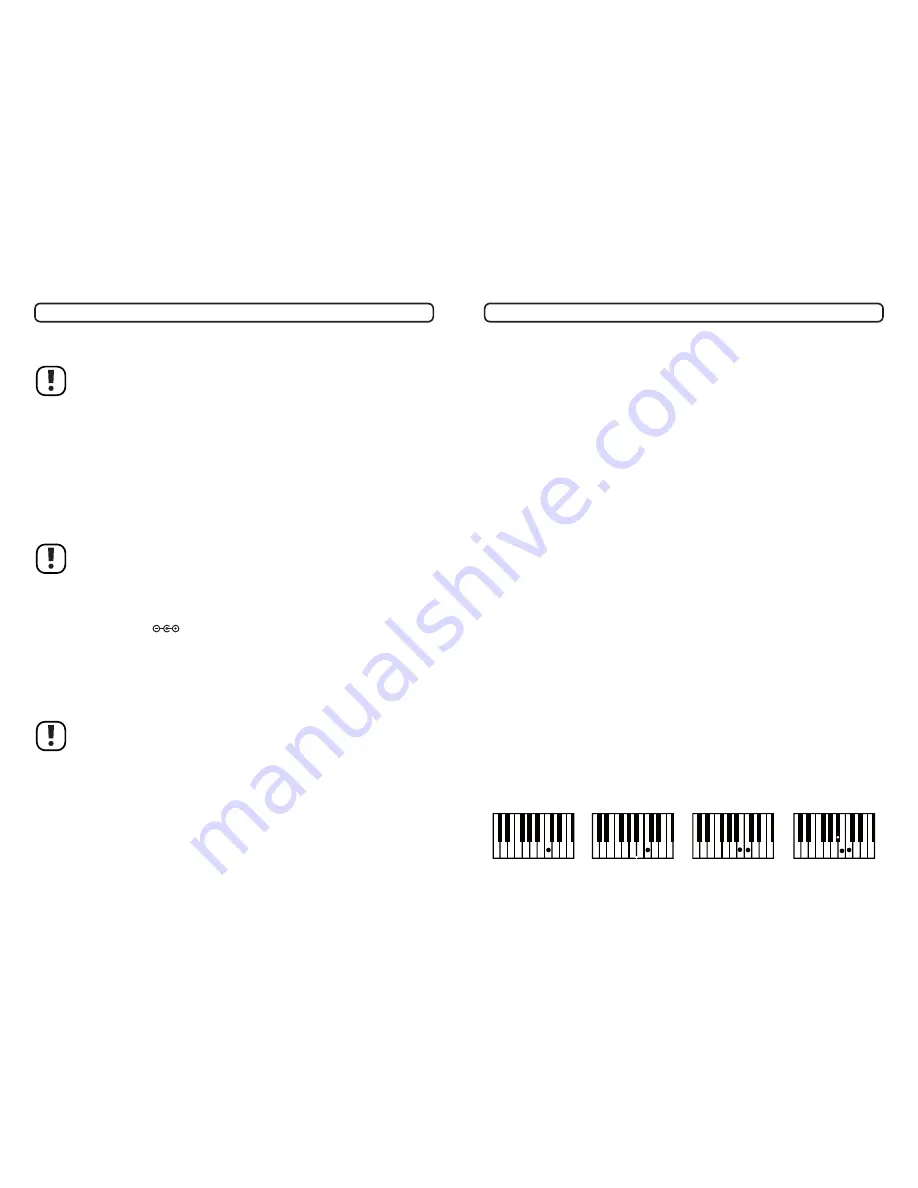
16
17
7. Operation
A) Playing the keyboard
Switch the keyboard on using the „Power“ switch (1). Upon switching on, all default settings are
restored.
The keys of the keyboard correspond to those of a piano. They can be played with their normally notated
values. Besides, the keys may be used for switching functions which are activated by means of function
keys.
A beep sound indicates that the function keys have switched to another function.
B) General functions
Use the keys “Vol. ^“ and „Vol. v“, in order to adjust the volume level.
The rhythm keys (12) activate up to 10 pre-defined rhythms.
Pressing the keys “Slow“ and “Fast“ (13) adjusts the tempo of a currently playing rhythm’s.
Different timbres can be selected with keys (9) for range 1-8, and key (11) for range 9-16. Each time
you press switches one step further in the order given upon the keyboard face. The cycle begins with a
default setting.
Key (10) sets different percussion timbres for all 8 red-brown percussion pads (18). Set the desired
timbre,
The stop key (14) terminated every current function.
Pressing the key “Playback/Effect” (6) changes the sound effect on touching a note key (reverberation,
vibrato, echo).
The „Fill-in“ key (2) generates and supplements special effect into a running rhythm.
The „Record“ key (4) serves to record self-made music and effects.
C) Demos songs
Press the „DEMO“ key (17) in order to play demo songs in an automatic cycle. Every further press of
the button switches to next piece.
Press the „Stop“ key (14) to terminate this function.
The „One Key“ Function allows you to play a melody with automatic accompaniment. Press the „One Key“
key (15) and then one of the white note keys. A an accompaniment begins to play. Pressing the same key
[or any other] repeatedly will play a the pre-defined melody. This allows you to learn and practice tempo
and the value of the song
Press the „Guide“ key (16) followed by a white note key, which activates as melody for music drill
practice. This melody is protected while it is being played by hand. If no key is being pressed for ca. 3 s,
the keyboard will continue with playing that melody.
D) Recording/Playback
Upon pressing the “Record” key (4) up to 66 notes of music can be recorded when played on the note keys.
To play them back just press “Playback/Effect (6).
E) Percussion programming
Press the “Prog” key (8) if you wish to program your own percussion effects by means of the keys (18). To
play back your recording press the “Playback/Effect” key (6).
F) Chord function
Select a rhythm with any of the rhythm keys (12) and press the “Single” key (5). Pressing one or specific
note keys together will start the automatic playing of chords that have the respective keynote (this is only
valid for note keys 1-19 from the left/Bass) (e.g. below triads in major and minor).
C-Major
c-minor
C7-Major
c7-minor
After pressing the “Fingered” (7) key twice you can play the full chords by hand.
1.
2.
3.
1.
2.
3.
4.
5.
6.
7.
8.
9.
1.
2.
3.
4.
6. Setup
A) Power supply
Using batteries
Observe correct polarity while inserting the batteries. Remove the batteries if the device is not
used for a long period of time to avoid damage through leakage. Leaking or damaged batteries
might cause acid burns when contact with skin, therefore use suitable protective gloves to
handle corrupted batteries.
Keep batteries out of reach of children. Do not leave the battery lying around, as there is risk,
which children or domestic pets could swallow it.
Replace all the batteries at the same time. Mixing old and new batteries in the device can lead
to battery leakage and device damage.
Make sure that batteries are not dismantled, short-circuited or thrown into fire. Never recharge
non-rechargeable batteries. There is a risk of explosion!
Open the battery compartment cover at the bottom of the keyboard.
Insert six Baby (“C” size) batteries while observing the correct polarity (positive, “+” and negative, “-”)
embossed next to the battery compartment.
Close the compartment cover, making sure it locks firmly in place.
Usage of alkaline batteries is recommended.
Using optional power adapter
Never connect the keyboard to a power adapter immediately after it has been taken from a
cold place to a warm one. The condensed moisture can lead to malfunction or damage to the
keyboard or risk of electric shock.
Connect the low voltage plug of the power adapter to the power receptacle of the keyboard. Once connected,
the keyboard will be powered by the power adapter and cut off the battery power supply.
The power adapter must match the following technical specification.
Input:
230V~/ 50Hz
Output:
9V=/ 350mA
Polarity:
Outer diameter of the plug:
ø5.5 mm
Inner diameter of the plug:
ø2.1 mm
B) Peripheral devices connection
Head phone
The “OUT” jack (21) also functions as an external output.
Connect the “OUT” jack to a keyboard amplifier, sound systems, mixers, tape recorders, or other line-
level audio device to send the instrument’s output signal to that device.
Avoid listening with the headphones at high volume for long periods of time; doing so may not
only result in ear fatigue, it may be damaging to your hearing.
To prevent damage to the speakers, set the volume of the external devices at the minimum
setting before connecting them.
Set the volumes of all devices at their minimum levels and gradually raise the volume controls
while playing the instrument to set the desired listening level.
Microphone
Only use monaural microphone.
Plug the plug of a microphone to “MIC” jack (20).
1.
2.
3.
Содержание MK-4100
Страница 19: ...36 ...





































