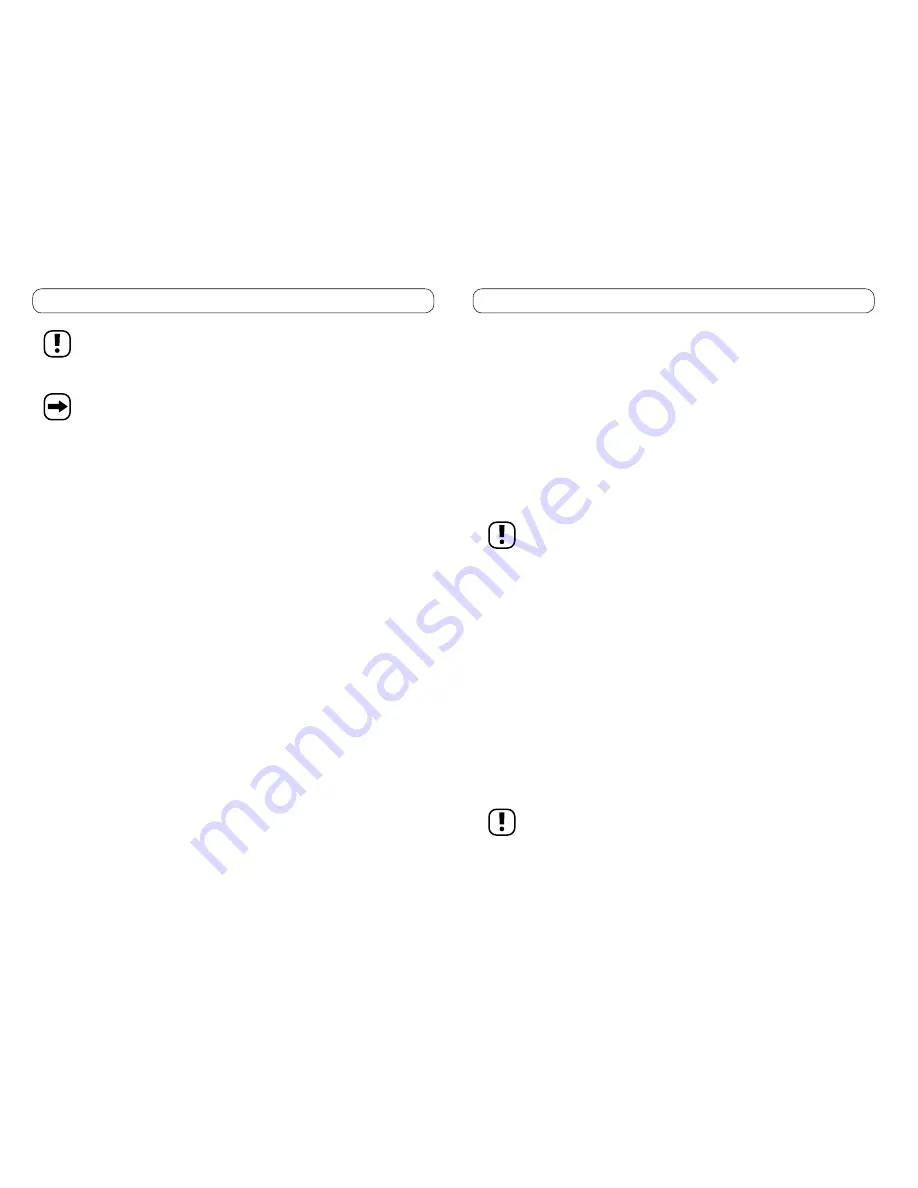
40
10. Mise en marche
Veillez à ce que le haut-parleur raccordé et l'ampli
cateur ne soient pas surchargés. La restitution ne doit être en aucun
cas déformée. Si vous entendez des signaux musicaux déformés même lorsque le niveau sonore n'est pas trop élevé et
que la table de mixage est correctement réglée, débranchez aussitôt la table de mixage et véri
ez le raccordement. Si le
raccordement présente un défaut, adressez-vous à un technicien.
Utilisation du casque/lecture
Avant de brancher ou de mettre le casque, de mettre en marche ou d'arrêter la table de mixage, veillez d'abord à toujours tourner
le niveau sonore du casque au minimum (par le biais du bouton de réglage "CUE LEVEL" [1] sur la position "0"). Vous pouvez
ensuite régler le volume à un niveau adéquat uniquement après avoir mis le casque.
Branchez le casque sur la douille casque HEADPHONES (8).
Utilisez le bouton «CH1/1+2/CH2» (13) pour déterminer l’écoute du signal du canal CH1 ou du canal CH2, ou un mélange des deux canaux.
Vous pouvez entendre le signal d’entrée sans qu’il soit reproduit par l’ampli
cateur raccordé. Cela vous permet, par exemple en cas d’un
mélange/surexposition, de trouver le bon niveau à appliquer.
Cross-fading (CROSSFADER)
Utilisez le CROSSFADER (6) pour surexposer les signaux des canaux CH1 et CH2.
L’un des canaux est sous-exposé (est moins fort) lors de l’actionnement du bouton CROSSFADER (6) alors que l’autre canal est surexposé
(est plus fort) simultanément.
Sur la position centrale, les deux canaux sont reproduits de façon égale.
Réglage du microphone
Réglez le bouton de réglage «MIC-LEVEL» (2) sur la position de la butée de gauche «0».
Parlez dans le microphone.
Elevez lentement la sensibilité du microphone en tournant le bouton de réglage «MICLEVEL» (2) dans le sens des aiguilles d’une montre
jusqu’à ce que le niveau souhaité soit atteint.
Le signal du microphone n’est pas affecté par les équilibreurs de canal.
21
7. Connection and Operating Elements
See picture.
(1) Headphone volume control CUE LEVEL
Use this control to set the volume of the headphones.
Position “0” means minimum volume, position “10” means maximum volume. Turn the control to the left stop “0” before plugging the headphones
in or out or putting them on, or switching the mixer on or off! There is a risk of sudden, excessive volume at the headphone output.
(2) Microphone input control MIC-LEVEL
Use this control to set the input level of the microphone.
Position “0” is the minimum microphone volume; position “10” is the maximum.
(3) Input level control GAIN
You can use these control knobs to adjust the mixer inputs to the output level of the respective signal source (turntable, CD player etc.)
Position “0” = mixer input is very insensitive
Position “10” = mixer input is very sensitive
(4) Input selection switch PHONO1 LINE1 and PHONO2 LINE2
Use these switches to select between the individual inputs.
The switches have the same labelling as the connection jacks on the rear.
Minimise the volume using the corresponding channel fader before an input selection switch is changed over. Due to the different
volumes of the input sources, sudden, excessive volume could otherwise be the result.
(5) Channel faders
Use these controls to set the volume of the channels CH1 and CH2.
Channel fader right at the bottom = minimum level
Channel fader right at the top = maximum level
(6) CROSSFADER
With the aid of this slide control, cross-fading takes place between the two channels CH1 and CH2.
(7) Microphone input MIC
Connection jack for the DJ microphone.
Microphones with 6.3mm jack plugs can be connected here.
(8) Headphone jack HEADPHONES
A standard commercial headphone with a 6.3mm jack plug can be connected at this jack.
You can pre-listen to the input signals on the headphones. Only use headphones with a minimum impedance of 32 Ohm.
(9) Mounting holes
For desk mounting, you can secure the mixer using these 4 mounting holes.
(10) Recording level indicator
The recording level indicator supplies information about the output level of the mixer. There is a separate display for each channel. The left
instrument indicates the recording level of the left channel, the right instrument the recording level of the right channel.
As far as possible, the indicator should not reach the red area as otherwise distortion of the music signal can occur.
(11) Operating display
The operating indicator lights up when the device is switched on.










































