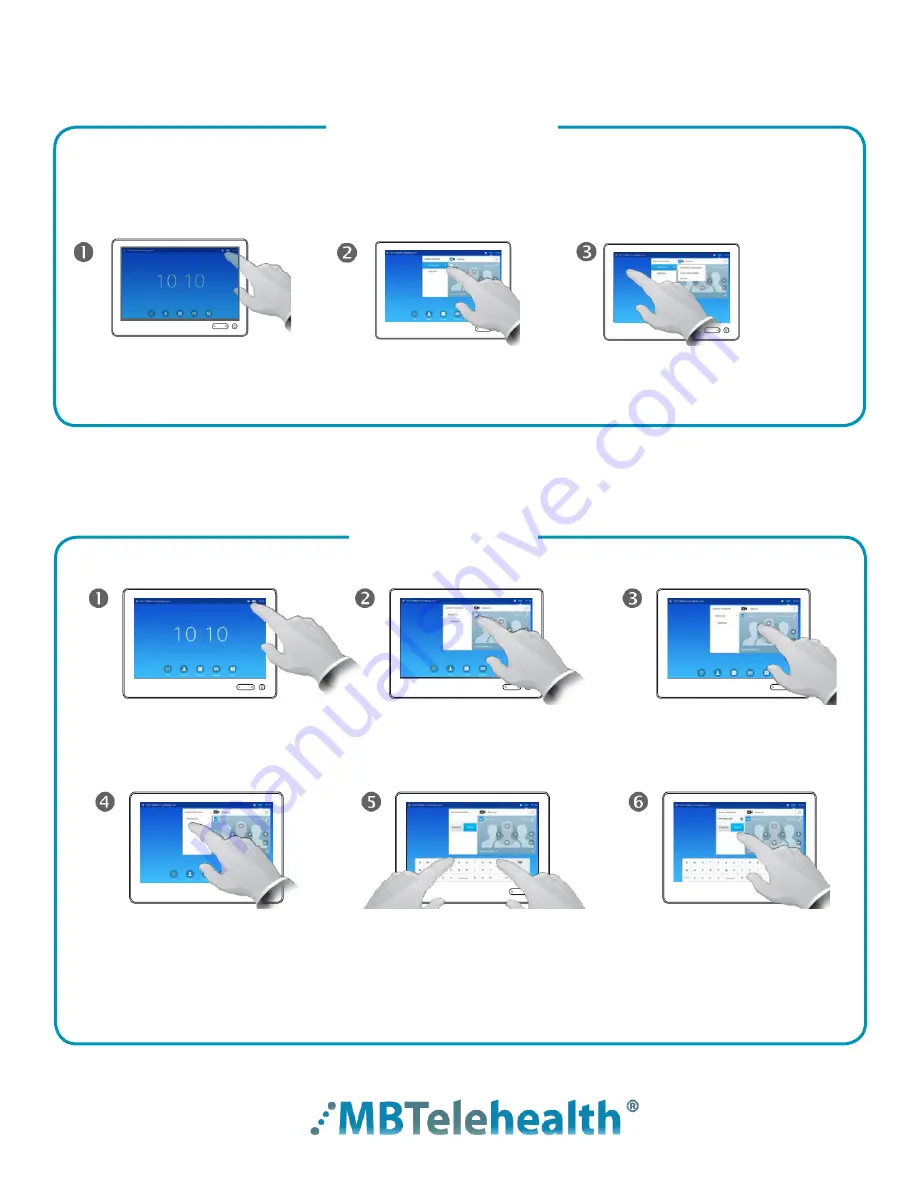
Rev 11May2017
Page 7 of 19
MBTelehealth
- SX80 with Touchpad10 User Guide
Use Camera Presets
Add a New Preset
Camera presets are useful when images from many different camera positions and video sources are to
be viewed by the far end site(s) . Presets are used to switch camera positions quickly and easily without
having to manually move the camera .
Tap
Selfview
to activate it .
Tap
Add New.
Tap
Save
to leave the
menu putting changes into
effect, or tap
Cancel
to
leave menu and undo the
changes .
Key in a descriptive name .
Use the arrows and zoom +/-
to adjust the camera to the
desired position .
Tap
Camera
to invoke the
camera adjustment menu .
Tap
Camera
to access the
Camera Presets (Positions) .
Tap the desired preset .
Tap anywhere outside the
menu to exit .





































