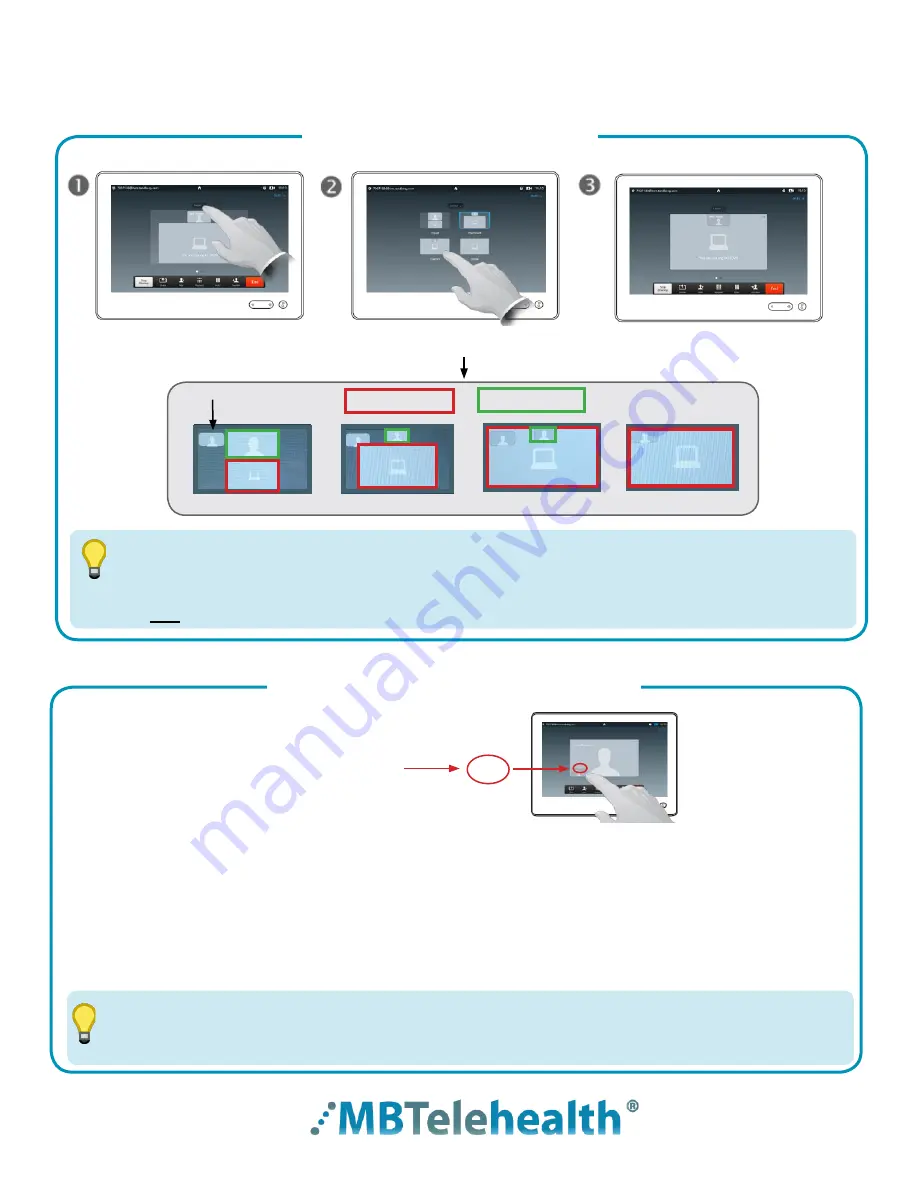
Rev 11May2017
Page 15 of 19
MBTelehealth
- SX80 with Touchpad10 User Guide
Equal
Overlay
Prominent
Single
Your Site
Other Site
Selfview
Screen Layout: Presentation Options
Multi Site
TIP
Screen Layout: Presentation - Multi Site
• Minimize presentation
- allows you to view the speaker full screen and puts the presentation
over on the left hand side .
• Maximize presentation -
allows you to restore the presentation and toggle between the presenter
and presentation in case the presenter is speaking between slides .
• Move presentation PIP
- allows you to move your presentation around the screen . Press and
hold the presentation box on the screen and when it turns blue, drag it to the desired location and
lift your finger to release it (location options are indicated by a grey box).
Tap
Layout
to view your menu options . These options are only available while sharing content .
When the presenting site exits the presentation, your only option will be
Far End Control.
Screen Layout: Presentation
Multi Site
TIP
If you are connected to another piece of equipment that has dual video enabled they are able to
see both of your feeds; both your camera view and your presentation and will have full control over
their own layout .
To change the existing layout
on your screen, tap
Layout.
Tap the preferred layout .
(see options below) .
The new layout will now be in
effect .
Tap
More (...)
to access the options below .
...
. . .



















