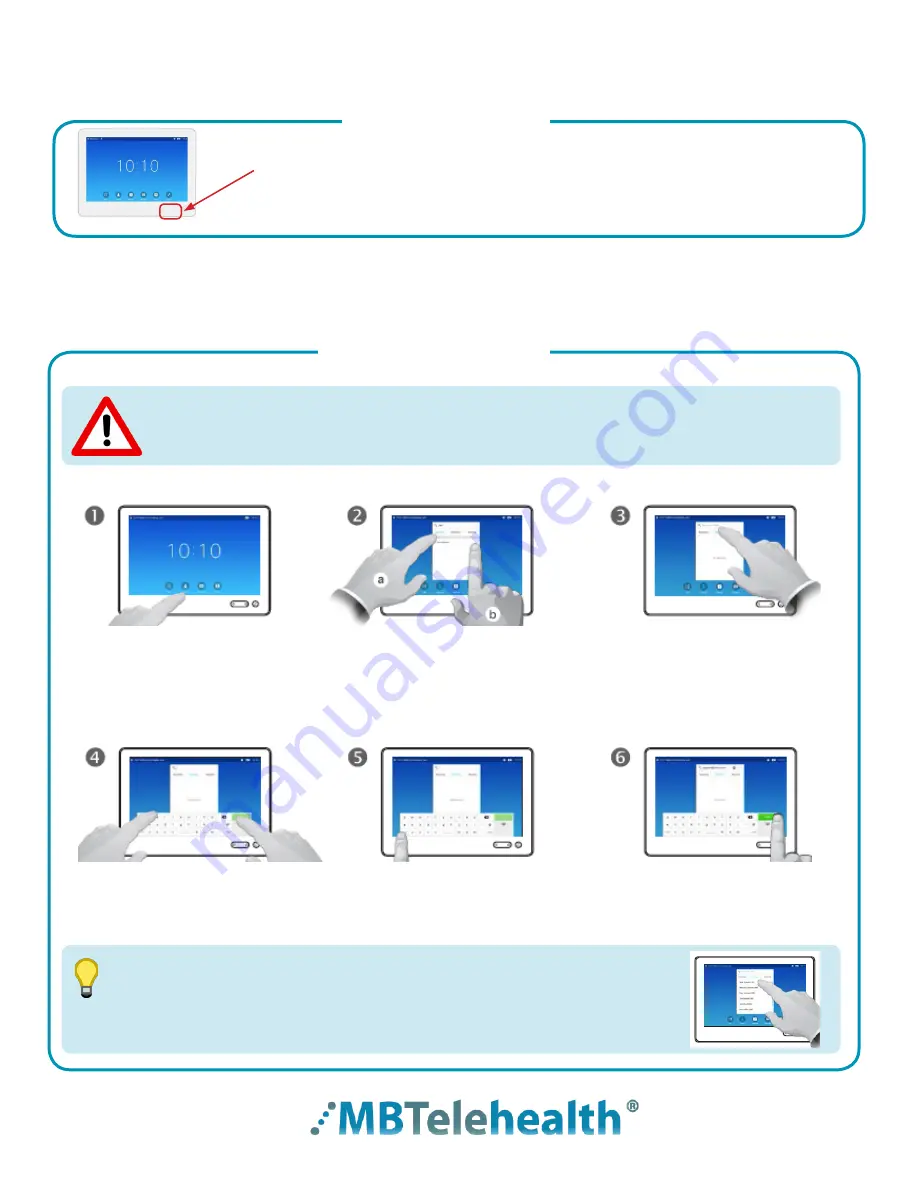
Rev 11May2017
Page 9 of 19
MBTelehealth
- SX80 with Touchpad10 User Guide
Adjust the Volume
TIP
Connect to an MBT Site
Volume
Site to Site Calls
Connecting to an MBT Site
If you call the same sites from the same equipment you can save the contact
to the favourites list on that equipment . The next time you need to call the site,
tap
Contacts
, then tap
Favorites
to locate the site rather than scroll through the
entire address book .
Tap
Contacts.
Alternatively, tap the
Search or
Dial
field. This will invoke the
virtual keyboard .
Tap
Call
to connect .
Tap
End
to disconnect .
Tap
Directory
and scroll through
the list to find the site (or use the
search field as shown in step 3).
Start typing the name of the site;
matches will appear as you type .
Tap
ABC/123
key to toggle between
alpha and numeric .
(lower left corner of the keyboard)
Press and hold the left side of the Volume button to decrease the
volume and the right side to increase the volume .
The Home screen should always be displayed prior to connecting to a site; if not, this may mean that
a previous call was not disconnected . If you do not see the Home screen, press
End
to disconnect
prior to connecting to your site .



















