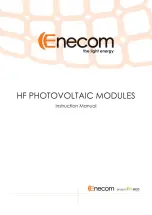Summary of Contents for GOT-3100T
Page 1: ...i GOT 3100T 3100TL 3108T All in One 10 4 TFT SVGA Fanless Touch Panel Computer User s Manual ...
Page 6: ...vi This page does not contain any information ...
Page 16: ...GOT 3100T 3100TL 3108T User s Manual 3 Fix the HDD kit to system by 4 screws 8 ...
Page 19: ...GOT 3100T 3100TL 3108TT User s Manual 3 Connect cable from antenna to wireless card 11 ...