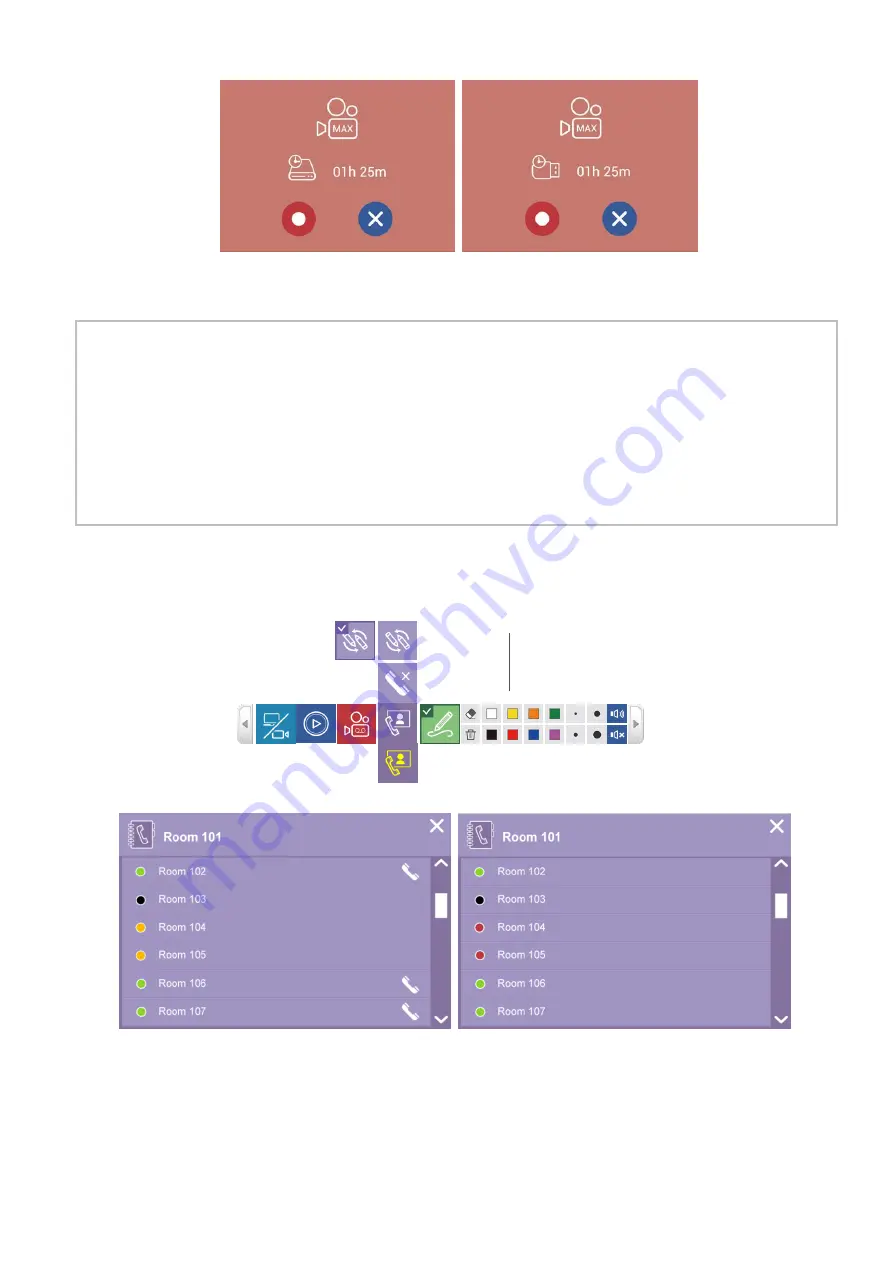
39
Record (continued)
After recording start, all menu and confirmed dialog will disappear, only menu ball appear and the
timer start.
[
NOTE
]
• Maximum time length of a recording video file is 8 hours.
• A dialog will be displayed to show the available recording time if the recordable time is 8 hours or
less. The system will only show the less one between internal HDD and the front USB storage.
• If front USB storage is FAT32 format, the maximum file size is 4GB.
• If front USB storage is NTFS format, maximum recording time would be based on USB storage free
space & recording profile
•
Recording will be stopped under below conditions:
- Remaining time is zero
- HDD or front USB storage cannot be access
-
HDD or front USB storage cannot be read/write
Conference
The product provides an easy way of conferencing and collaboration functions.
(continued on next page)
Hang-up
Visiable when conferencing
Collaboration
ON/OFF
Icon become yellow when conferencing
Содержание MA-XL1
Страница 28: ...28 Settings of the conference function continued ...
Страница 36: ...36 Playback continued Video playback mode continued on next page ...
Страница 85: ...85 Auto Layout continued continued on next page ...
Страница 86: ...86 Auto Layout continued continued on next page ...
Страница 87: ...87 Auto Layout continued continued on next page ...
Страница 88: ...88 Auto Layout continued continued on next page ...
Страница 89: ...89 Auto Layout continued ...
Страница 100: ...100 Photo Snapshot List Preview continued Click thumbnail on photo snapshot list photo preview dialog will show ...
















































