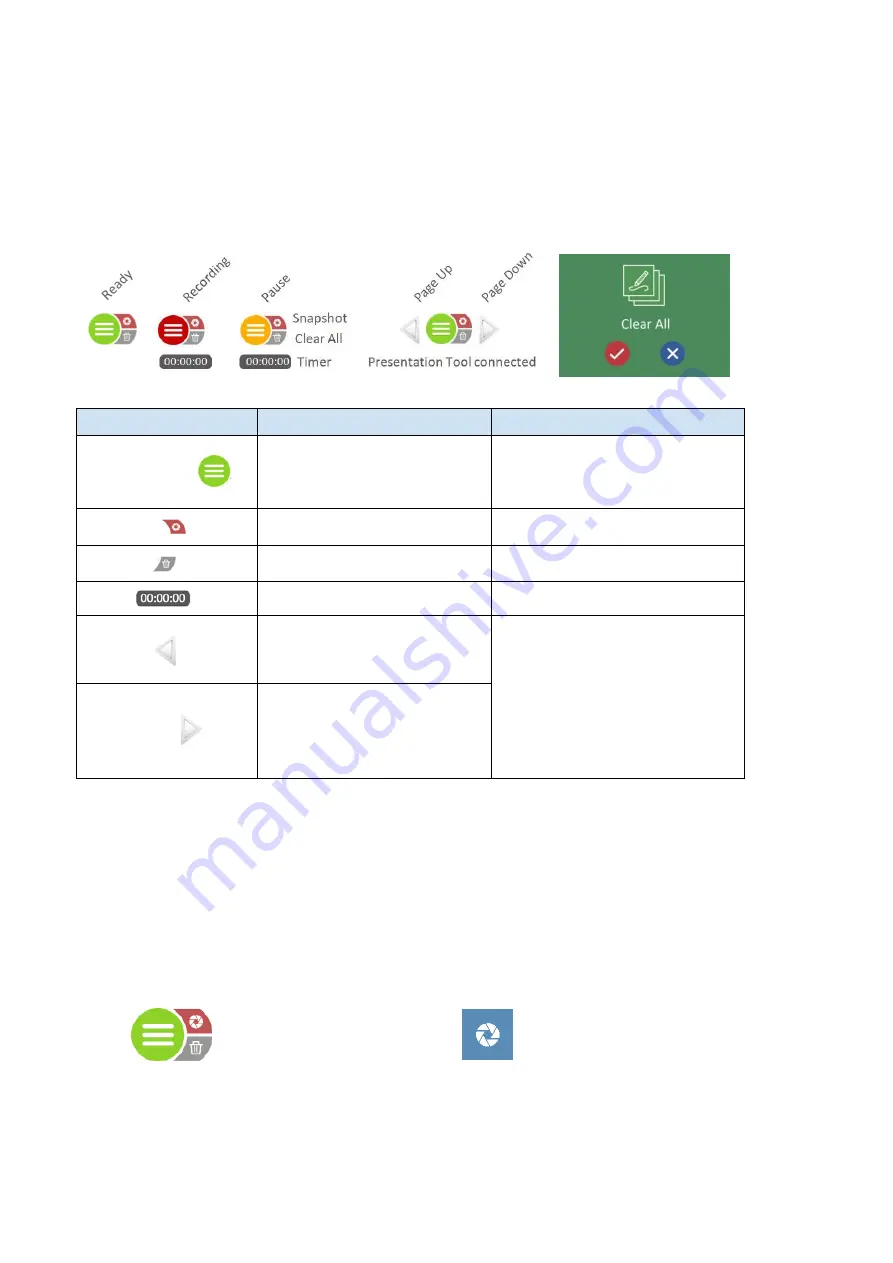
30
Graphical User Interface
When there is any mouse or touch device connected to the product, users could see the graphical user
interface appeared. It includes menu ball and
toolbar which carry several of the useful functions for
teachers or presenters.
Menu Ball
The menu ball carries most important information of the system and useful functions. Do a snapshot,
clear all the annotation, control presentation slide page up & down and show recording status. Users
could also move the menu ball to any location of the display for ease of use.
Icons
Function description
Remark
Toolbar switch
•
Show device status: Ready
or recording or Pause
•
Click to call toolbar
appear/disappear
Long press 2 seconds in any
space to lead the menu ball to
change location
Snapshot
Screen shot of the display
Menu ball & Toolbar will flash
one time to show captured.
Clear all
Clear all the annotation in
current display
-
Timer
Show the recording time
-
Page Up
Control presentation slide
page up
Icons appear only when the
Presentation tool connected with
the product via PC. For details,
refer to section "Presentation
tool ". (
If it’s not in full screen mode,
click either on Page Up icon or
Page down icon could enter full
screen mode
Page Down
Control presentation slide
page down
Snapshot function:
Allow users to do snapshot of the display, for both video source and annotation:
The snapshot image would be saved as JPG file into assigned storage*
While users insert front USB storage and activate “front USB recording” function in admin setting page,
JPG file would be saved in both assigned storage* & front USB storage.
While recording, the product would automatically insert an index with thumbnail together with the
snapshot image captured.
The menu ball and toolbar will flash once after snapshot icons pressed to show it works. No graphical
user interface would be taken within the snapshot image.
* Assigned Storage: internal HDD or rear USB storage, please refer to section “Storage”.(
: Snapshot from menu ball
: Snapshot from playback toolbar
Содержание MA-XL1
Страница 28: ...28 Settings of the conference function continued ...
Страница 36: ...36 Playback continued Video playback mode continued on next page ...
Страница 85: ...85 Auto Layout continued continued on next page ...
Страница 86: ...86 Auto Layout continued continued on next page ...
Страница 87: ...87 Auto Layout continued continued on next page ...
Страница 88: ...88 Auto Layout continued continued on next page ...
Страница 89: ...89 Auto Layout continued ...
Страница 100: ...100 Photo Snapshot List Preview continued Click thumbnail on photo snapshot list photo preview dialog will show ...
















































