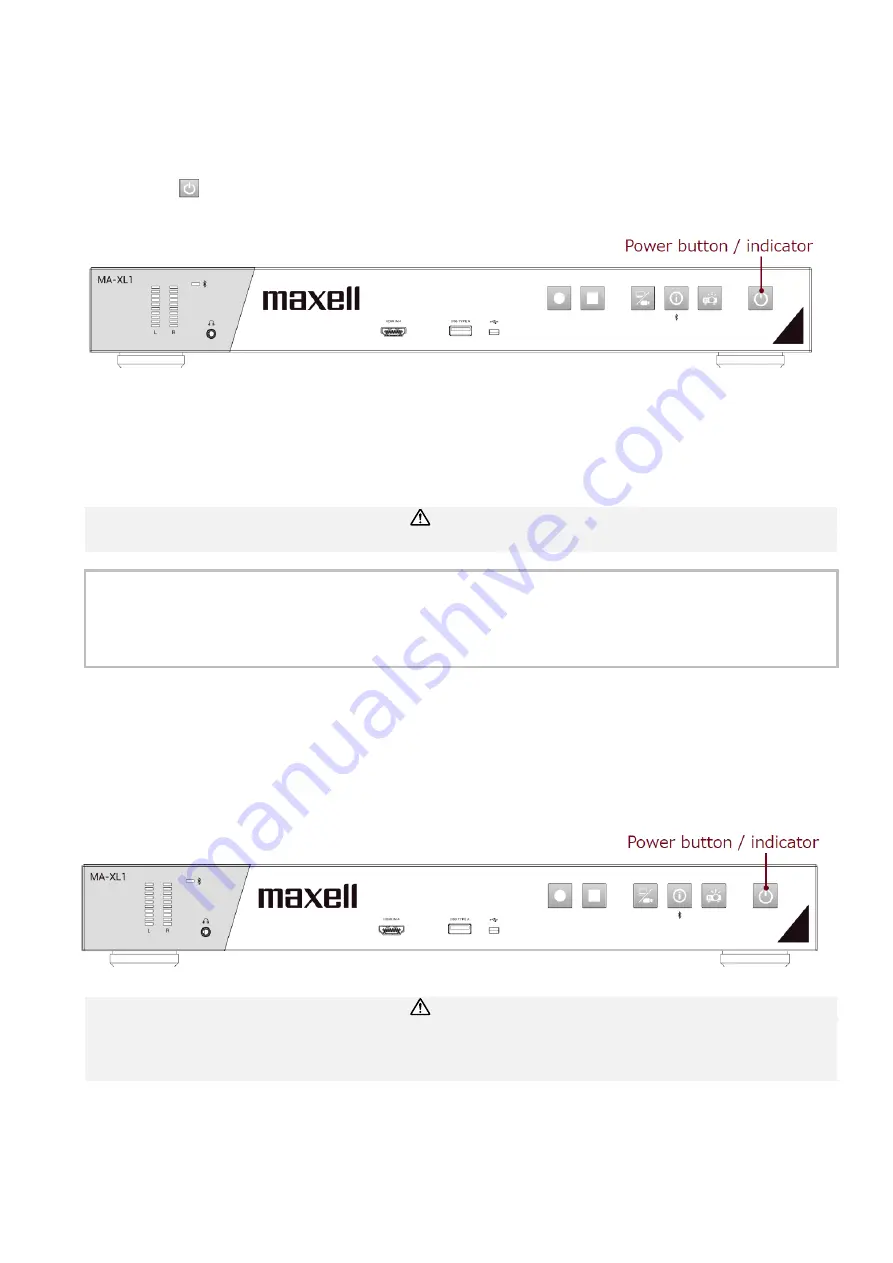
20
Power on/off
Turning on the power
1. Make sure that the Power adaptor and power cord is firmly and correctly connected to the product
and the outlet.
2. Make sure that the
POWER
indicator is lighted in steady red.
3. Press the
(power) button on the product.
Press the power button to start automatically.
When the power button is pressed, the power indicator lights red and green alternately. When startup
is completed, the indicator lights in steady green.
To display the picture, select an input signal according to the section Video switch
(
WARNING
• Keep the product out of the reach of children.
[
NOTE
]
• Turn on any connected devices prior to the product.
• After turning off the power, if the indicator is light in red
it is possible to turn on the power.
•
This product has the function that can make the product automatically turn on/off. Please refer to section
“
System setting
”
(
72), items of the System settings.
Turning off the power
1.
Press the POWER button on the product. The message “Shutdown?” appears on the screen for about
10 seconds.
2. Press the POWER button again while the message appears. The POWER indicator will begin blinking
in red. Then the POWER indicator will stop blinking and light in steady red when shutdown completed.
WARNING
• Do not touch around the exhaust vents during use or just after
use, since it is too hot.
• Remove the power cord for complete se
paration. The power outlet should be close to the product
and easily accessible.
Содержание MA-XL1
Страница 28: ...28 Settings of the conference function continued ...
Страница 36: ...36 Playback continued Video playback mode continued on next page ...
Страница 85: ...85 Auto Layout continued continued on next page ...
Страница 86: ...86 Auto Layout continued continued on next page ...
Страница 87: ...87 Auto Layout continued continued on next page ...
Страница 88: ...88 Auto Layout continued continued on next page ...
Страница 89: ...89 Auto Layout continued ...
Страница 100: ...100 Photo Snapshot List Preview continued Click thumbnail on photo snapshot list photo preview dialog will show ...






























