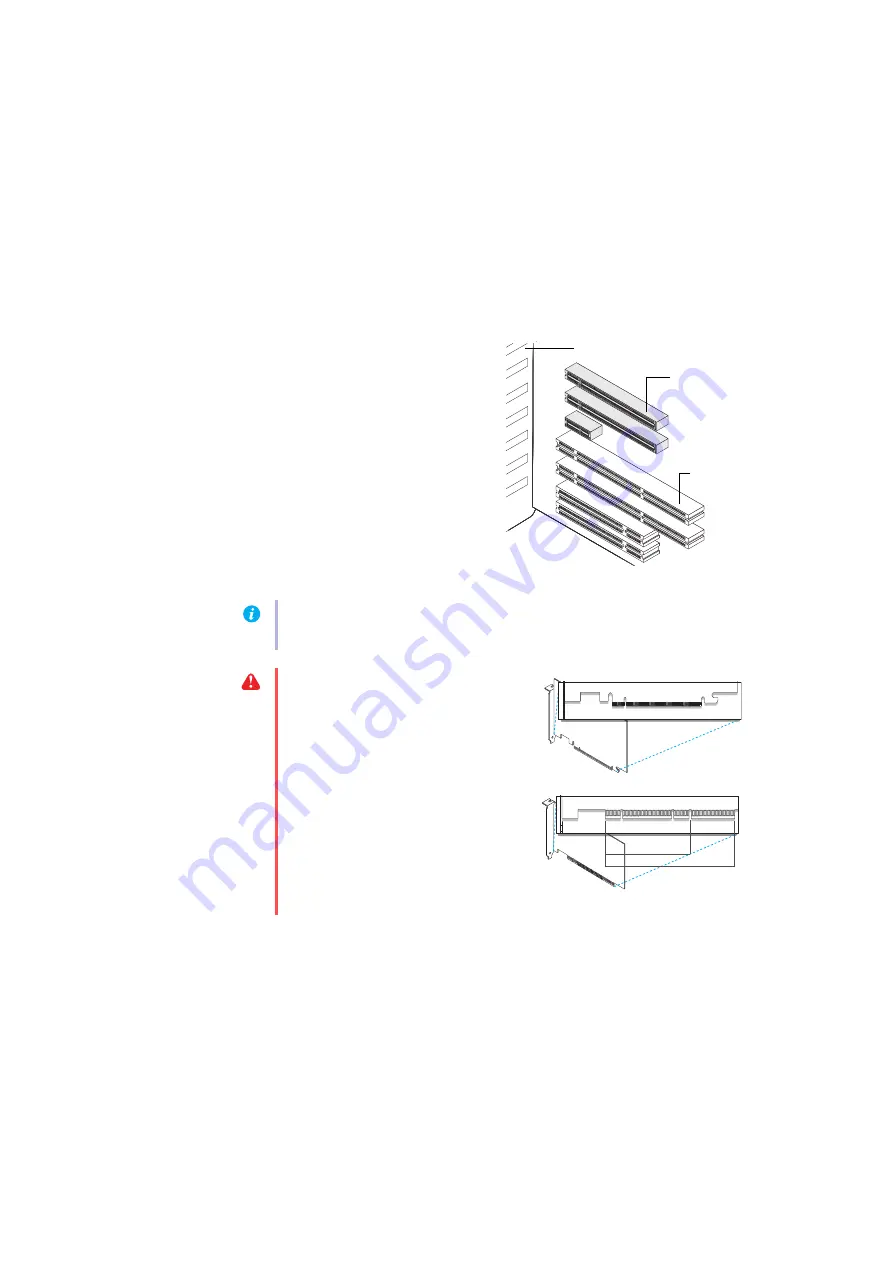
Matrox RAD LPX Series – User Guide
5
b
Turn off your computer and all peripherals such as your monitor or printer.
c
Open the computer and remove your existing graphics card (if any). (If graphics
hardware is built into the motherboard of your computer, this graphics hardware should
automatically disable itself after your Matrox card is installed. For more information, see
your system manual.)
2
Choose an expansion slot
Most computers have different types of
expansion slots. Choose a PCI or PCI
Express ×16 (PCIe) slot, depending on the
type of Matrox card you have. If you have a
PCI card, your card supports both 64-bit
and 32-bit PCI slots. Your system manual
should identify the location of each type of
expansion slot in your computer.
(64
-bit
)
(Back of computer)
(32
-bit
)
PCI Express
slots
(×1
6)
(×1
)
PCI slots
Note:
If you’re using a PCI graphics card in a 64-bit PCI slot, your choice of PCI slot may
affect your card or system performance. For more information, see your computer manual.
WARNING:
Inserting your Matrox card
into the wrong type of slot could damage
your card, your computer, or both.
If you have a PCI card and the versions
(32- or 64-bit) of your card and PCI
expansion slot are different, only part of
the card’s edge connector (the part closest
to the bracket) or expansion slot (the part
closest to the back of the computer)
should be used.
PCI card
32-bit
64-bit
PCI Express ×16 card




















