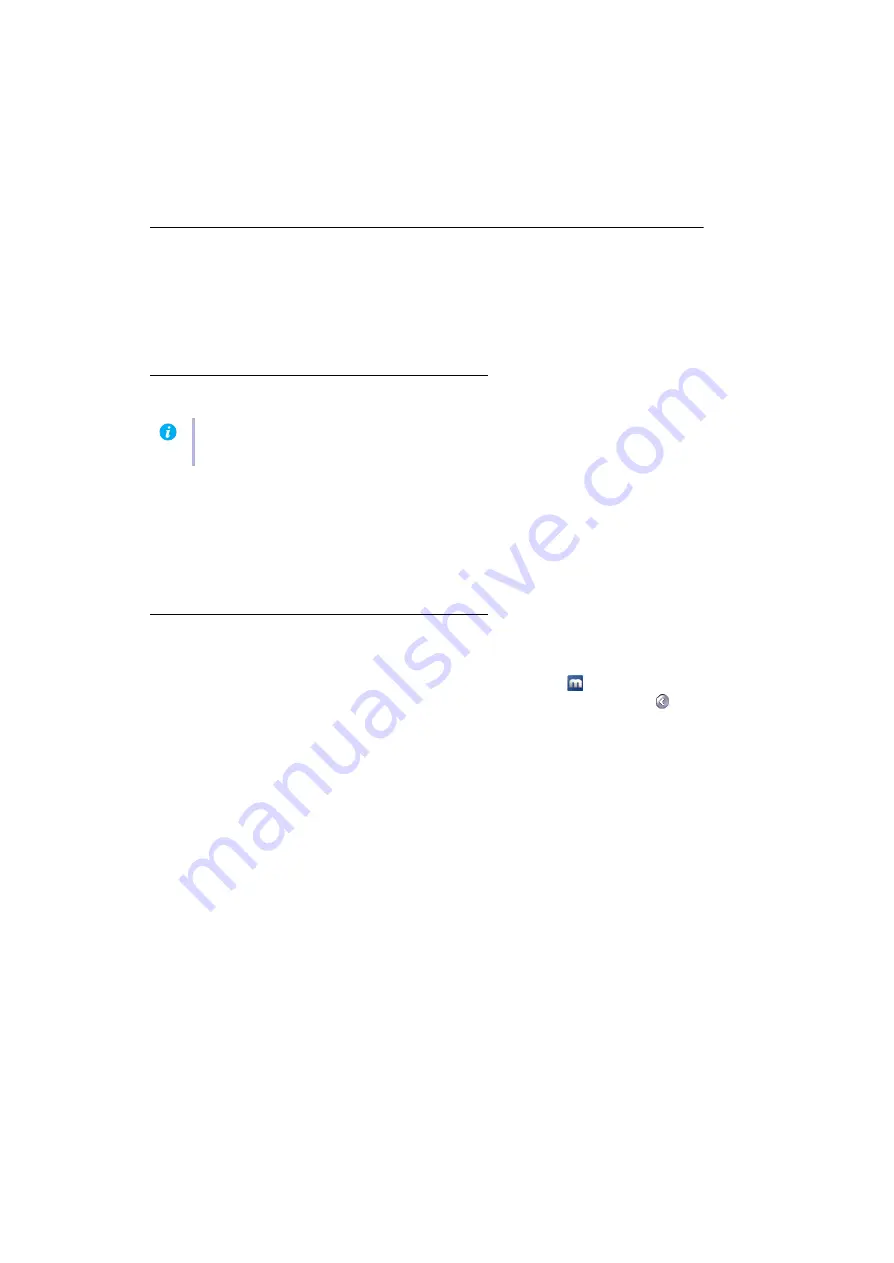
10
Matrox RAD LPX Series – User Guide
Display setup
Windows 7/Vista/XP
– Your Matrox display driver includes Matrox PowerDesk software. This
software helps you get the most out of your Matrox card. This section has important information on
how to configure your display settings using Matrox PowerDesk software.
Software setup
Your system vendor may have provided an installation CD-ROM containing your Matrox display
driver and software. To install your Matrox display driver and software, insert the installation CD-
ROM in your CD-ROM drive, then follow the on-screen instructions.
If a CD-ROM wasn’t provided, contact your system vendor to obtain a Matrox display driver for your
Matrox product.
Accessing PowerDesk
Many display controls are available through Matrox PowerDesk.
To quickly access PowerDesk features, click the
Matrox PowerDesk
icon (
) on your Windows
taskbar. To see the PowerDesk icon, you may need to click the
Show hidden icons
button (
) on
your Windows taskbar. If you don’t have an icon on your Windows taskbar, you can access Matrox
PowerDesk by clicking
Start
Æ
All programs
(or
Programs
)
Æ
Matrox Graphics
Æ
Matrox
PowerDesk
.
For more information, see Matrox PowerDesk help.
Note:
You may need administrator rights to install certain software. For information on
administrator rights, see Windows documentation.

























