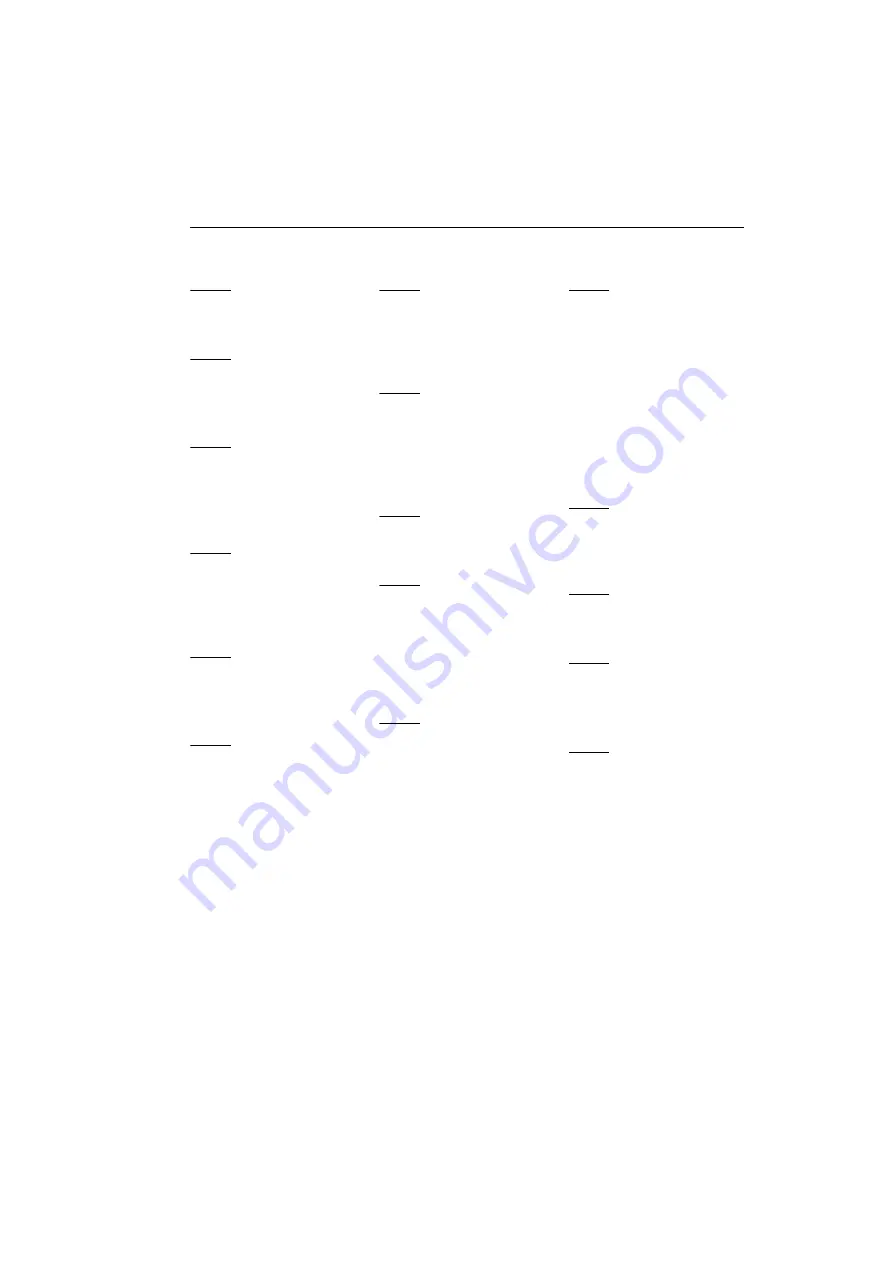
Matrox RAD LPX Series – User Guide
33
Index
A
Adobe Reader
B
BIOS
,
Bracket
C
Connector
LFH-60
Customer support
D
Display
Primary
Setup
E
Expansion slots
ExtendiGray
G
Grayscale setup
H
Hardware
Acceleration
Installation
–
I
Installation
Hardware
–
Overview
IRQ
L
Low-profile bracket
M
Monitor
Connection setup
–
Portrait
Settings
Setup
O
Online documentation
P
PCI
PCI Express
Portrait monitor
Setup
PowerDesk
Property sheets
Product
Information
–
S
Software
Setup
T
Troubleshooting
V
VESA
VGA
W
Warning
Warranty
–




















