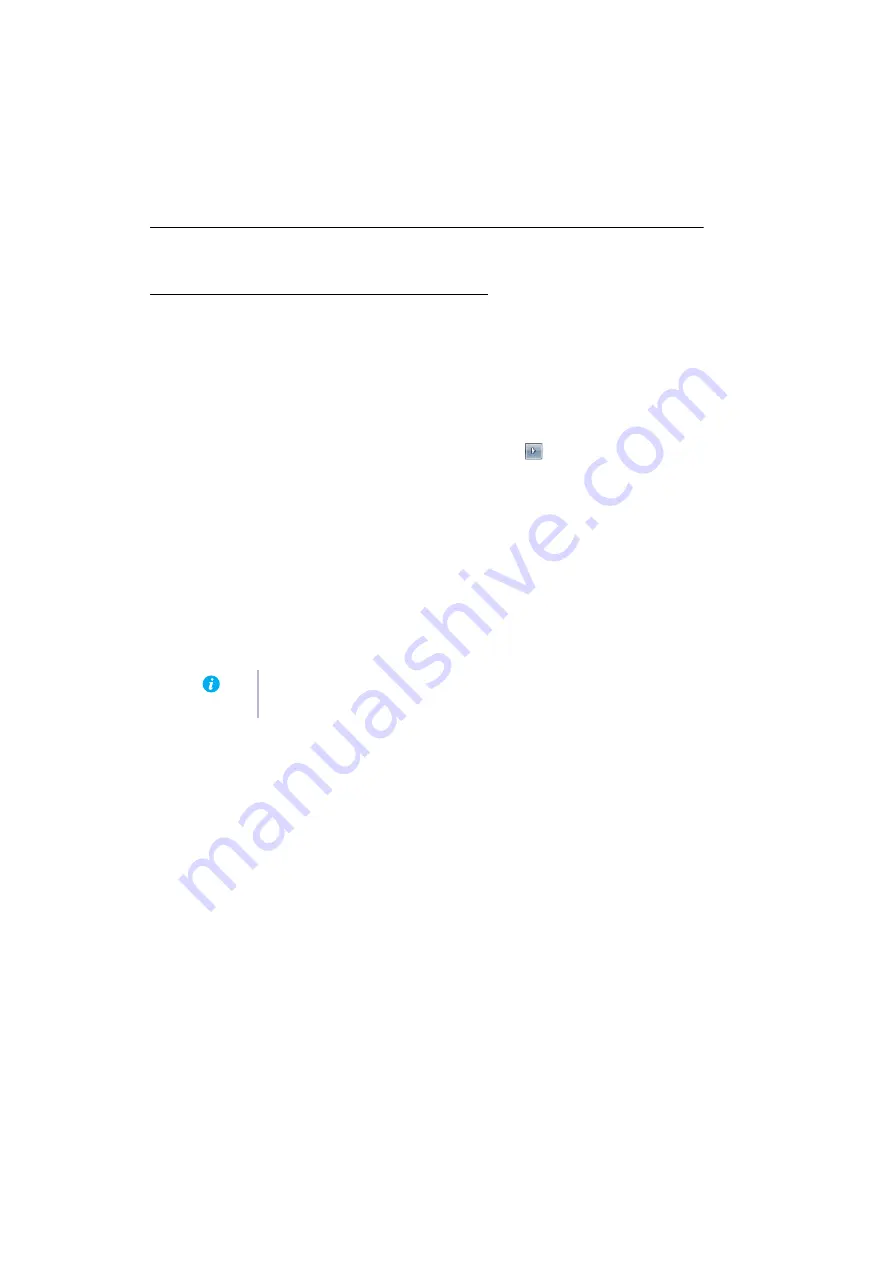
14
Matrox RAD LPX Series – User Guide
Troubleshooting
Basic procedures
This section explains basic procedures that are referred to by some troubleshooting items in this
guide.
Restarting in VGA mode
Windows 7/Vista/XP
– What follows is information on how to restart your computer in
VGA mode
.
1
Windows 7/Vista
– Click
Start
, point to the arrow (
), then select
Restart
to restart
your computer.
Windows Vista/XP
– Click
Start
Æ
Shut Down
*
Æ
Restart
Æ
OK
* to restart your
computer. (* Depending on your version and configuration of Windows, this part of the
step may not be necessary.)
If your primary monitor is unusable, see your system manual for information on how to
restart your computer using a hardware control.
2
Before
Windows starts, press [F8] for the Windows startup menu to appear. (If [F8]
doesn’t work, instead try pressing and holding [Ctrl] before Windows starts.)
3
Select “VGA mode” (or “Low resolution video”), then press [Enter].
Uninstalling Matrox software
Windows 7/Vista/XP
– To uninstall Matrox software:
Windows 7/Vista
–
1
Click
Start
Æ
Settings
*
Æ
Control Panel
Æ
Programs
*
Æ
Programs and Features
Æ
Matrox PowerDesk-SE
(or
Matrox PowerDesk-HF
)
Æ
Uninstall
Æ
Yes
. (* Depending on
your version and configuration of Windows, this part of the step may not be necessary.)
2
Restart your computer for the changes to take effect.
Note:
If your system stops responding while it’s in VGA mode, select “Safe mode”
instead.





























