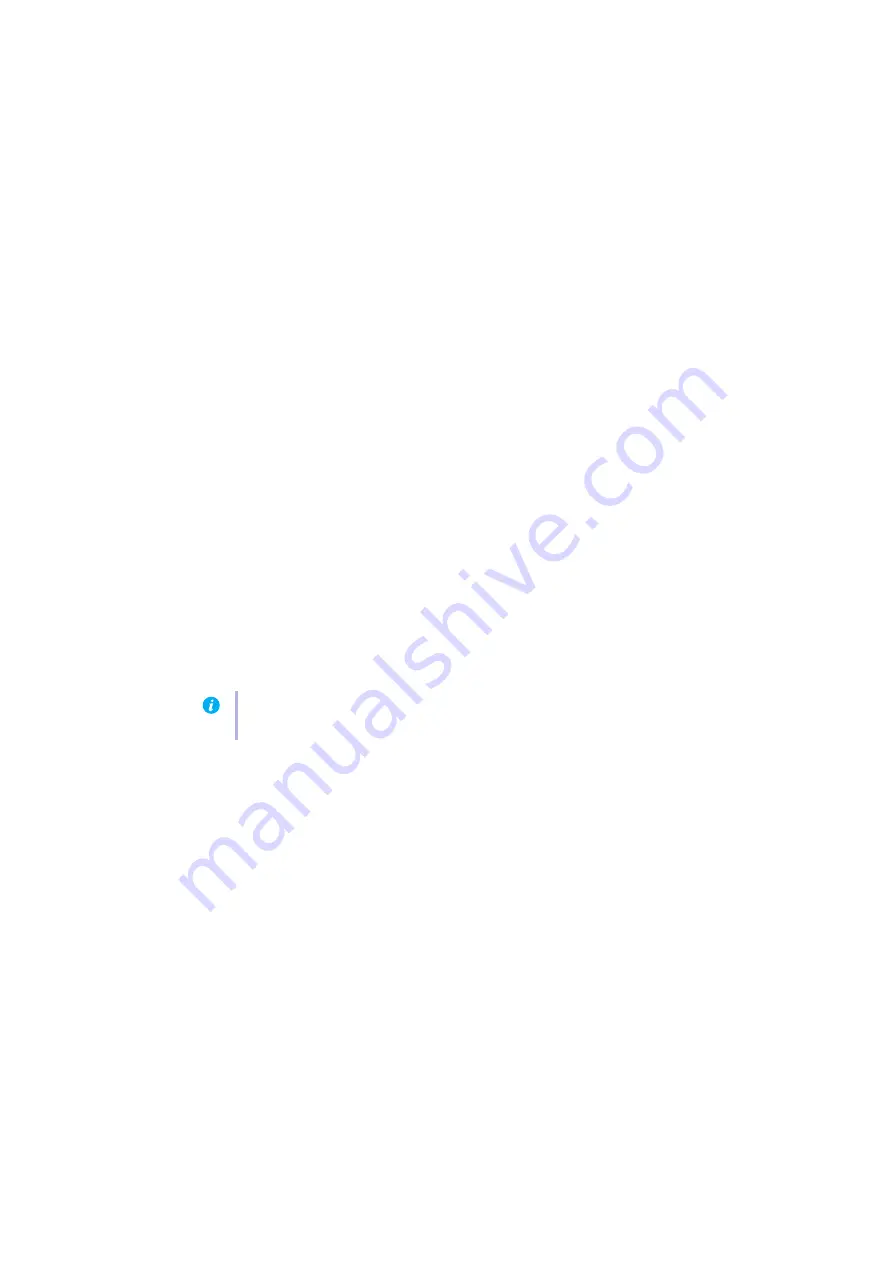
20
Matrox RAD LPX Series – User Guide
Windows 7 –
1
Right-click your Windows desktop background, then click
Screen resolution
.
2
If you’re using a multi-display desktop, select a display.
3
Click
Advanced settings
Æ
Monitor
, disable
Hide modes that this monitor cannot
display
, then click
OK
Æ
OK
.
Windows Vista –
1
Right-click your Windows desktop background, then click
Personalize
Æ
Display
Settings
.
2
If you’re using a multi-display desktop, select a display.
3
Click
Advanced Settings
Æ
Monitor
, disable
Hide modes that this monitor cannot
display
, then click
OK
Æ
OK
.
Windows XP –
1
Right-click your Windows desktop background, then click
Properties
Æ
Settings
.
2
If you’re using a multi-display desktop, select a display.
3
Click
Advanced
Æ
Monitor
, disable
Hide modes that this monitor cannot display
, then
click
OK
Æ
OK
.
Problem
Can’t use Windows, Windows reports a configuration error, and/or
can’t install or uninstall Matrox display driver
1
Cause
The problem may be specific to the motherboard in your computer.
1
Solution
There may be a software update available for your motherboard. To find out what
motherboard model your computer is using, see your system manual. For more information,
contact the maker of your motherboard or computer. Many motherboard or computer
manufacturers have software updates available on their Web site.
2
Cause
Files on your system may have been deleted or corrupted.
1
Solution
Uninstall, then reinstall Matrox software (
see “Uninstalling Matrox software”, page 14
).
Note:
Windows 7/Vista/XP
– You may need administrator rights to install certain software.
For more information, see Windows documentation.






























