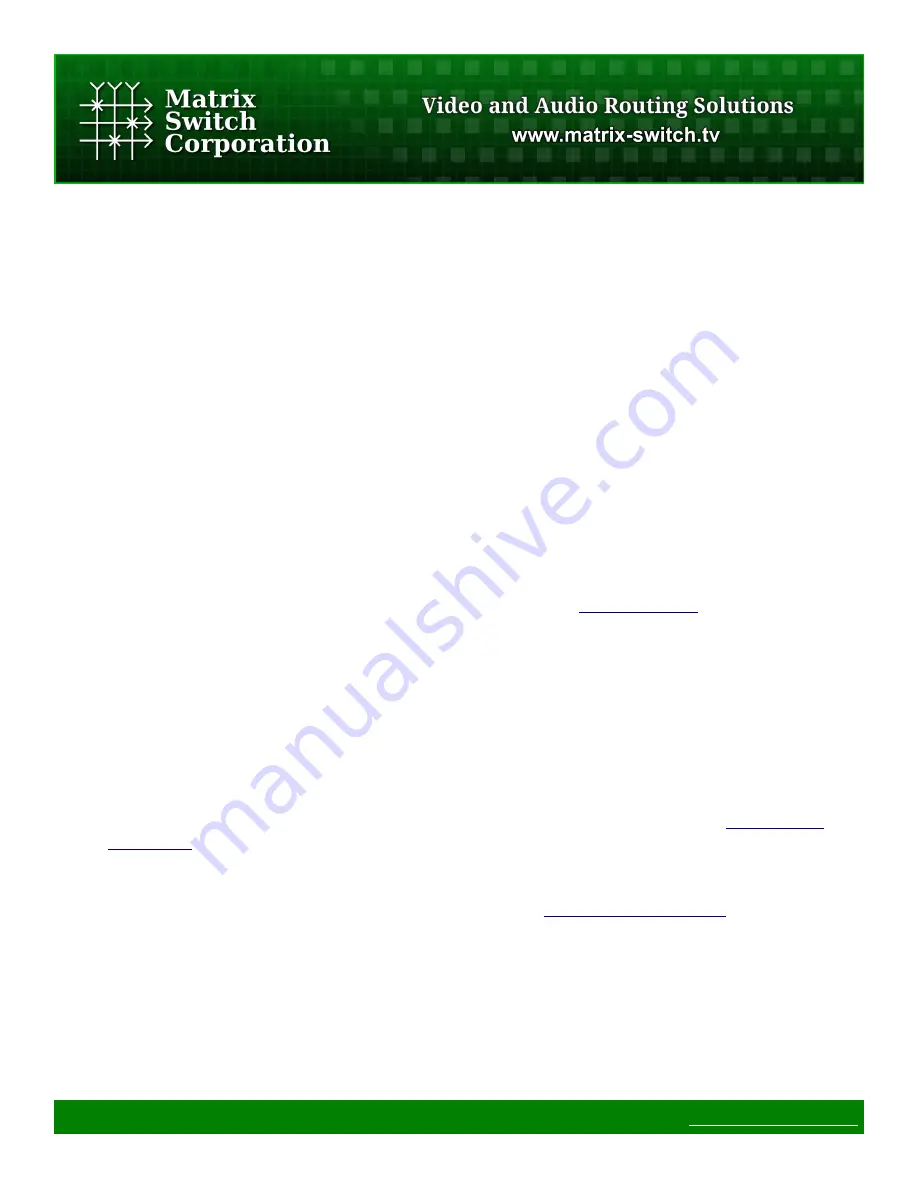
1 Getting Started
Congratulations on your purchase of a quality Matrix Switch Corporation product. This section of the manual
provides a general overview of device functionality and information needed to get you up and running quickly.
Additional sections of this manual provide more details and references on the subsystems and features of this
device.
1.1 Device Connections
The MSC-GCP2U32 comes with a power supply adapter and a documentation CD. Additional cables and
hardware are not provided.
•
Power supply adapter
– A 5 Volt 2 Amp power supply adapter is provided which is connected to the
3.4mm OD 1.3mm ID barrel connector on the device and plugged into a 100-240V 50/60Hz AC power
source.
•
Ethernet connector
– Connect to a network switch with an Ethernet cable. Required for controlling a
remote router, accessing the web page interface and using the TCP/IP Mascot interface. A crossover
cable can also be utilized for connecting directly to a computer (for configuration purposes) or the router
to control.
•
RS-232 Serial (Optional)
– If serial control is desired, using the
Mascot
P
rotocol
, connect a D9 female
to female straight through cable to a control system, such as a computer. Use 115200 bps 8N1 as the
serial configuration and enable local echo to see typed characters.
1.2 Powering Up The Device
This device is not equipped with a power switch and is simply connected to the power supply adapter which is
plugged into a suitable AC power source, to power it up.
Once the device is powered it goes through the following startup sequence:
•
u-boot bootloader starts up (accessible via serial port by pressing a key in a serial console when
prompted to), which can be used for system recovery and failsafe startup (refer to the
Failsafe boot
instructions
section for details).
•
LCD panel is initialized and displays the Matrix Switch Corporation logo.
•
LCD button interface is initialized and routing page is displayed.
•
The panel will initialize the matrix profile assigned with the
DefaultProfile Command
and attempt to
connect to the router(s) it references. The M1-M4 buttons will flash until the matrix profile has been
refreshed (successfully connected to all router(s)). If the panel is the master of the routing state, then
preset 0 is recalled.
1.3 Front Panel LCD Interface
This panel is equipped with an LCD interface which can be used for many configuration, control and status
Page 8 of 75
©
2013 Matrix Switch Corporation
www.matrix-switch.tv























