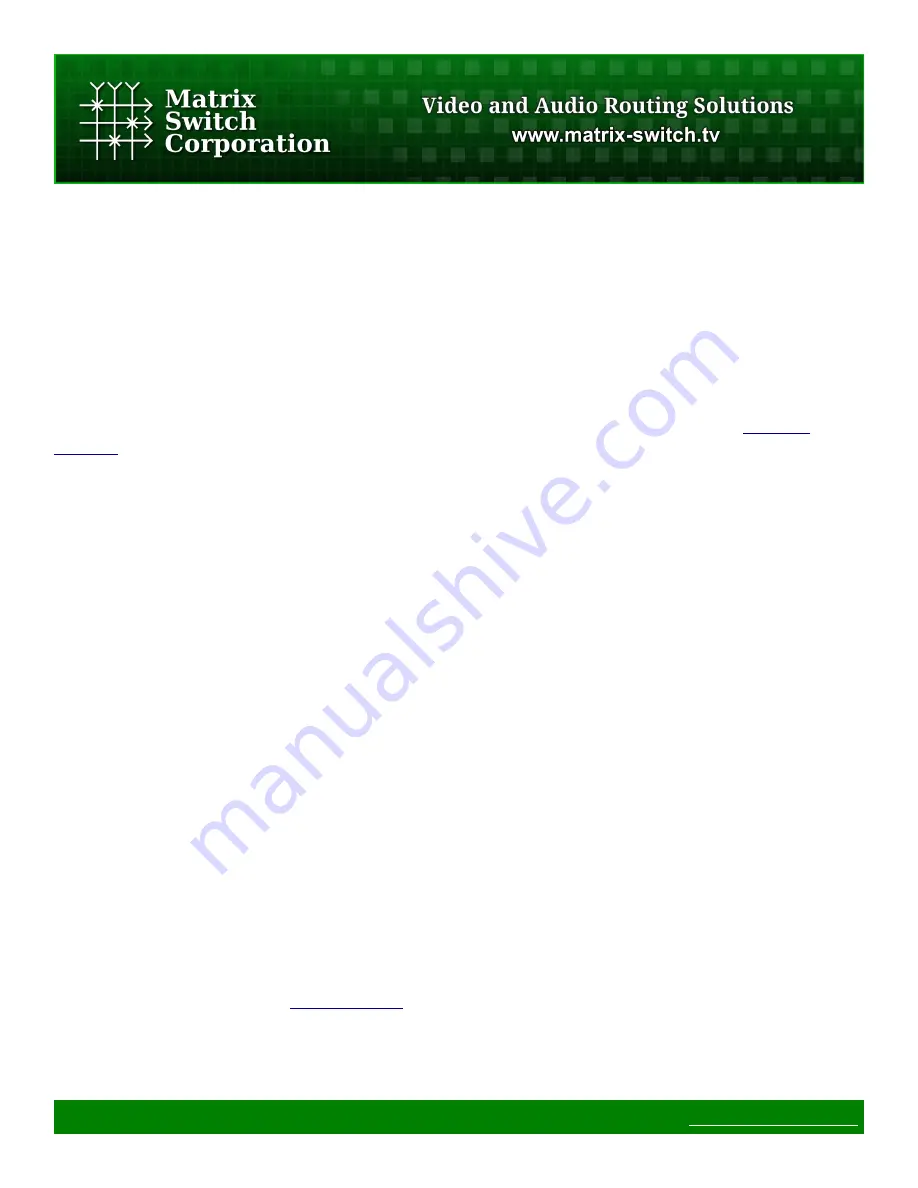
3.5.1 System Settings
•
System Name
– A descriptive name of the system (up to 15 characters), displayed at the top of the Web
Page interface which is helpful when managing multiple systems.
3.5.2 Network Settings
WARNING:
DHCP
should only be enabled or the
IP Address
or
Netmask
changed if one has an
understanding of TCP/IP network configuration. Once the save button is pressed and the system is rebooted any
changes to DHCP enable, the IP Address or the Netmask shall result in having to access the web page with the
new settings. If there are Matrix Switch Corporation remote control panels which access the system which has
been changed, they must also be reconfigured to use the new router IP address as well. See the
Network
Planning
section for more helpful information on planning your network.
•
Enable DHCP
– Check this box to enable DHCP. Disables IP Address, Netmask and Gateway fields as
these settings are obtained from the DHCP server.
◦
WARNING:
A DHCP server must be present on your network for this to function properly. Using
DHCP allows for dynamic IP or fixed IP assignment from a central location (the DHCP server).
Using this option is only recommended if using fixed IP assignment based on the device's MAC
address or if there is a way to determine what IPs the devices get assigned. Otherwise it may
become difficult to determine what IP address to use when accessing the Web Page or utilizing other
Ethernet control interfaces.
•
IP Address
– The IP address of the system.
•
Netmask
– The system network mask.
•
Gateway
– The IP address of your network's Gateway, if applicable. Only necessary on systems which
access other systems outside of your network (a remote panel which accesses a router on a different
network for example).
3.5.3 Button Panel Settings
These settings control the operation of the device's button control panel interface (if applicable).
Four fields are provided for specifying what portion of a router is controlled by the button panel interface. This
provides added flexibility in defining what destinations and sources a panel controls. Some examples of use
include, using multiple 16x1 Remote Panels (16 source, 1 destination) to control individual destinations of a
16x4 Router (16 source, 4 destination). Another usage scenario would be to have 2 separate panels control
different levels of a Video/Audio Router.
NOTE:
The MSC-GCP2U32 LCD panel offers advanced Virtual Routing capabilities and has the ability to
control multiple routers via profiles. The
Remote Router IP
setting offers a way of adding a
simple
router
profile to control. However, the
Virtual Routing
section should be referenced for details on fully utilizing the
Virtual Routing system.
•
Remote Router IP
– The IP address of the remote Router to control.
Page 28 of 75
©
2013 Matrix Switch Corporation
www.matrix-switch.tv






























