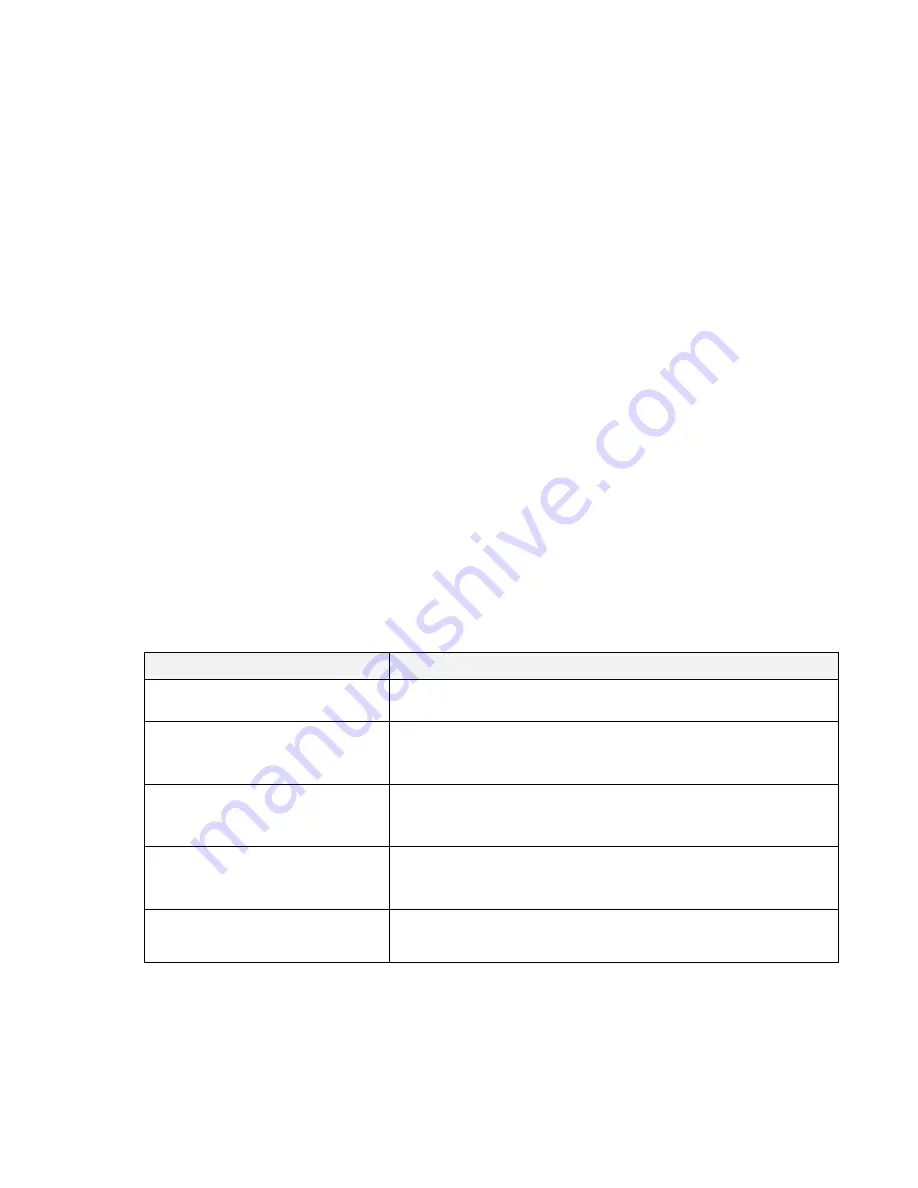
4- Remote Configuration
___________________________________________________________________________
User Manual VS-102 HDSD/HDI - V2.3
Page 43 of 64
5/7/12
FTP Base Directory:
Specify the name of the directory to be created in the FTP
server. It is valid only when
Use Record
is set to
Use FTP on Record Session.
Upload Video: Primary Video
and
Secondary Video
(H.264 only),
JPEG Capture
can be selected for uploading. The duration of video clip can be configured with
Pre-
Event Time
and
Post-Event Time
in
Event Record
section.
Number of Frame
: Enter frame number of JPEG Capture (from 1 to 10).
Continuous Upload:
Continuous upload ‘
ON’
allows video clips to be transmitted
regularly regardless of event occurrences. When this mode is turned ON, FTP upload
is suppressed.
Upload Duration
: Specify recording duration of a video clip to be transmitted.
(Max 300 sec).
Upload Interval
: Specify transmission interval. (Max 3600 sec).
Upload Duration is not included in Upload interval. For example, if Upload Interval is 60
seconds and Upload Duration is 20 seconds, a video clip for 20 seconds is transmitted
every 80 seconds.
FTP Test
: FTP upload function can be tested with this button. Please note that
configured settings should be saved first by pressing
Apply
button before using FTP
Test function. One of the following messages will come as a result of the test:
Message
Description
FTP Connection
Tested Successfully
The connection to the FTP server is
successful.
Failed to Connect
FTP Server
The connection to the FTP server failed. It is
necessary to check if the server is reachable
and server address and port are correct.
Authentication Failed
The server is reachable but authentication
failed. ID and/or Password needs to be
checked.
Failed to Upload File
File upload failed. The user of the ID is not
allowed for writing into the directory or FTP
server can be full.
Failed to Erase File
Failed to delete the test file. The user of the ID
doesn
’
t have the privilege for file deletion.






























