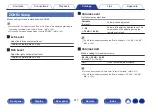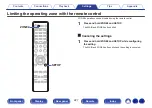General
Make various other settings.
Language
Set the language for display the menu on the TV screen.
English
/
Français
/
Español
(Default: English)
0
“Language” can also be set up by the following operation. However, the menu
screen is not displayed. Watch the display while configuring the settings.
1.
Press and hold the main unit’s ZONE2 SOURCE and STATUS at the same time
for at least 3 seconds.
“V.Format:< NTSC>” appears on the display.
2.
Press DIMMER on the main unit twice.
“Lang.:<ENGLISH >” appears on the display.
3.
Use the main unit’s ZONE2 SOURCE or INTERNET RADIO and set the
language.
4.
Press the main unit’s STATUS to complete the setting.
ECO
Configure the ECO Mode and auto standby mode settings.
o
ECO Mode
This mode can reduce the power consumption and heat generation of
this unit when power on.
This is done by reducing the power supply line to the power amplifier,
in turn the maximum power output.
Contents
Connections
Playback
Settings
Tips
Appendix
212
Front panel
Display
Rear panel
Remote
Index
Содержание NR1711
Страница 282: ... 3520 10729 00AM 2020 Sound United All Rights Reserved 282 ...
Страница 295: ...Printing Color Black ...
Страница 296: ...Printed in Vietnam 5411 11813 00AM 2020 Sound United All Rights Reserved Printing Color Black ...
Страница 307: ......
Страница 308: ...Unlock the Magic of Unlimited Hi Res Listening 1 0 6J 2 l1 lll 1 I HEOS APP 3 GSpotify 3 0nf11 si pandora deezer TIDAL ...
Страница 310: ...Fi CERTIFIED ...