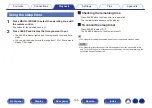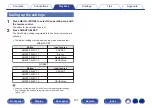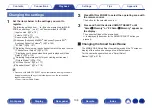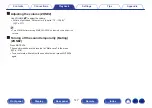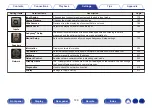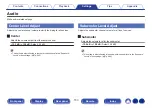Changing the settings
1
Set the items below to the settings you want to
register.
The following settings from
A
to
J
can be memorized for MAIN
ZONE, and settings
A
and
B
can be memorized for ZONE2.
A
Input source (
v
p. 70)
B
Volume (
v
p. 71)
C
Sound mode (
v
p. 119)
D
Audyssey (Audyssey MultEQ
®
, Audyssey Dynamic EQ
®
,
Audyssey Dynamic Volume
®
) (
v
p. 160)
E
“M-DAX” (
v
p. 157)
F
“Adjusting the volume of each channel to match the input source
(Channel Level Adjust)” (
v
p. 113)
G
“Displaying your desired video during audio playback (Video
Select)” (
v
p. 115)
H
“Adjusting the picture quality for your viewing environment
(Picture Mode)” (
v
p. 116)
I
“All Zone Stereo” (
v
p. 117)
J
“Speaker Preset” (
v
p. 118)
0
Press and hold SMART SELECT while a radio station is being received is
being played back with any of the following sources, the current radio
station is memorized.
0
Tuner / Internet Radio Station
2
Press MAIN or ZONE2 to select the operating zone with
the remote control.
The button for the selected zone is lit.
3
Press and hold the desired SMART SELECT until
“Smart
z
Memory” or “Z2 Smart
z
Memory” appear on
the display.
The current settings will be memorized.
z
is displayed the number for the SMART SELECT button you
pressed.
o
Changing the Smart Select Name
The MAIN ZONE Smart Select name displayed on the TV screen or
display of this unit can be changed to a different name.
For the name change method, see “Smart Select
Names” (
v
p. 218).
Contents
Connections
Playback
Settings
Tips
Appendix
138
Front panel
Display
Rear panel
Remote
Index
Содержание NR1711
Страница 282: ... 3520 10729 00AM 2020 Sound United All Rights Reserved 282 ...
Страница 295: ...Printing Color Black ...
Страница 296: ...Printed in Vietnam 5411 11813 00AM 2020 Sound United All Rights Reserved Printing Color Black ...
Страница 307: ......
Страница 308: ...Unlock the Magic of Unlimited Hi Res Listening 1 0 6J 2 l1 lll 1 I HEOS APP 3 GSpotify 3 0nf11 si pandora deezer TIDAL ...
Страница 310: ...Fi CERTIFIED ...