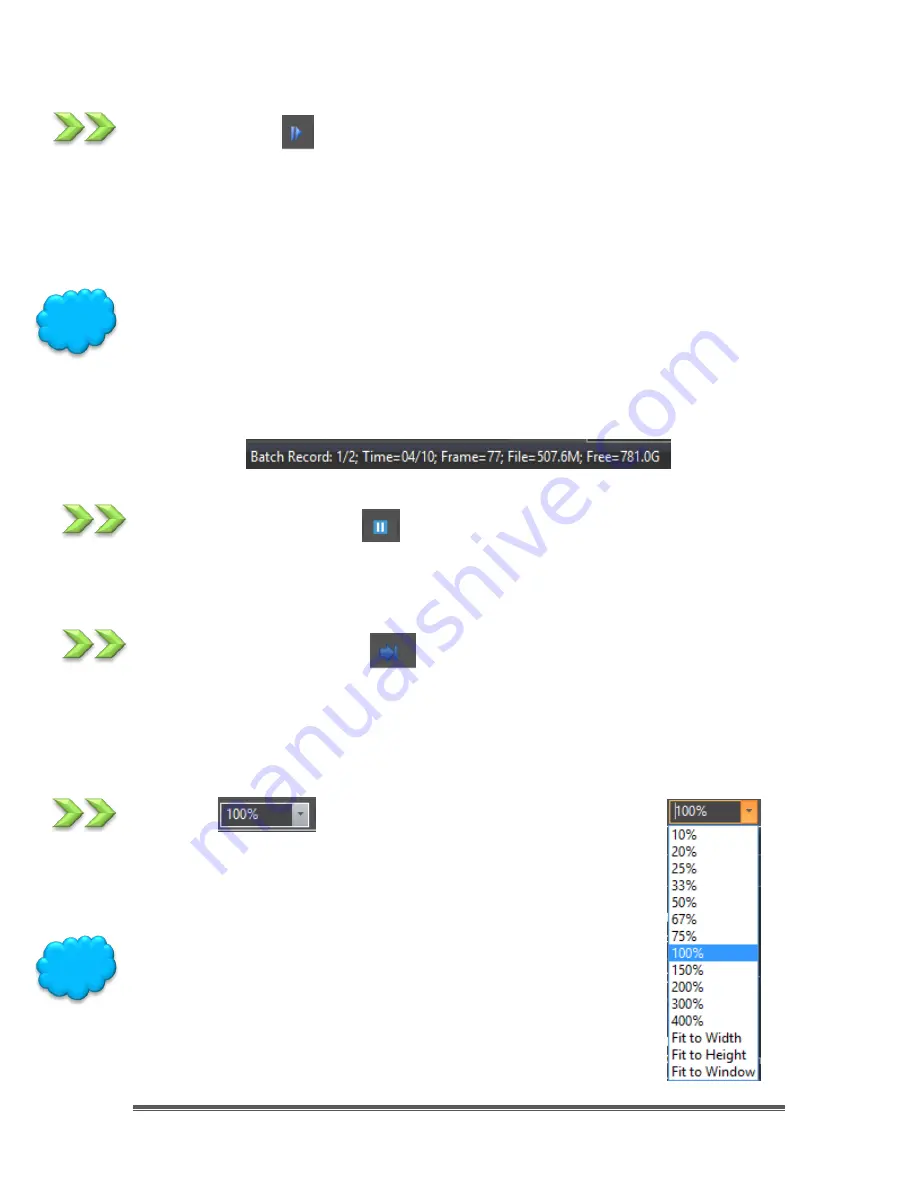
SkyRaider DS432 TEC User Manual
September 18, 2019
SkyRaider DS432 TEC User Manual
Page 90
Batch Record
This icon activates the
Batch Record
routine in MallincamSky.
You must have previously chosen the
File location
,
File Type
, /
Number
of
required Videos, and the
Time Interval
between each captured video from the
Options-
>Preferences…
-> Batch Record
Tab (see
Options
for more information).
The
Batch Record
Icon will remain highlighted until the capture process is
completed. You can
Abort
the capture process at any time by again
Clicking
on the
Batch Record
icon.
MallincamSky will indicate the status of the
Batch Record
process on the lower
left of the MallincamSky window.
Pause Video Capture
This icon Pauses the
Batch Record
routine in MallincamSky. If will highlight when
you are able to pause a video capture.
Open Video Folder
This icon will allow you to open and view either the default
Video Record
folder
or the default
Image
folder. This way you can examine the results of the
recording. The folders are assigned via the
Options->Preference
Tab
Zoom
The Zoom Icon allows you to
Zoom-In
or
Zoom-Out
while viewing
a Video/image window. The Drop-Down list will off you the zoom
options. Just highlight the zoom option with your mouse and
release the mouse button.
You can change the
Zoom
by rolling your
Mouse Wheel
, if your
mouse has one.
Hint
Hint






























