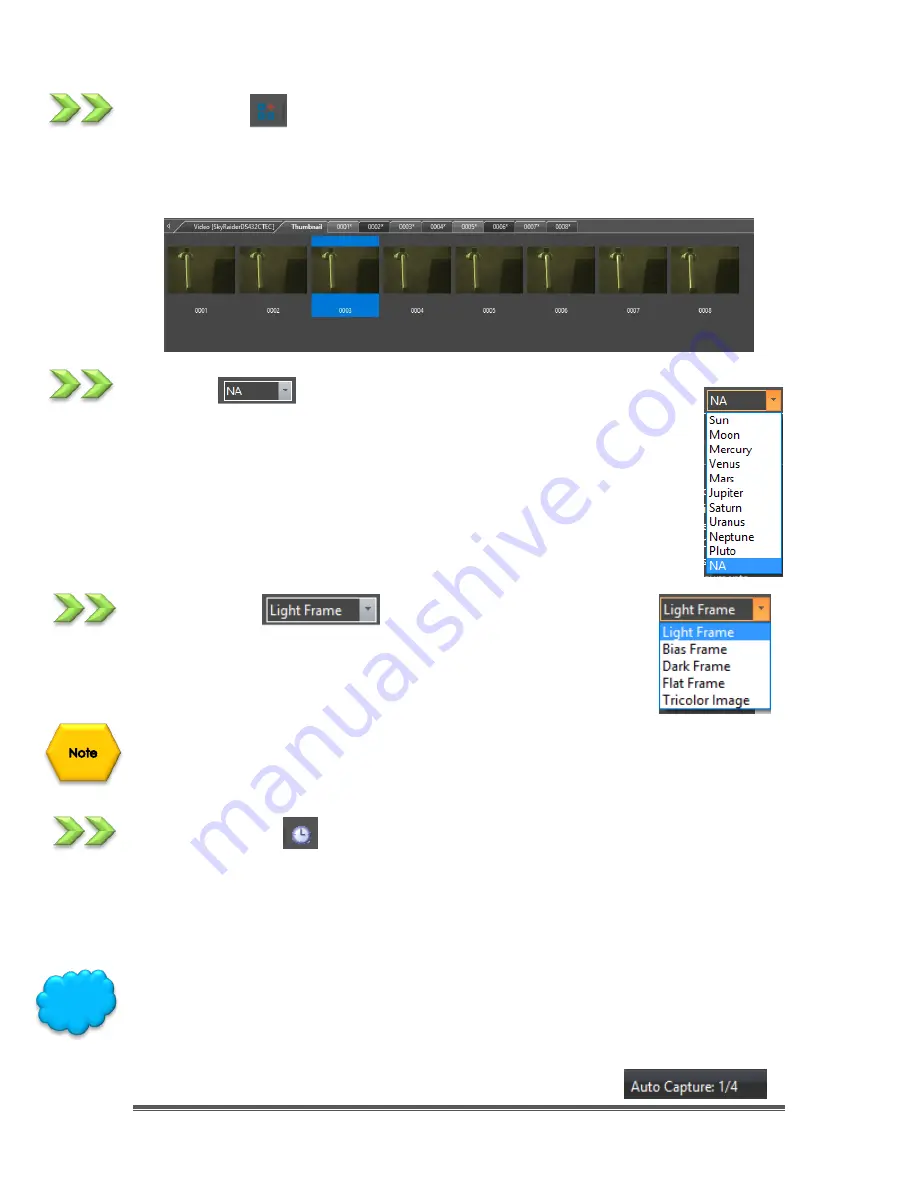
SkyRaider DS432 TEC User Manual
September 18, 2019
SkyRaider DS432 TEC User Manual
Page 89
Thumbnail
This icon creates an image window that contains snapshots of all your current
image tabs. You need only click on that image to have it
open the that image’s
window.
Target
This icon allows you to give a name to the current Target that you are
imaging. You can add or change names in the
Options-
>Preferences…
->Target
Tab. The Target name can automatically be
used as a
suffix
for a file folder name when saving images or video
captures.
Image Type
This icon allows you to designate the type of image you are
saving. This is only for your reference. Just select an image type
from the drop-down list.
If you save an image in
FITS
format, then the
Image Type
will be included in the
Metadata
for that image.
Auto Capture
This icon activates the
Auto Capture
routine in MallincamSky.
You must have previously chosen the
File location
,
File Type
, /
Number
of
required images, and the
Time Interval
between each captured image from the
Options->
Preferences…
-> Auto Capture
Tab (see
Options
for more information).
The
Auto Capture
Icon will remain highlighted until the capture process is
completed. You can
Abort
the capture process at any time by again
Clicking
on the
Auto Capture
icon.
MallincamSky will indicate the status of the Auto
Capture
process on the lower left of the MallincamSky window.
Hint






























