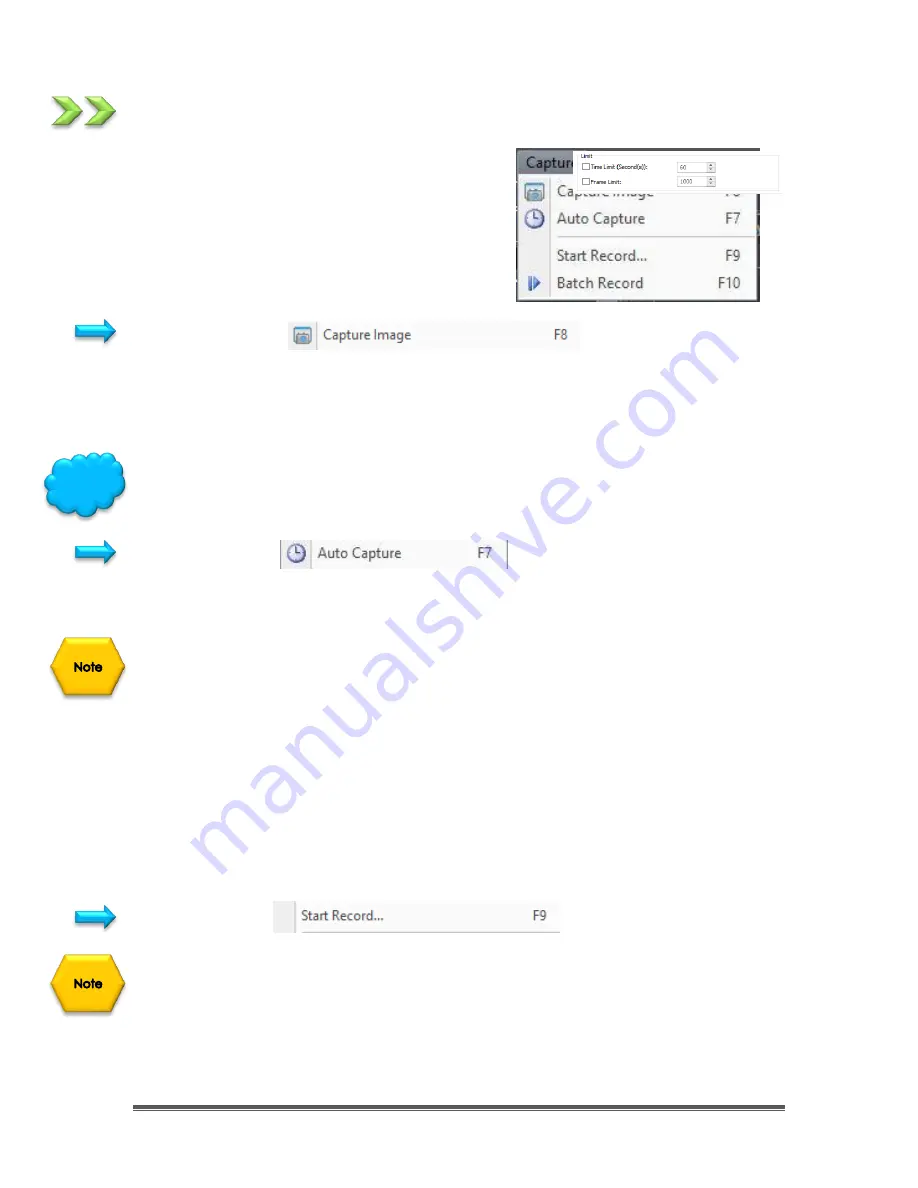
SkyRaider DS432 TEC User Manual
September 18, 2019
SkyRaider DS432 TEC User Manual
Page 58
Capture
This
Top Menu Line
command allows you a
more in-depth capture routine of either a
still
image
or a
video stream
.
Capture Image
During the
video preview
, you can always choose the
Capture>Image Capture
command to capture the video image. After the image is captured, the
captured image (
still image
) will be placed the current active window with an
automated title (0001*).
The
Snap Button
on the
Camera SideBar
can continuously shoot the image more
easily.
Left-Click
this
Snap
button on the
Camera Sidebar
to a capture an image.
Auto Capture
This function can capture a sequence of pictures when using either
Video Mode
or
Trigger Mode
.
First you must set up the location, File Format, Prefix, number of exposures
required in the
Options>Preferences Tab
(see
OPTIONS->Preferences->Auto
Capture
Tab
for more details on how to setup for
Auto Capture
).
To start the capturing process, just
Click
on this tab or press the
F7
Function key.
Note:
Auto Capture
name will change to
Stop Capture
, so
Click
on it to stop the
process.
You will see a counter on the bottom left of the screen indicating the capture
process i.e.
05/20
(this says taking the 5
th
image of the required 20).
Start Record…
First you must set up the location, File Format, Prefix, and duration required for the
video in the
Options>Preferences Tab
(see
OPTIONS->Preferences->Record
Tab
for more details on how to setup for
Recording
Videos).
Hint






























