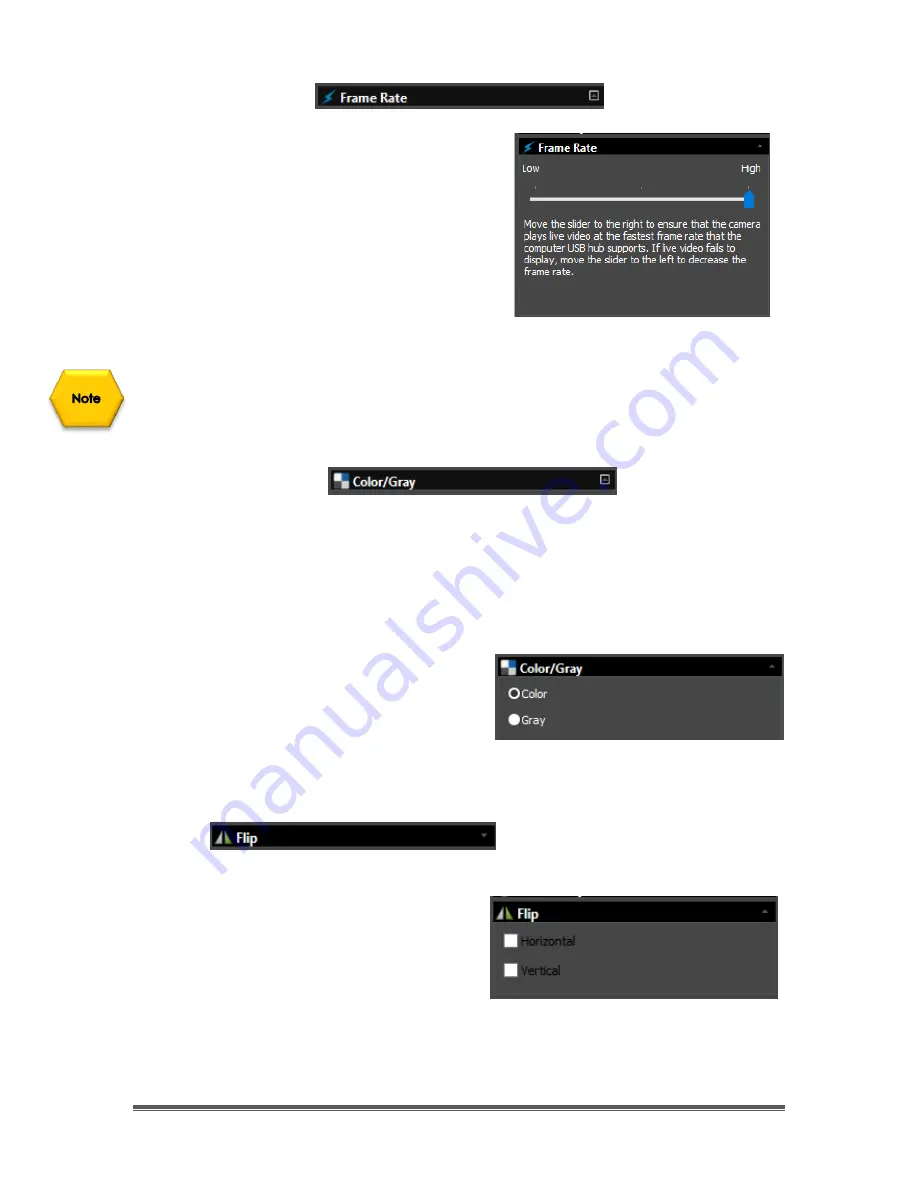
SkyRaider DS432 TEC User Manual
September 18, 2019
SkyRaider DS432 TEC User Manual
Page 110
Frame Rate
The speed of the through-put on the USB 3.0
port on your computer can depend on many
parameters that are specific to the processes
running on your computer. This through-put
can be affected by the current Windows
environment, CPU, graphics cards.
Using the
Left-Click-Hold and Drag
technique, move the slider to the highest
frame rate that your computer can support.
Start with the
Frame Rate
slider at the highest value, and only adjust lower if
video image fails to appear.
Most
will find setting frame Rate towards the
Low
end of the scale better. If MallincamSky seams to freeze, lowering the Frame
Rate can sometime resolve the problem.
Color/Gray
This control contains commands allow the SkyRaider DS432 TEC to display its
displayed images in color (these colors can be adjusted using the commands
seen above) or display the image in shades of grey. Some uses prefer the subtle
contrast variations that a grey image provides, especially when imaging the
Moon.
If you require the color video to be
displayed in
Color
, then
Left-Click
on the
Color
choice.
If you require the color video to be
displayed in shades of
Gray
, the
Left-Click
on the
Gray choice
.
Flip
This control allows you to
Flip
the
orientation of the video image
Horizontally
,
Vertically
, or
Both
. This is a
useful command, as it allows you to match
the image orientation to that of the
orientation of the actual object (which
changes with the number of reflecting mirrors in your telescope).
Left-Click
to place a
check mark
in the
Horizontal
, and/or
Vertical
boxes to have
the image immediately reflect your choices.






























