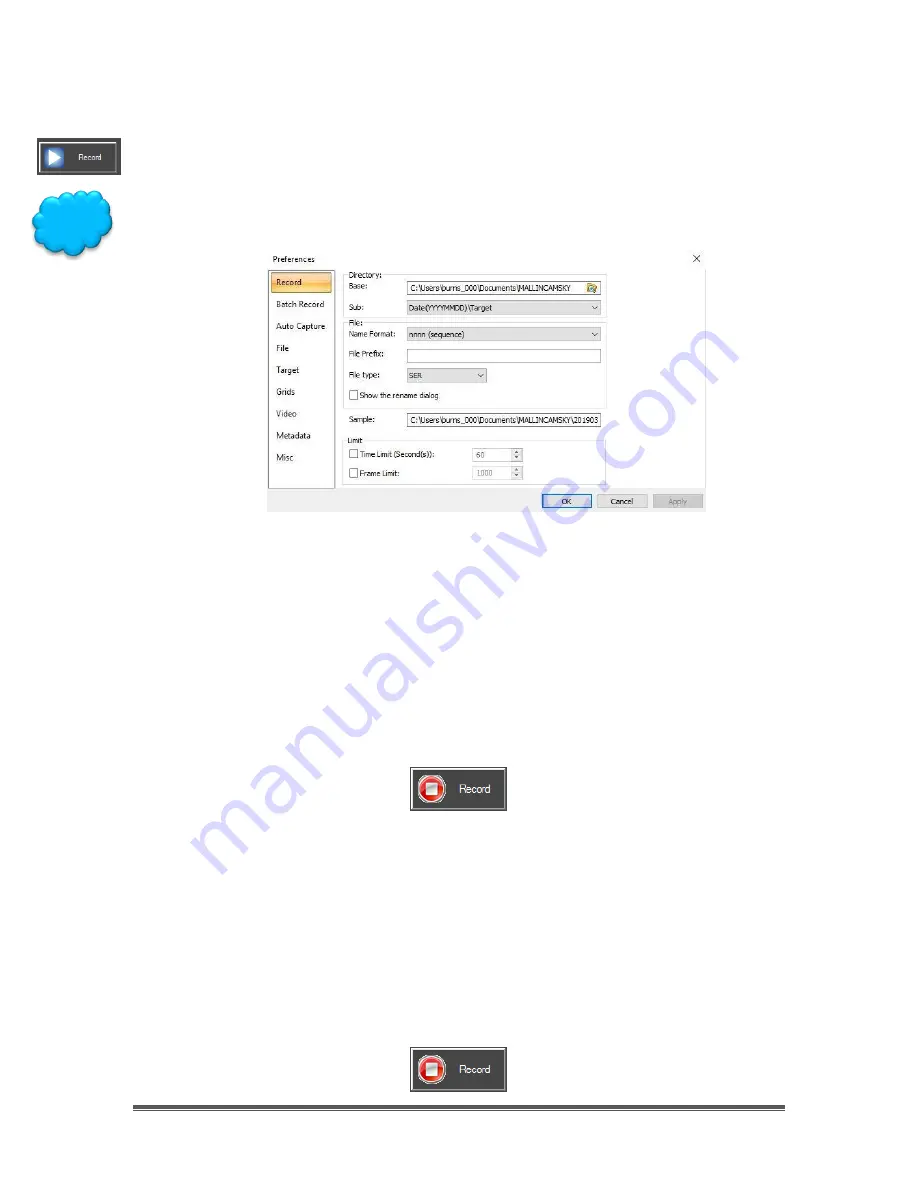
SkyRaider DS432 TEC User Manual
September 18, 2019
SkyRaider DS432 TEC User Manual
Page 101
Record
This command is only available when the Mallincam SkyRaider is in
Video Mode
.
See below for details on how to record video when in
Trigger Mode
.
Prior to pressing this icon, you should use the
Options-
>Preferences…
Tab to
choose the default
location
,
name
,
format
, and
duration
of the video.
Video Mode
Make sure that
Video Mode
is selected
, then Left-Clicking
on the
Record Icon
will
tell
MallincamSky
to start recording a video of what is currently being captured
by the
SkyRaider
(you will now be able to see the image being recorded as the
Record Button
will activate the camera).
When the Mallincam SkyRaider is recording, the Icon will change to a
Red STOP
Symbol. By
Clicking
on the
Stop Icon
, MallincamSky will terminate the Video
recording process, but the video imaging is still active.
Trigger Mode
Make sure that
Trigger Mode
is selected but NOT
Looping
.
Left-Clicking
on the
Record Icon
will tell automatically start the
Looping
in
Trigger Mode
and
MallincamSky
will also start recording a video of what is currently being
captured by the
SkyRaider
(you will now be able to see the image being
recorded as the
Record Button
will activate the camera).
When the Mallincam SkyRaider is recording, the
Record Icon
will change to a
Red STOP
Symbol. By
Clicking
on the
Stop Icon
, MallincamSky will terminate the
Video recording process, and stop the
Looping
(camera is not imaging).
Hint






























