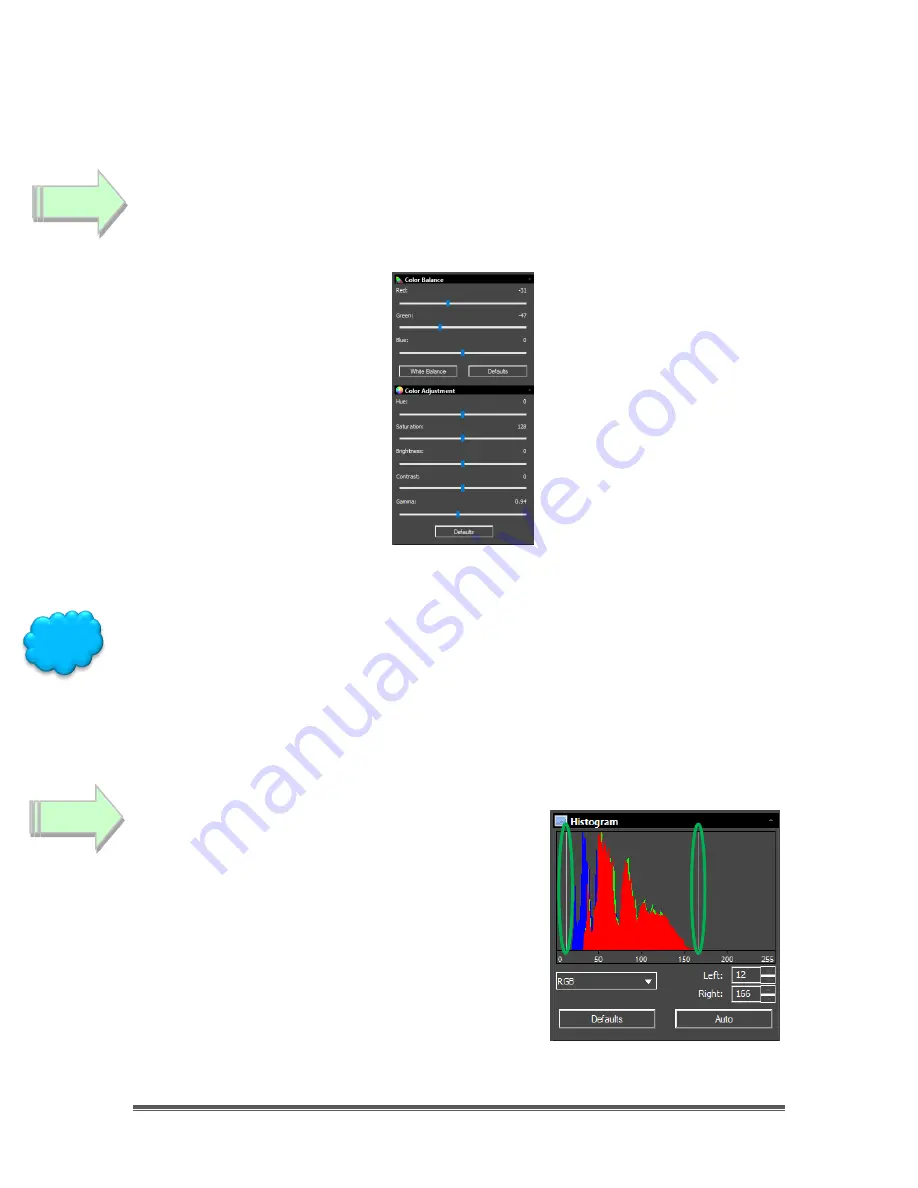
SkyRaider DS432 TEC User Manual
September 18, 2019
SkyRaider DS432 TEC User Manual
Page 36
Next, we want to fine tune our image to perfection (at least that is what you will
tell yourself), but this is a great time to get familiar with some of the adjustment
options available in MallincamSky.
Click
on the
Color Balance Tab
and the
Color Adjustment Tab
to open them up
and have access to the
Color Balance
and
Color Adjustment
(Contrast,
Gamma, …)
settings to tweak your image.
Read the appropriate section in the
User Manual
(it is great reading, if I do say so
myself) to obtain more information what each particular setting does in the
Color
Balance
and
Color Adjustment
Tabs in MallincamSky. There is no precise value
for every user, as we all use different equipment. This is a great time
to ‘
play
’ with
the settings to see what value work best for you. Just have fun. The best part is if
the mess up, there is always the
Defaults Button
to bring your image back.
To finely adjust the image characteristics, open
the
Histogram Tab
, and either enter in the
Left
and
Right
values, or
Left-Click-Hold and Drag
the two
Vertical Bars
so that you are not clipping data, on
either side of the window. These adjustments will
help improve the image on the screen. The
Histogram Tab
will take a bit of practice to
become comfortable with it. For more detailed
information on how to use the
Histogram Tab
,
locate that section in the User Manual. Set the
exposure so that the peak of the Histogram is
someplace between
50
and
100
.
Step 14
Step 15
Hint






























