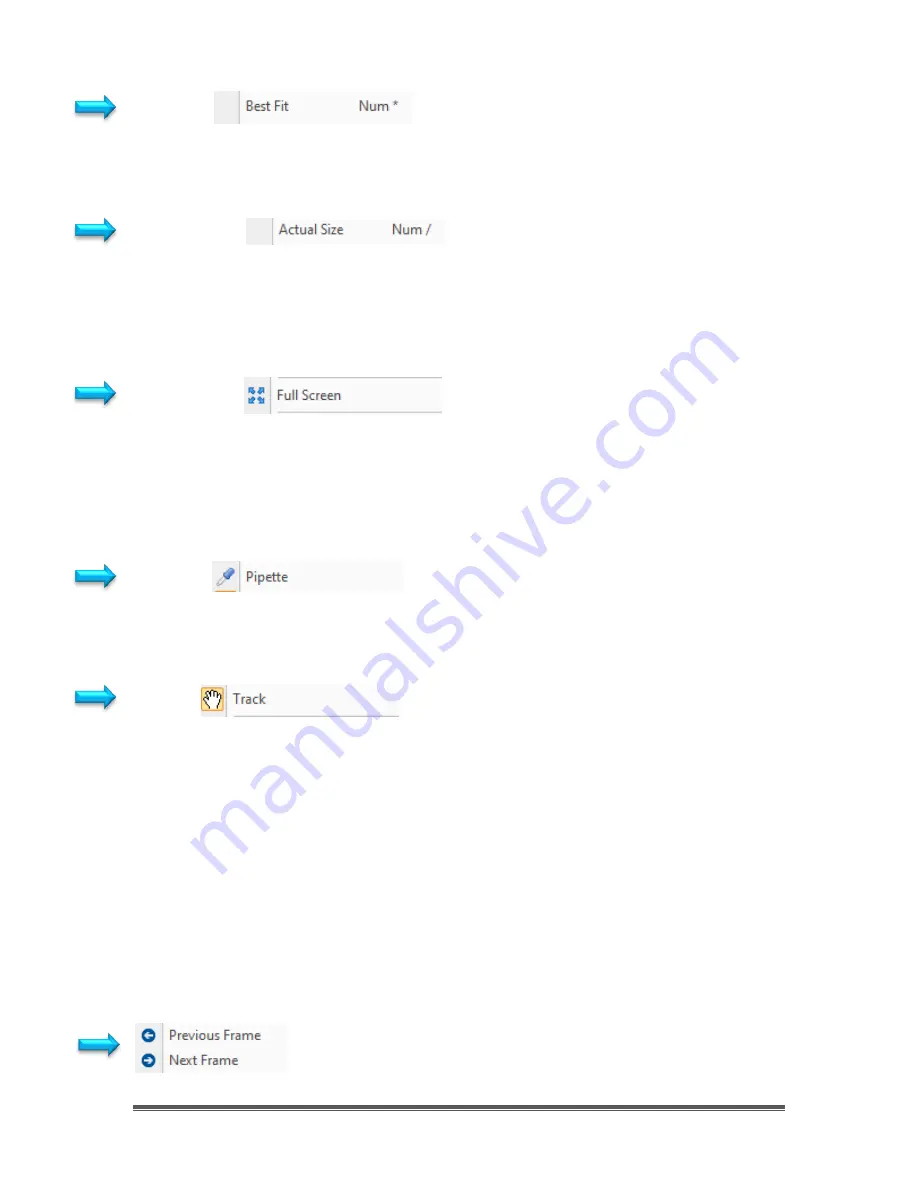
SkyRaider DS432 TEC User Manual
September 18, 2019
SkyRaider DS432 TEC User Manual
Page 55
Best Fit
Select the control
View>Best Fit
to automatically resize the
image/video
to fit
inside the
Video Window Tab
.
Actual Size
Select the control
View>Actual Size
to
reset the Zoom
to 100% (
Actual Size
will be
disabled if the
View
is already set to 100%) and place the
image/video
inside the
Video Window Tab
.
Full Screen
Selecting the
View>Full Screen
control will display the video window in full screen
mode. You will not see any commands or controls while in this mode.
Pressing the
Esc
key on your keyboard will return MallincamSky to the
Default
Video Window
.
Pipette
This command has future applications only in the image aspect of
MallincamSky’s Window displays.
Track
If the
video/image's
actual size is larger than the
video/image Window
, then this
control will allow you to position the actual
video/image
within in the
video/image Window
. This control is activated automatically when necessary.
Its function is similar to the scroll bars. It is an alternative to using the arrows on the
scroll bars for positioning the
video/image
within the window. Position the mouse
(make sure to choose a location outside a
Region of Interest
rectangle. You may
need to close the
ROI
rectangle if necessary) on the actual
video/image
.
Left-Click and Hold
(the
Open Hand
will change to a
Closed Hand
). Now drag
the image around inside the video/image Window
If the
video/image
size is smaller than the
video/image Window
size, then the
track operation will be disabled.
These controls are for when you have loaded in a video and
need to view the
Next
of
Previous
frame in this video. Note:
SkyRaider Image window needs to be closed for this to work.






























