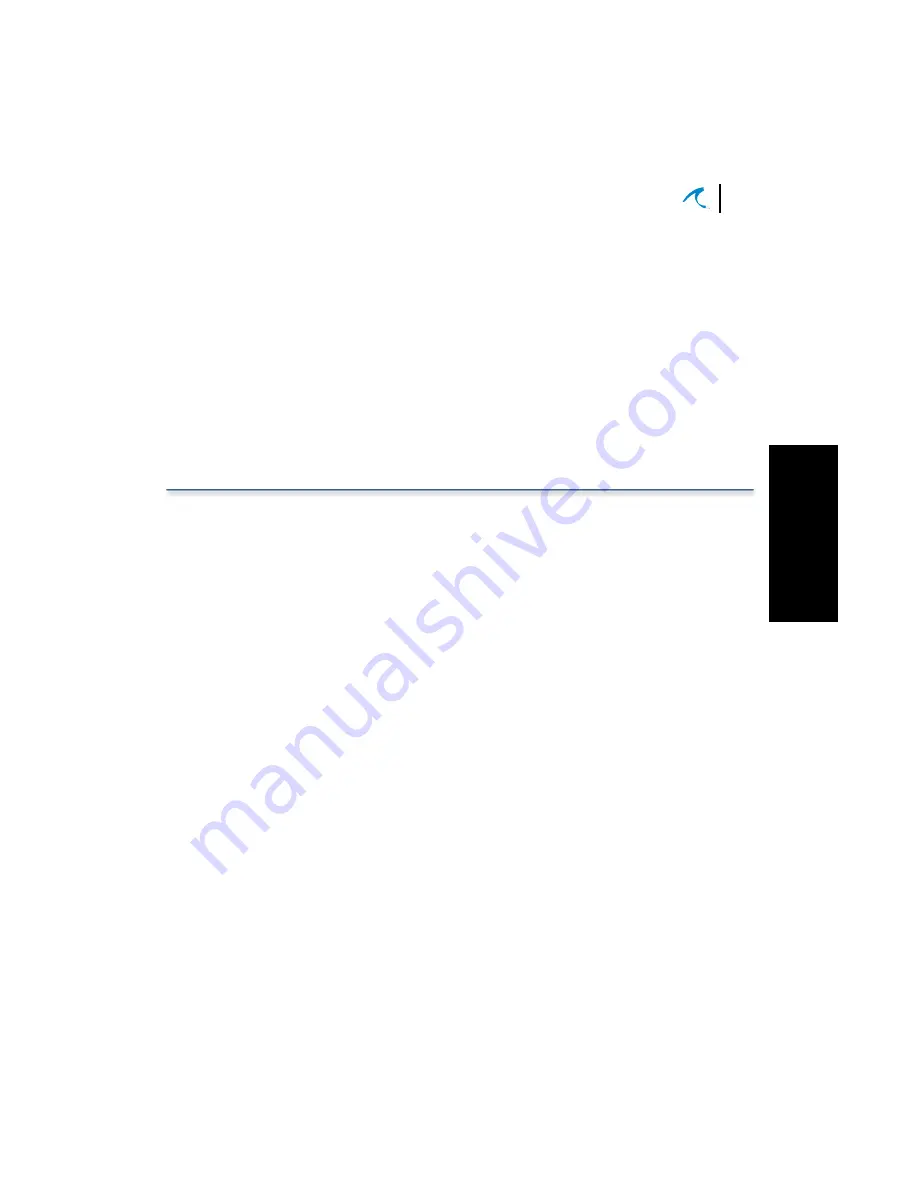
Testing BTS to CPE Wireless
47
Installation and Configuration
3
Configuration
that you ve entered what you really want and
have typed it correctly.
3.
When you re sure that you ve got the correct
username and password, then click on the
APPLY
button only then will the changes be made to
the system.
Note:
Always write down username and password
changes and store them in a secure place, so you can find
them later in the event you forget what they are.
Testing BTS to CPE Wireless Communications
Testing a basic system consists of pinging the BTS and
then the CPE. To test with a Windows PC (other
computers and OS platforms also have Ping utilities
available, but the exact steps will vary):
1.
Connect a Windows PC to the BTS as described
earlier in Configuring a BTS and then run a DOS
window. On most Windows PCs, you will go to the
Start button, look under Programs and then
select MS-DOS or MS-DOS Prompt .
2.
Ensure that the BTS and CPE are not on the
same LAN, so they can only communicate via the
wireless link.
3.
In the DOS window ping the CPE IP address set
earlier during BTS configuration. For example, if
the IP address for the CPE is 206.112.23.2, then
enter:
>ping 206.112.23.2
RETURN
4.
If it pings successfully, you have connectivity
between the PC and the BTS. If it times-out and
does not ping, ensure you are using the correct IP
addresses and review the configuration data and
physical installation.
Содержание AirMAX 240
Страница 1: ...AirMAXTM 240 2400 Installation Configuration Guide July 18 2002 P N 8000504 000 I...
Страница 28: ...Chapter 2 Installation 22 Malibu Networks AirMAX CPE BTS...
Страница 62: ...Chapter 3 Configuration 56 Malibu Networks AirMAX CPE BTS...
Страница 66: ...Appendix A Specifications A 4 Malibu Networks AirMAX 240 2400 CPE BTS...
Страница 67: ...Appendix B Drawings...
Страница 78: ...Appendix C Glossary C 10 Malibu Networks AirMAX CPE BTS...
Страница 82: ...Index 4 Malibu Networks AirMAX CPE BTS...






























