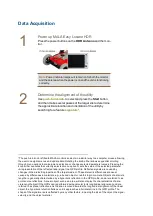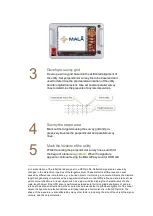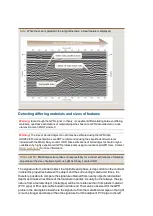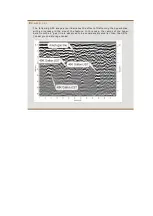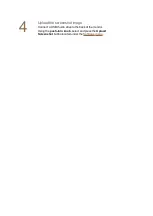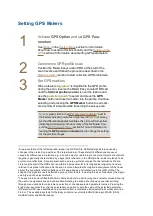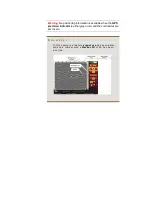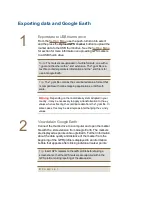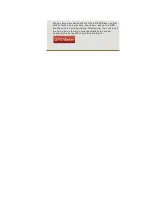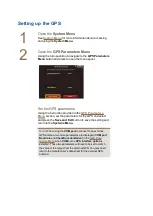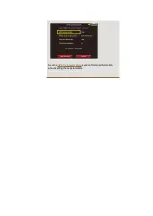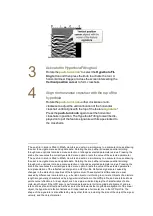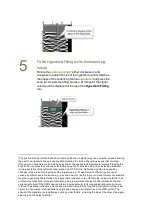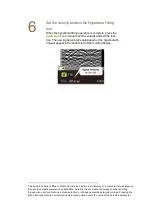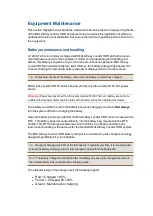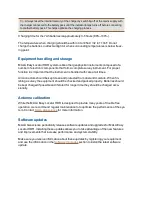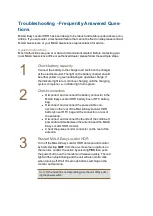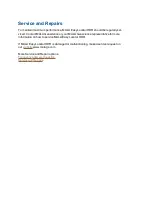Exporting data and Google Earth
1
Export data to USB thumb drive
From the
use the push-turn knob to select
and the press the
Upload GPS marker
button to upload the
marker data to the USB thumb drive. See the
for section for more information on uploading GPS markers
to a USB thumb drive.
Note:
The markers are uploaded in two file formats, one with a
*.gpm
and the other with a
*.kml
extension. The
*.gpm
file is a
text file containing markers information and the
*.kml
file is for
use in Google Earth.
Tip:
The
*.gpm
file contains the coordinate data in a format that
is compatible with online mapping applications, or GIS soft-
ware.
Warning:
Depending on the coordinate system adopted in your
country, it may be necessary to apply a transformation to the x-y
values when extracting the coordinate data from the
*.gpm
file. In
some cases, this may be as simple as interchanging the x and y
values
2
View data in Google Earth
Connect the thumb drive to a computer and open the marker
file with the
.kml
extension from Google Earth. The markers
are displayed as points on Google Earth. Further information
about the data quality and distance of the marker from the
beginning of the GPR profile is displayed in an information
bubble that appears after clicking individual marker points.
Tip:
Insert GPS markers to the GPS profile before taking a
screenshot so that the GPS markers are captured within the
GPS profile, making reporting of the data easier.
E
X A M P L E
:
Содержание Easy Locator HDR
Страница 1: ......
Страница 2: ...MAL Easy Locator HDR User Manual Guide for Operating MAL Easy Locator HDR...
Страница 4: ...MAL Easy Locator HDR User Manual by MAL Geoscience MAL Geoscience Press...
Страница 49: ...See the GPS Parameter Menu section for more information about setting these parameters...