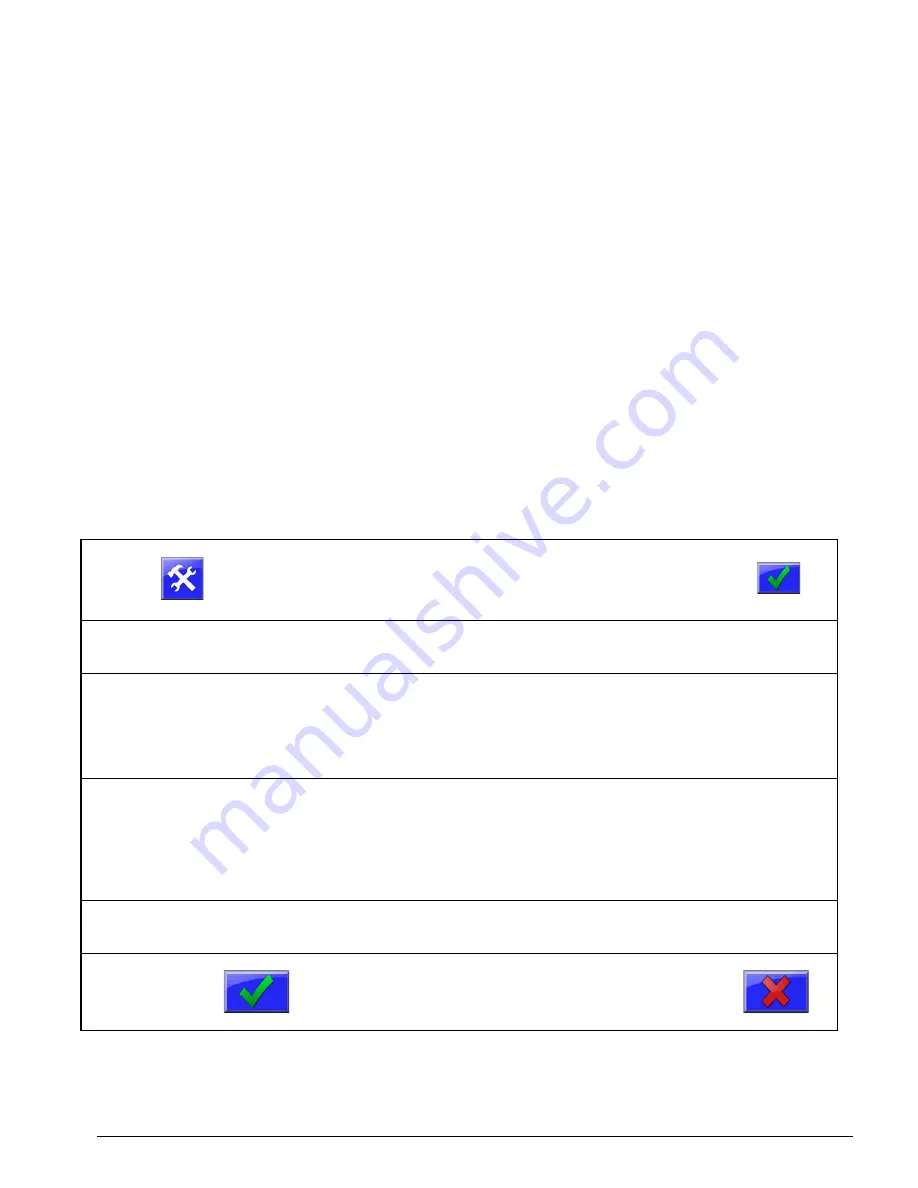
68
Parameters: Default, Saving and Restoring
Default Parameters
All blenders operate according to the general parameters and component parameters. When the
blender controller’s model is changed or when factory defaults are restored, the blender will reset
all the general and component parameters back to factory default parameters for the currently
selected model. The default parameter list can be retrieved from the blender controller by printing
the parameters to a USB flash drive (See: Parameter Settings Printout on page: 81). Insert a USB
flash drive into the controller’s USB port and select “Print Parameters” in the Print Center. A file
labeled WSBPARAM.TXT will be written to a folder named “maguire” on the USB flash drive. In
this file the ROM column is the default parameters for the selected model. RAM is the current
parameters in use while EEPROM is the parameters saved through a power cycle.
Saving Parameters
If any changes to the parameters have been made and you want to save them as a default
starting point to restore to, the currently loaded parameters can be saved
in the “User Backup
Settings”. See: Backup, Restore, Factory Reset on page: 97. If a "Restore User Settings" is
initiated, the restore will clear all data from current memory and replace it with information stored
in the “User Backup Settings”. To save the current configuration follow these steps:
Press
Display will prompt for a password.
(default: 22222)
Then press:
Press
System Configuration
Display will show the System Configuration categories.
Press
Resets
Display will show the categories of System resets:
User Settings, Factory Access, Restore Factory Defaults,
Firmware Update.
Press
User Settings
Categories will have several parameters indicated by a 3-letter
acronym on the left of the screen.
The Components category will have 12 materials, each with
several controlling parameters or groups of parameters.
Press
Save User Settings
Display will prompt for confirmation to save user settings.
Press
To save the user settings including parameters
or press the red X to cancel and exit.
Содержание Weigh Scale Blender 4088
Страница 6: ...6 EC Declaration of Conformity ...
Страница 10: ...10 Blender Parts Key ...
Страница 13: ...13 ...
Страница 104: ...104 Technical Drawings ...
Страница 105: ...105 ...
Страница 106: ...106 ...
Страница 107: ...107 ...
Страница 108: ...108 ...
Страница 109: ...109 ...
Страница 110: ...110 ...
Страница 111: ...111 ...
Страница 112: ...112 ...
Страница 113: ...113 ...
Страница 114: ...114 ...
Страница 115: ...115 ...
Страница 116: ...116 FCA INSTALLATION DIAGRAM ...
Страница 117: ...117 WSB 4088 IO wiring diagram 120V ...
Страница 118: ...118 D WSB E0001 Electrical Diagram WSB Export Single Phase ...
Страница 119: ...119 D WSB E0002 Electrical Diagram WSB Export 3 Phase ...
Страница 120: ...120 D WSB E0003 Electrical Diagram WSB Export 1800 3 Phase ...
Страница 121: ...121 D WSB E0004 Electrical Diagram WSB Export Maxibatch ...
Страница 122: ...122 WSB Single Phase Motor Safety Circuit WSB 3 Phase Motor Safety Circuit WSB 18 3 Phase Motor Safety Circuit ...
Страница 123: ...123 D WSB P0001 Pneumatic Diagram WSB with Non Removable Hoppers ...
Страница 124: ...124 D WSB P0002 Pneumatic Diagram WSB with Removable Hoppers ...
Страница 125: ...125 ...
Страница 143: ...143 Flexbus Lite Wiring Diagrams ...
Страница 144: ...144 ...
Страница 145: ...145 ...
Страница 146: ...146 Flexbus Lite Component Map ...






























