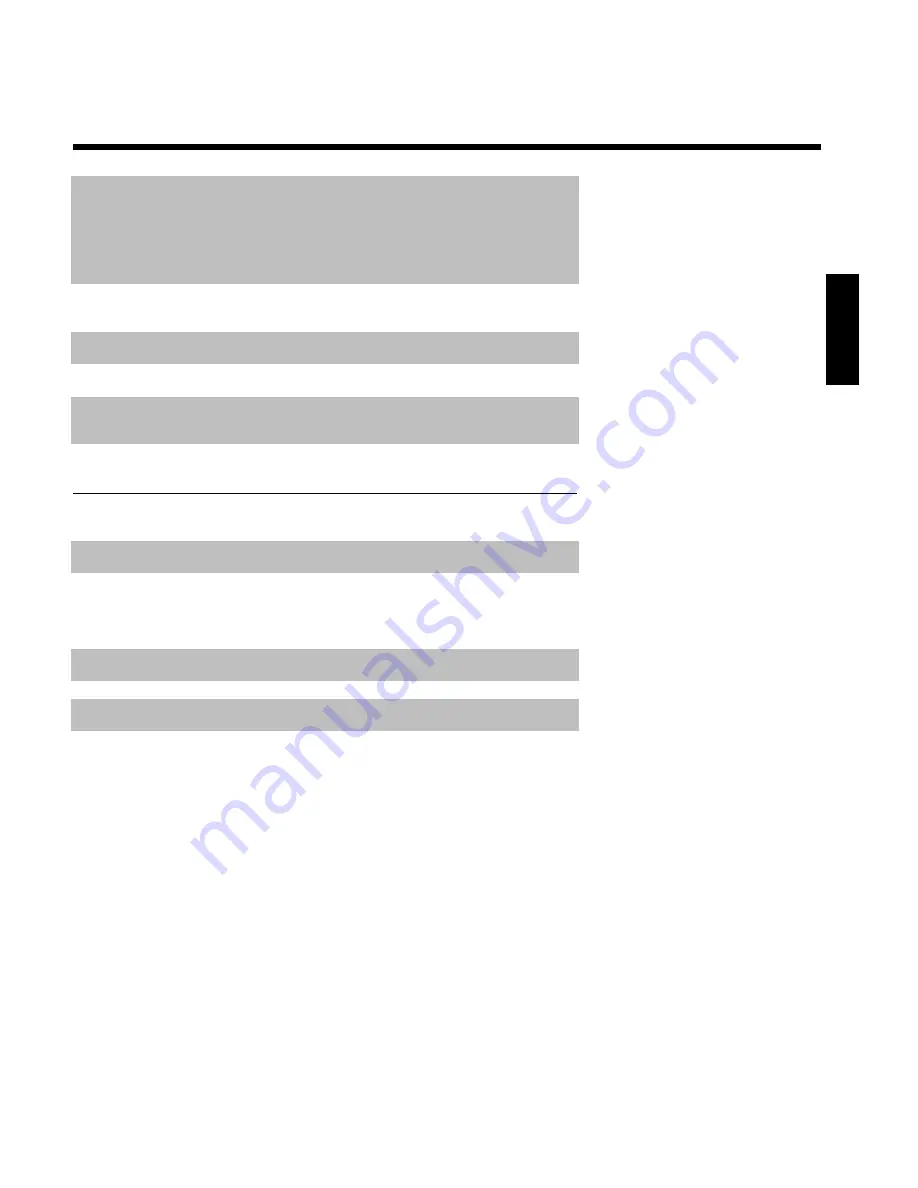
O
Seleccionar título siguiente / Búsqueda hacia delante
:
Pulsar una vez la tecla durante la reproducción: capítulo siguiente / pieza
o título siguiente
Mantener pulsada la tecla: búsqueda hacia delante
Mantener pulsada la tecla durante la imagen fija: cámara lenta hacia
delante
STOP
h
Stop
: detener la reproducción o grabación, excepto durante una
grabación programada (TIMER)
Mantener pulsada la tecla, abrir y cerrar la bandeja del disco.
REC/OTR
n
Grabar
: grabar el canal de televisión sintonizado en ese momento
EDIT
EDIT
: Visualizar el menú de edición para discos de DVD+R(W),
establecer las marcas de los capítulos
TIMER
TIMER
: programar grabaciones con / sin sistema VCR Plus+
®
o bien
modificar/borrar una grabación programada
Funciones de TV adicionales
Funciona sólo con televisores con los códigos iguales (RC5) (p. ej.: televisores Philips)
TV VOLUME
q
Volumen de TV
: aumentar el volumen de TV
TV VOLUME
r
Volumen de TV
: reducir el volumen de TV
Para utilizar las siguientes funciones debe mantener pulsada la tecla lateral
DVD/TV
(parte
izquierda) y, a continuación, seleccionar la función con la tecla correspondiente.
STANDBY
m
Apagar el televisor
0..9
Teclas numéricas
: 0 - 9
CHANNEL
q
Número de canal de TV
: número de canal de TV hacia arriba
CHANNEL
r
Número de canal de TV
: número de canal de TV hacia abajo
ESPATOL
Содержание MRV640
Страница 1: ......
Страница 12: ......
Страница 94: ...82 Notes...
Страница 189: ......
Страница 190: ...W w n n N w W n N n n w N n W N w w n N w w n N N N W n w n 3139 246 13793 4115 000 MRV640 17...
















































