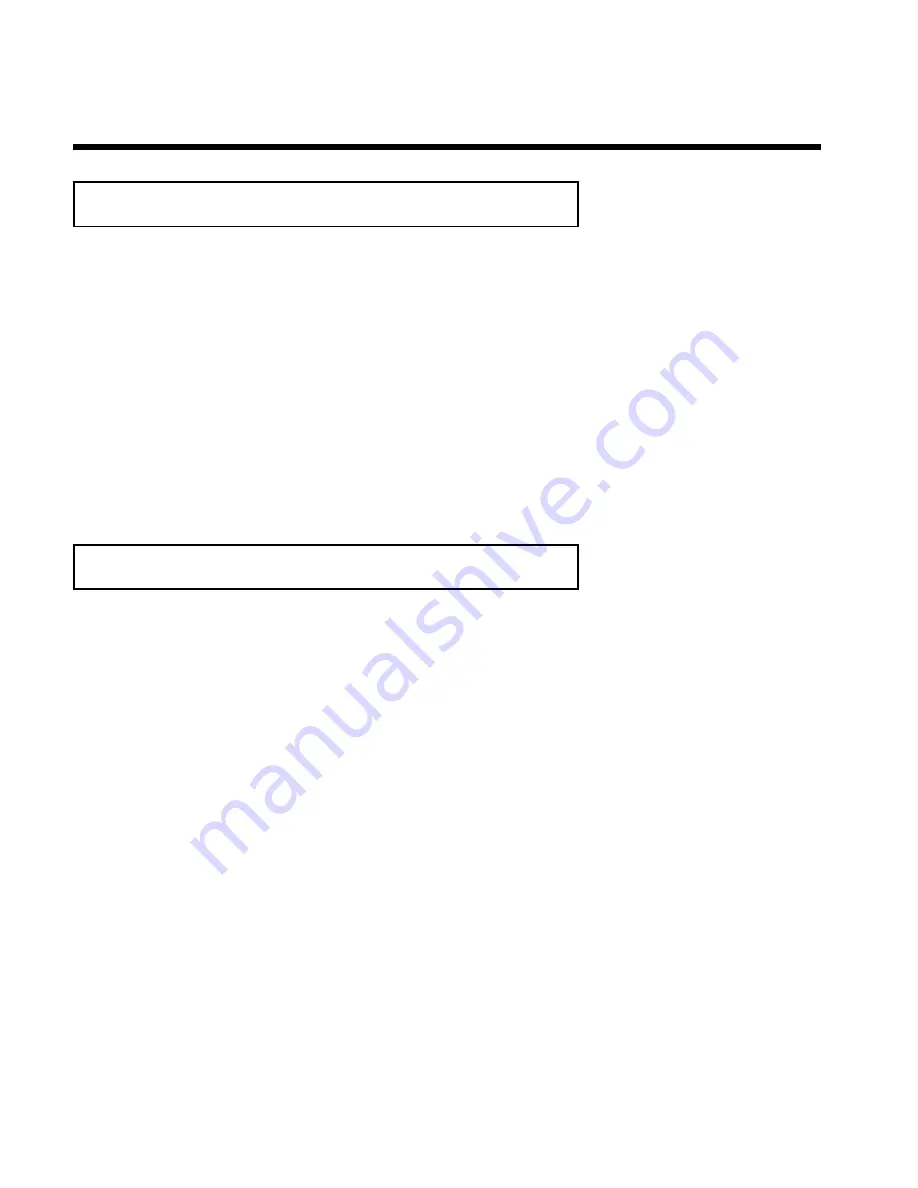
44
Changing audio language
Pre-recorded DVDs often come in different languages. The language used for playback is the one
that you selected during the initial installation of the Recorder or the default language of the
DVD. However, you can change the audio language of a disc at any time.
Please
note
that
the
audio
language
may
be
changed
via
the
DVD
disc
menu
(
DISC-MENU
button) as well as in the Recorder's menu bar. The audio languages for DVD
playback in the two menus may be different. Some DVD's only allow you to change the language
in the DVD menu.
1
Press the
SYSTEM-MENU
button during playback and select
'
D
' using
C
.
2
Use
B
or
A
to select the desired audio language. You can also
directly enter the number with the number buttons
0..9
.
3
Playback will now continue with the new audio language. Press
SYSTEM-MENU
to remove the menu bar.
Subtitles
Pre-recorded DVDs sometimes come with different subtitle languages. The language used for
playback is the one that you selected during the initial installation or the default of the DVD.
However, you can change the subtitle language of a disc at any time.
Please
note
that
the
subtitle
language
can
be
changed
via
the
DVD's
disc
menu
(
DISC-MENU
button) or via the recorder's menu bar (
SYSTEM-MENU
button). It is possible
for the subtitle languages of the two menus to be different.
1
Press the
SYSTEM-MENU
button during playback and select
'
E
' using
C
.
2
Use
B
or
A
to select the desired subtitle language. You can
also directly enter the number with the number buttons
0..9
.
You can shut the subtitles off with number button
0
or by
selecting '
off
.'
3
Playback will now continue with the new subtitle language. Press
SYSTEM-MENU
to remove the menu bar
Other playback functions
Содержание MRV640
Страница 1: ......
Страница 12: ......
Страница 94: ...82 Notes...
Страница 189: ......
Страница 190: ...W w n n N w W n N n n w N n W N w w n N w w n N N N W n w n 3139 246 13793 4115 000 MRV640 17...






























