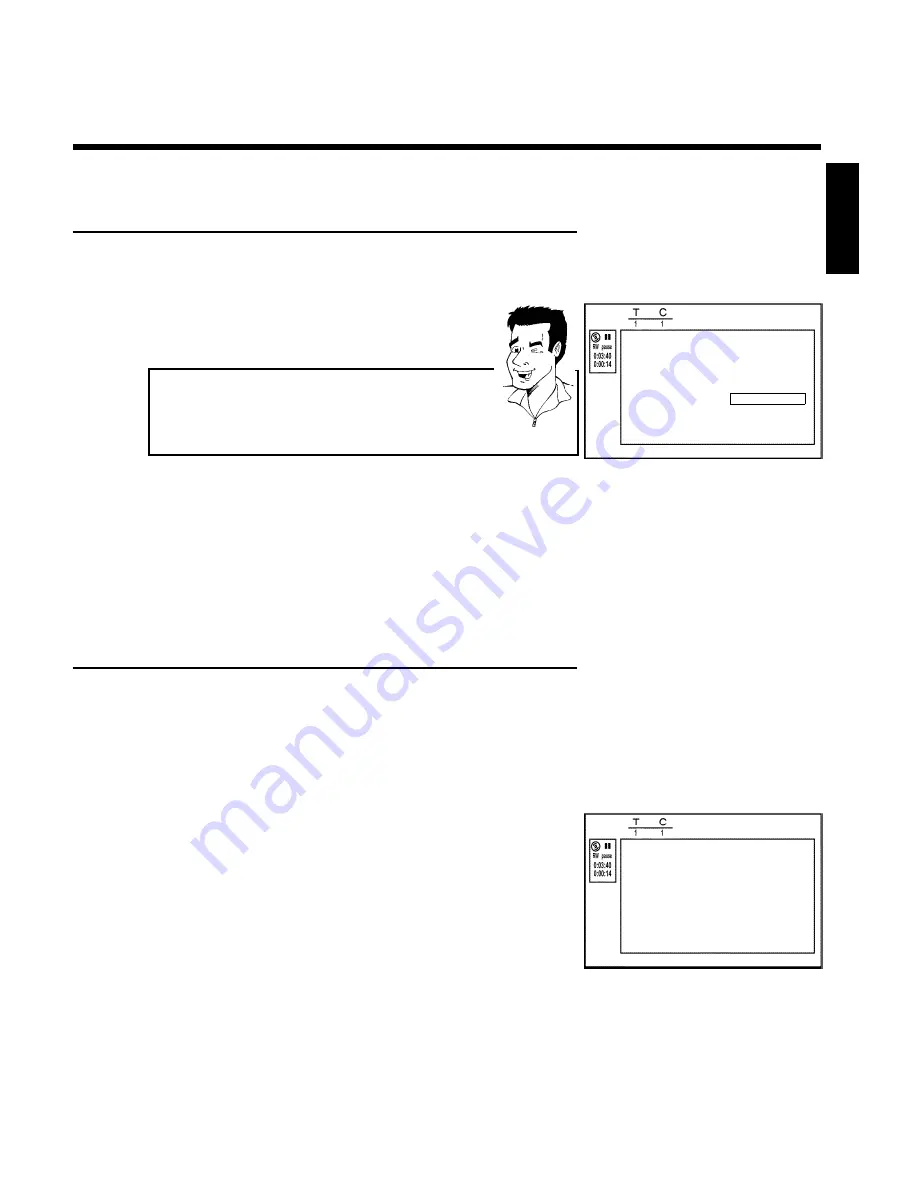
55
Deleting chapter markers
Within a title, you can either delete individual chapter markers or all markers.
Edit menu
Insert chapter marker
Press OK
Delete chapter marker
Delete all markers
Current chapter
Visible
Press SELECT to toggle
Press EDIT to exit
1
During playback of the corresponding chapter, press
EDIT
on
the remote control. The '
Edit menu
' will appear on the screen.
How can I select other chapters?
1
Press
T/C
on the remote control. Titles and chapters will be
displayed at the top of the screen.
2
Select the title (T) or chapter (C) with
C
or
D
.
3
Select the title/chapter you want to edit with
A
or
B
.
Tip
2
Using
B
, select either '
Delete chapter marker
' for this
chapter or '
Delete all markers
' for all chapters of the selected
title.
3
Confirm with
OK
. (You will be prompted to press
OK
again to
make sure you really want to delete all markers. If you do not
want to, press the
D
button).
4
To remove the menu, press
EDIT
.
Changing the index picture
Normally, the first frame of a recording is shown as the title's index picture. You can, however,
use any picture as an index picture.
1
During playback, find the location that you want to use as the
new index picture. Press the
PLAY/PAUSE
G9
button to
pause play.
Edit menu
New index picture
Press OK
New background
Divide title
Press EDIT to exit
2
Press the
EDIT
button. The '
Edit menu
' will appear on the
screen.
3
Use
B
to select '
New index picture
' in the second menu page
and confirm with
OK
.
4
Start the action with
OK
. '
Updating menu
' appears on the TV
screen.
When successfully completed, the DVD Recorder automatically brings you back to the index
picture screen.
ENGLISH
Managing disc content
Содержание MRV640
Страница 1: ......
Страница 12: ......
Страница 94: ...82 Notes...
Страница 189: ......
Страница 190: ...W w n n N w W n N n n w N n W N w w n N w w n N N N W n w n 3139 246 13793 4115 000 MRV640 17...











































