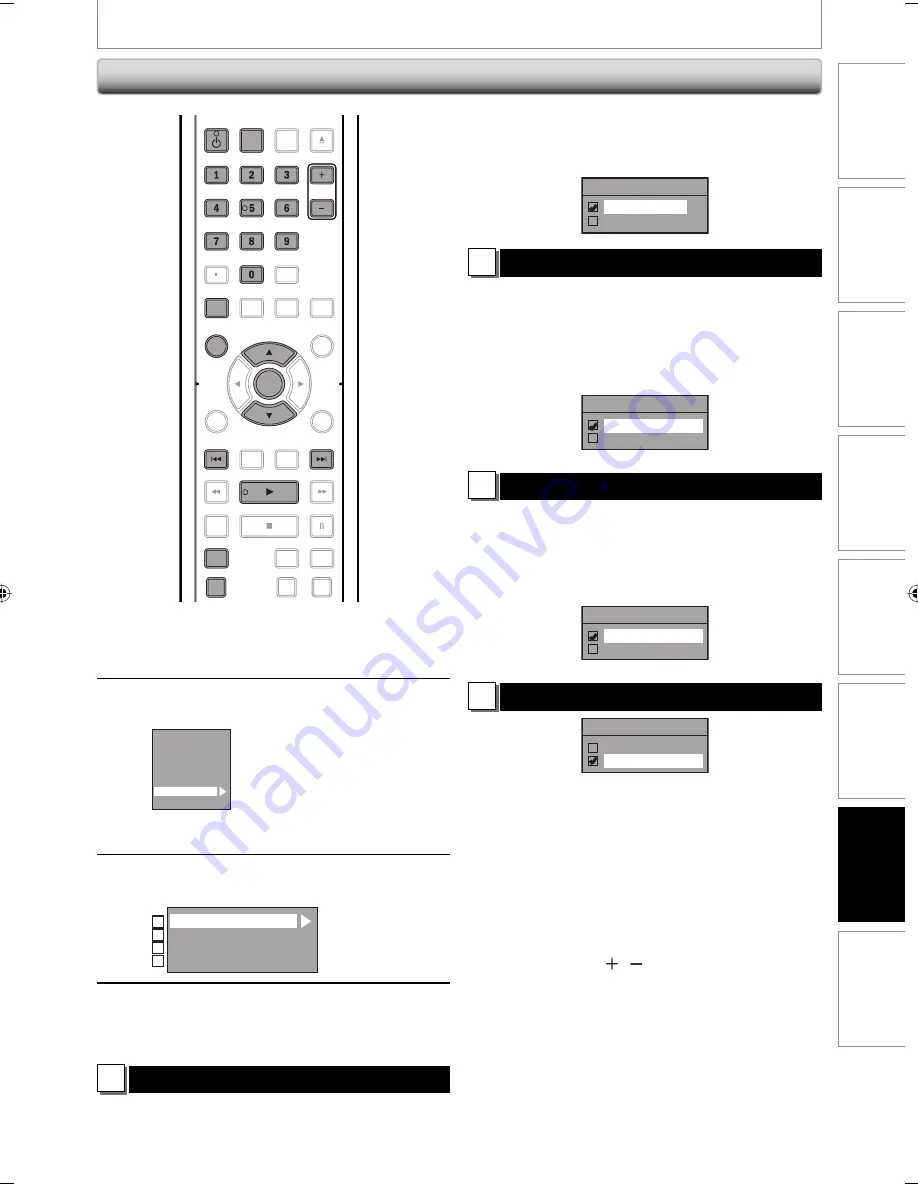
111
Enregistrement
Lecture
Édition
Introduction
Connexions
Configuration de
base
Réglage des
fonctions
Autres
111
FR
RÉGLAGES
1
Appuyez sur [SETUP] et utilisez
[
K
/
L
] pour sélectionner “Réglage
général”, puis appuyez sur [OK].
2
Utilisez [
K
/
L
] pour sélectionner
“HDMI” puis appuyez sur [OK].
Lecture
Affichage
Vidéo
Enregist.
Horloge
Canal
HDMI
RAZ
• L’option HDMI est inaccessible et apparaît en
grisé quand aucun câble HDMI n’est raccordé.
3
Utilisez [
K
/
L
] pour sélectionner un
réglage puis appuyez sur [OK].
Format
HDMI Audio
Plage RVB
Commande HDMI
1
2
3
4
4
Une fois les réglages terminés,
appuyez sur [SETUP] pour quitter.
1
Format (Par défaut : RVB)
Vous pouvez choisir l’espace colorimétrique de la sortie
HDMI.
Choisissez l’espace colorimétrique approprié pour votre
appareil de visualisation.
HDMI
Utilisez [
K
/
L
] pour sélectionner un réglage puis
appuyez sur [OK].
• Si l’appareil connecté n’est pas compatible avec le Y/Cb/Cr, le
signal HDMI est envoyé en RVB indépendamment du réglage.
Format
RVB
YCbCr
Votre réglage sera activé.
2
HDMI Audio (Par défaut : EF)
Si vous ne voulez pas envoyer l’audio via le HDMI (si vous
envoyez numériquement l’audio par la prise COAXIAL
DIGITAL AUDIO OUTPUT de votre système audio, etc.),
vous pouvez activer la sortie audio HDMI.
Utilisez [
K
/
L
] pour sélectionner un réglage puis
appuyez sur [OK].
• Réglez sur “HF” si vous n’émettez pas le son HDMI.
HDMI Audio
EF
HF
Votre réglage sera activé.
3
Plage RVB (Par défaut : Normal)
Vous pouvez ajuster la plage RVB afin d’éclaircir les zones
foncées des images HDMI.
Utilisez [
K
/
L
] pour sélectionner un réglage puis
appuyez sur [OK].
• Sélectionnez “Ehance” si le contraste noir-blanc n’est pas net.
• Ce réglage est efficace seulement pour la sortie HDMI RVB.
Plage RVB
Normal
Ehance
Votre réglage sera activé.
4
Commande HDMI (Réglé sur HF par défaut).
Commande HDMI
EF
HF
La commande HDMI permet au système de commander
les signaux HDMI. Elle fait partie de la norme HDMI.
Lorsque “HDMI Control” est réglé sur “EF”, les fonctions ci-
dessous sont disponibles.
Lecture directe
Lorsque vous allumez l’appareil, le téléviseur s’allume
également et le canal d’entrée externe approprié est
automatiquement sélectionné. Le canal d’entrée externe
approprié peut également être automatiquement
sélectionné sur le téléviseur lorsque vous appuyez sur
[PLAY
B
],
[
G
], [
H,
]
,
[DISC MENU]
,
[TIMER]
,
[DTV/TV]
,
[SETUP]
,
[CHANNEL
/ ]
,
[les touches numérotées]
ou
[D. DUBBING]
et que l’appareil est allumé.
Veille
Quand vous appuyez sur
[STANDBY-ON
Q
] et que
vous le maintenez pendant 2 secondes, le téléviseur,
puis le présent appareil, passent en mode veille.
Informations système
Récupération et réglage de la langue du menu
Cet appareil reconnaît la langue du menu sélectionnée pour
le téléviseur et sélectionne automatiquement la même langue
(langue du menu) pour les menus de lecture de cet appareil.
OPEN/
CLOSE
SOURCE
HDMI
.@/:
ABC
GHI
PQRS
TUV
SETUP
REPEAT
DISPLAY
AUDIO
DISC MENU
RETURN
TITLE
WXYZ
CLEAR
SPACE
JKL
MNO
DEF
OK
DVD
HDD
D.DUBBING
V.REPLAY
V.SKIP
RAPID PLAY
REC
REC MODE
TIMER
DTV/TV
STANDBY-ON
CHANNEL
OK
STANDBY-ON
SETUP
.@/:
ABC
GHI
PQRS
TUV
WXYZ
SPACE
JKL
MNO
DEF
CHANNEL
DTV/TV
D.DUBBING
DISC MENU
TIMER
E2S00UD_H2167MGX_FR_99_112.indd 111
E2S00UD_H2167MGX_FR_99_112.indd 111
2009/02/02 18:14:29
2009/02/02 18:14:29














































