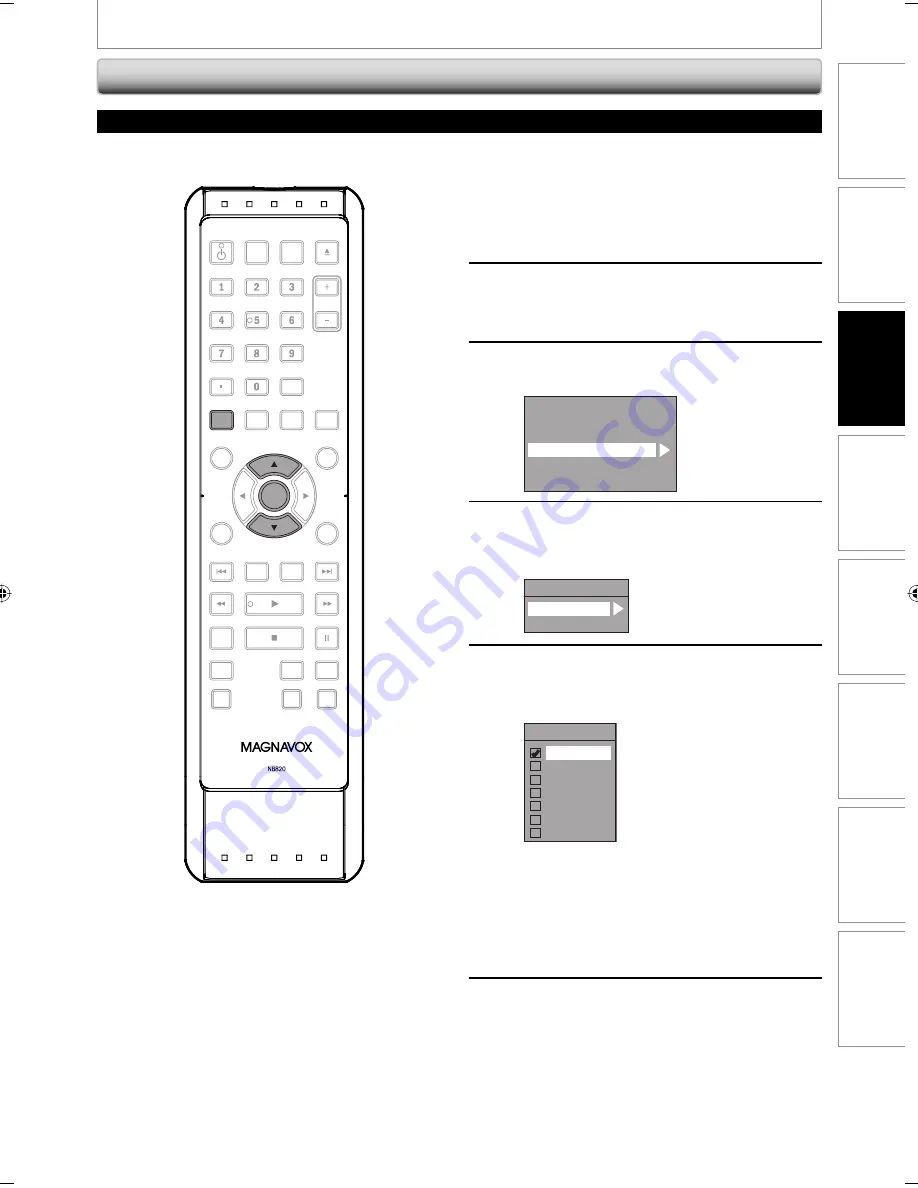
37
Enregistrement
Lecture
Édition
Introduction
Connexions
Configuration de
base
Réglage des
fonctions
Autres
37
FR
1
Appuyez sur [SETUP] et utilisez
[
K
/
L
] pour sélectionner “Réglage
général”, puis appuyez sur [OK].
Le menu “Réglage général” apparaît.
2
Utilisez [
K
/
L
] pour sélectionner
“Affichage” puis appuyez sur [OK].
3
Utilisez [
K
/
L
] pour sélectionner
“DTV CC” puis appuyez sur [OK].
Langue ASE
Economiseur d'écran
Rhéostat FL
DTV CC
Style S-T
V-Chip
4
Utilisez [
K
/
L
] pour sélectionner
“Serv. sous-titres” puis appuyez sur
[OK].
DTV CC
Serv. sous-titres
Enregist.
5
Utilisez [
K
/
L
] pour sélectionner les
sous-titres DTV de votre choix puis
appuyez sur [OK].
Serv. sous-titres
HF
Service1
Service2
Service3
Service4
Service5
Service6
HF :
Sélectionnez cette option si vous ne voulez pas
de ST DTV. C’est l’option par défaut.
Service 1 à Service 6 :
Sélectionnez l’une de ces options avant de
modifier tout autre élément du menu des sous-
titres. Choisissez en général “Service 1”.
6
Appuyez sur [SETUP] pour quitter.
RÉGLAGES DU TUNER
Sous-titres DTV
TV numérique
La TV numérique dispose de ses propres sous-titres appelés DTV CC (ST DTV). Utilisez ce menu pour modifier les
réglages des ST DTV.
OPEN/
CLOSE
SOURCE
HDMI
.@/:
ABC
GHI
PQRS
TUV
SETUP
REPEAT
DISPLAY
AUDIO
DISC MENU
RETURN
TITLE
WXYZ
CLEAR
SPACE
JKL
MNO
DEF
OK
DVD
HDD
D.DUBBING
V.REPLAY
V.SKIP
RAPID PLAY
REC
REC MODE
TIMER
DTV/TV
STANDBY-ON
CHANNEL
OK
SETUP
E2S00UD_H2167MGX_FR_v1_Book.indb37 37
E2S00UD_H2167MGX_FR_v1_Book.indb37 37
2008/11/20 13:49:32
2008/11/20 13:49:32
















































