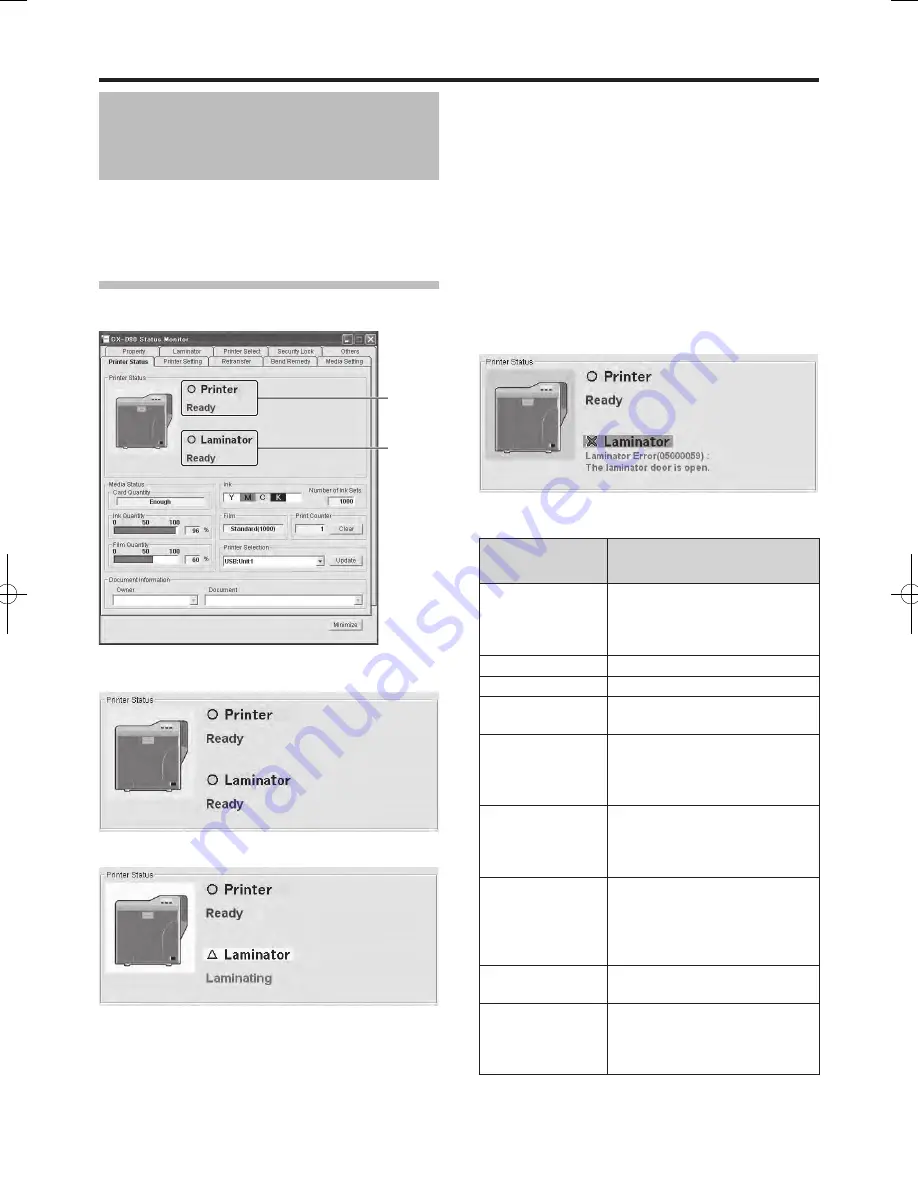
Settings
0
Status Monitor Settings
What is status monitor?
Status Monitor is a software that displays the status for the card printer and laminator, and enables you to adjust the settings
for the card printer and laminator.
Start the status monitor by using a computer that is connected to the card printer. For details on starting the status monitor,
refer to the manual of the card printer.
■
●
●
[Printer Status] Tab Sheet
Displays the status of the laminator.
Printer
Status
Laminator
Status
Laminator Status
Ready mode. The laminator is ready to start printing.
The laminator is busy.
●
■
●
●
Failure has occurred. The error code and description of
the failure are displayed. In the example below, “05000059”
is the error code. For more details, refer to “List of Error
Codes”.
List of Status Display Messages
Status Display
Message
Description
Laminator is not
found.
The power of the laminator is not
turned on, or the laminator is not
properly connected to the card
printer.
Ready
The laminator is in the ready mode.
Initializing
Laminator initializing in progress.
Cleaning
Roller cleaning of the laminator is in
progress.
Preheating
Preheating of the laminator’s heating
roller is in progress. The laminator
switches to Ready mode upon
reaching the preset temperature.
Laminating
Card laminating of the laminator
is in progress. After laminating is
complete, the laminator returns to
the Ready mode.
Power Saving
The laminator is in the Power
Saving mode, which helps to reduce
power consumption. To exit the
Power Saving mode, reset using the
operation panel of the card printer.
Download Mode
The laminator is in the download
mode.
Low Power Mode
Standby state with the heater
temperature lowered when cards
are not printed for a specific time
interval.
●
■
Settings












































