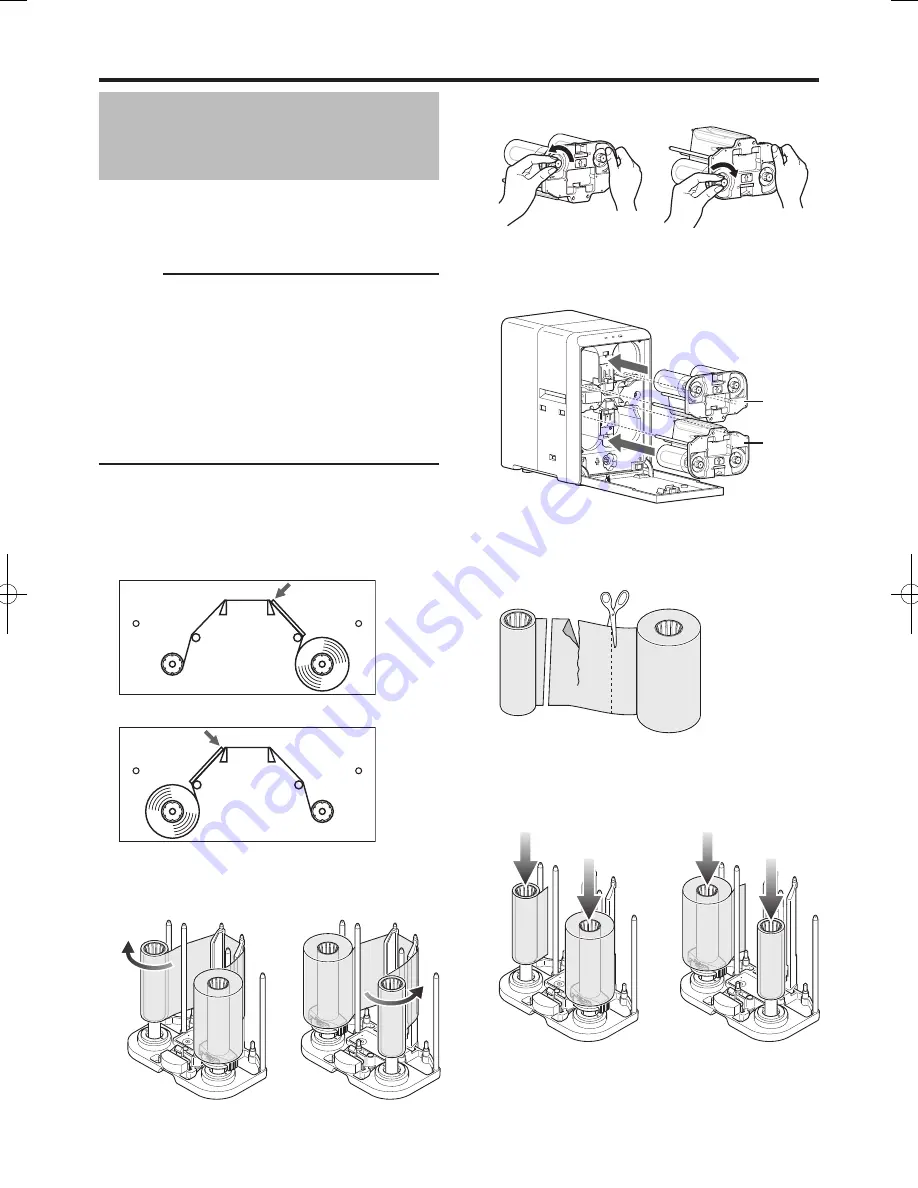
Troubleshooting
Film is Entangled
When the film cassette is taken out and the film is
entangled due to the laminate film been peeled off from
the film cassette or card jams, use the methods below to
untangle and reattach the film.
Cautions:
If the security lock of the card printer is on, deactivate it.
After work is complete, activate the security lock again.
For details on locking/unlocking the security lock, refer to
the manual of the card printer.
Stand the film cassette on a flat surface. Avoid doing so
on a floor as dust attached to the film may cause poor
adhesion or malfunction.
A film cassette that has laminate film attached on it is
heavy. Hold the film cassette with both hands to avoid
dropping when working with it.
If the laminate film is not damaged
1
Install the new laminate film to the film cassette
Install while referring to the indication on the label of
the cassette.
Top Side Film Cassette
Bottom Side Film Cassette
2
Turn the take-up side using your hand to take up
the used portion of the film
Top Side Film Cassette Bottom Side Film Cassette
●
●
●
●
■
●
3
Remove any slack in the laminate film
4
Insert the film cassette all the way in along the
guide rail until a “click” sound is heard, and close
the laminator door
If the laminate film is damaged
1
Cut away the damaged portion using a pair of
scissors
2
Insert the supply side of the film into the bobbin
holder (patch position adjustment mechanism
attached), and the take-up side into the bobbin
holder
Top Side Film Cassette Bottom Side Film Cassette
■
Orange
Yellowish-
green


























