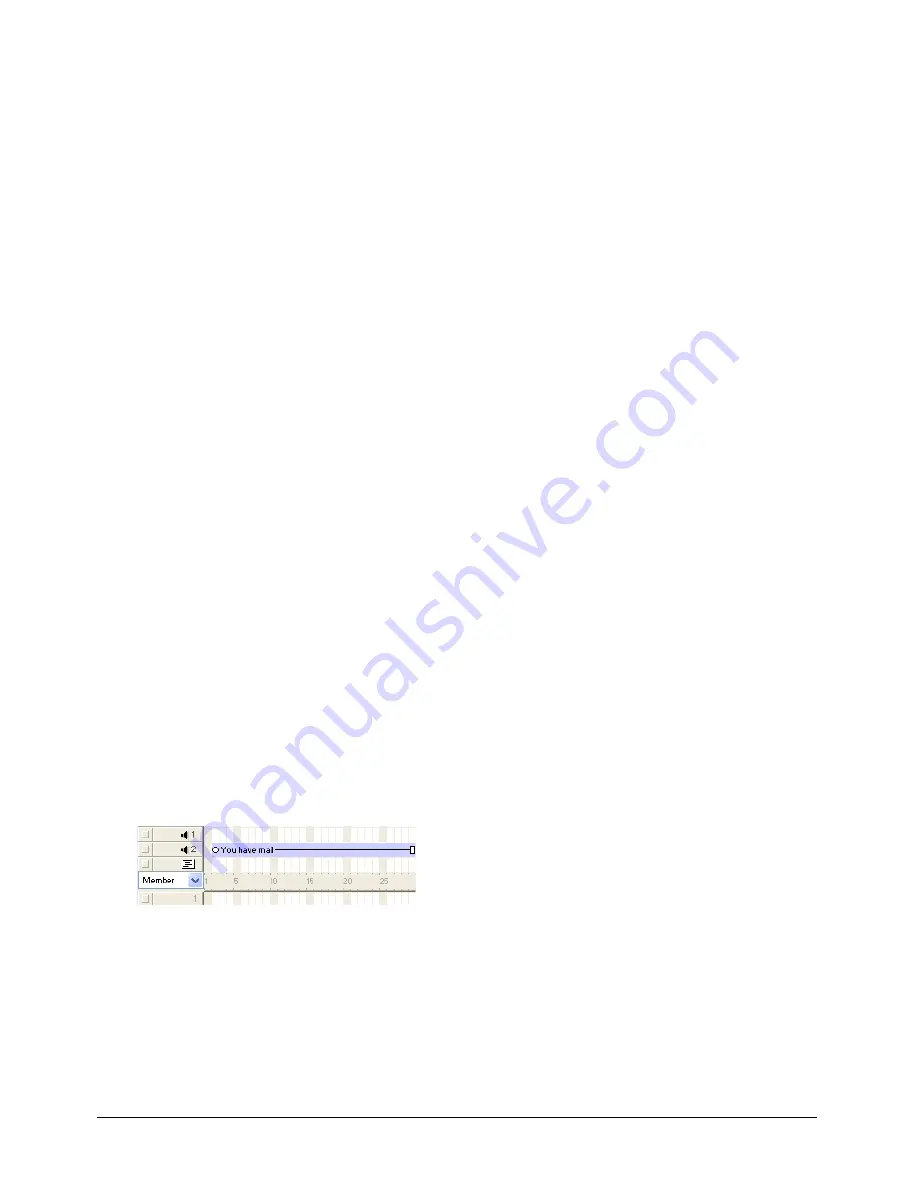
Sound and Synchronization
321
Setting sound cast member properties
You can use sound cast member properties to make a sound loop, change its name, change the
external sound file to which it’s linked (if it’s a linked sound), and set its unload priority.
To set sound cast member properties:
1
Select a sound cast member.
2
Click the Sound tab in the Property inspector.
There are several noneditable options in the Property inspector’s Sound tab:
•
The duration of the sound
•
The sample rate, sample size, and channels
3
To make the sound play continuously, click Loop (see “Looping a sound” on page 322).
4
To play the sound, click the Play button.
5
Click the Member tab in the Property inspector.
The following noneditable settings appear:
•
The cast member size in kilobytes
•
The cast member creation and edit dates
•
The name of the last person who modified the cast member
6
To view or edit the cast member name, use the Name text box.
7
To change the external sound file to which the cast member is linked (if it is a linked sound),
enter a new path and file in the Filename text box. You can also use the Browse button to select
a new file.
8
To specify how Director removes the cast member from memory if memory is low, select an
option from the Unload pop-up menu. See “Controlling cast member unloading”
on page 152.
Controlling sound in the Score
You control sounds in the Score in much the same way that you control sprites. You place sounds
in one of the two sound channels at the top of the Score and extend the sounds through as many
frames as required.
Unless you use a behavior or other Lingo to override the Score’s sound channels, sounds play only
as long as the playhead is in the frames that contain the sound. After a sound begins playing, it
plays at its own speed. Director cannot control the speed at which a sound plays. If a sound is not
set to loop, it stops playing at the end, even if the sprite specifies a longer duration. See “Looping
a sound” on page 322.
Note:
You can speed up or slow down a sound by converting it to a sound-only QuickTime movie and using the
movieRate
sprite property.
Содержание Director MX
Страница 1: ...Using Director MX Macromedia Director MX ...
Страница 12: ...Contents 12 ...
Страница 156: ...Chapter 4 156 ...
Страница 202: ...Chapter 6 202 ...
Страница 244: ...Chapter 7 244 ...
Страница 292: ...Chapter 10 292 ...
Страница 330: ...Chapter 12 330 ...
Страница 356: ...Chapter 13 356 ...
Страница 372: ...Chapter 14 372 ...
Страница 442: ...Chapter 16 442 ...
Страница 472: ...Chapter 18 472 ...
Страница 520: ...Chapter 19 520 ...
Страница 536: ...Chapter 20 536 ...
Страница 562: ...Chapter 23 562 ...
Страница 566: ...Chapter 24 566 ...
Страница 602: ...Chapter 27 602 ...






























