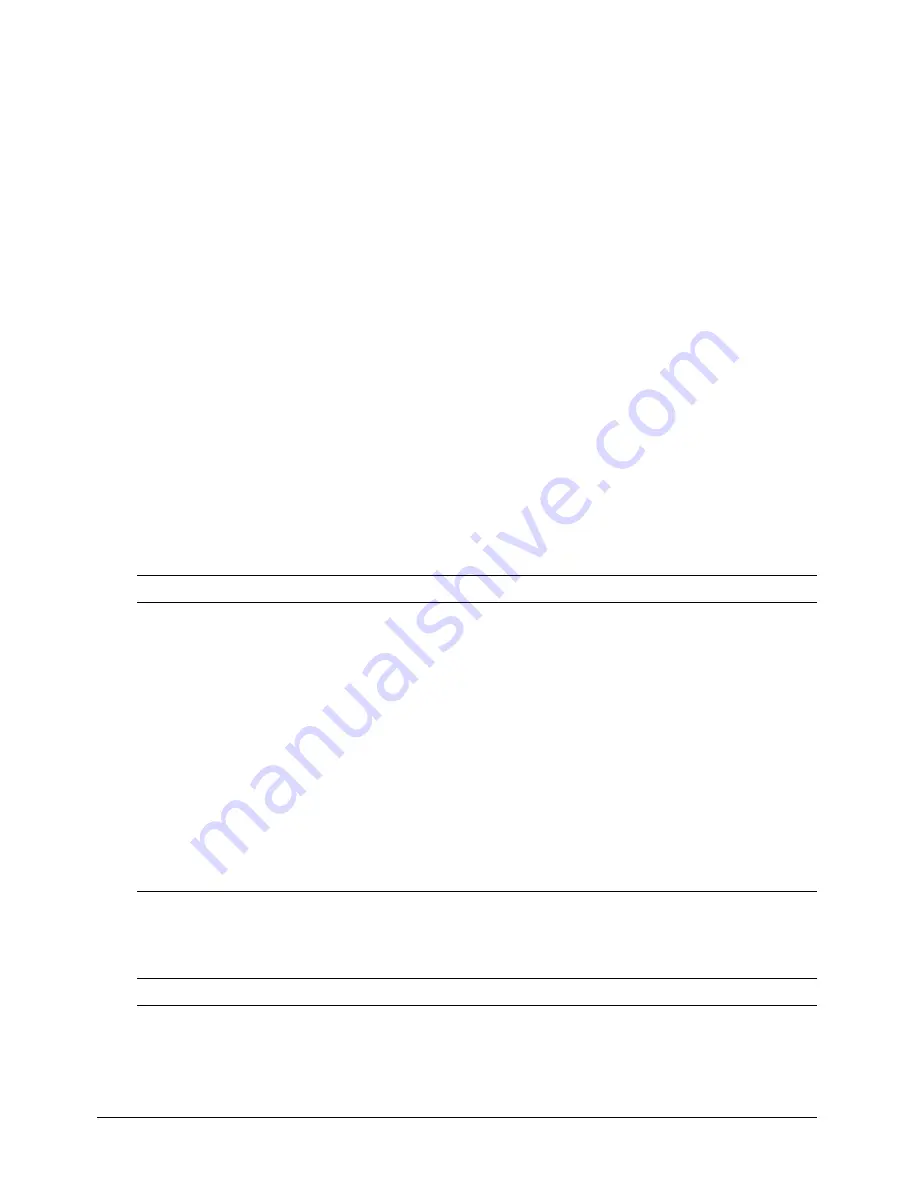
Chapter 4
136
Naming cast members
To avoid problems in Lingo when referring to cast members, you should name them and refer to
them by name. Naming cast members doesn’t affect Director performance. The name stays the
same even if the cast member number changes.
Avoid duplicating cast member names. If more than one cast member has the same name, Lingo
uses the cast member with the lowest number in the cast.
To name a cast member:
1
Select the cast member in either the List or the Thumbnail view of the Cast window.
2
Do one of the following:
•
Enter a name in the Cast Member Name text box at the top of the Cast window or in any of
the editing windows.
•
Enter a name in the Name text box on the Cast or Member tab in the Property inspector.
To name a cast member using Lingo:
•
Set the
name
cast member property. See
name (cast member property)
in the Lingo
Dictionary.
Using Cast List view
Cast List view, the default view in which the Cast window opens, provides seven columns of
information by default. They are shown in the following table:
Four additional columns are available in the Cast Window Preferences dialog box. See “Setting
Cast window preferences” on page 140. The additional columns that you can display are
described in the following table:
Column Title
Column Information
Name
The name of the cast member and an icon that describes the cast member type. For
information on what the icons represent, see “Using Cast Thumbnail view” on page 137.
#
The number that is assigned to the cast member. This number represents the order
in which this cast member appears in Thumbnail view.
*
An asterisk (*) in this column indicates the cast member has changed, but you have not
yet saved those changes.
Script
The word Member in this column means the cast member contains a script.
The word Movie in this column means the cast member is a movie script.
The word Behavior in this column means the cast member is a Behavior.
You can use the Script icon to view the script or behavior.
Type
The cast member type
Modified
The date and time the cast member was changed
Comments
Displays text entered on the Property inspector Member tab, in the Comments text box.
Column Title
Column Information
Size
The size in bytes, kilobytes, or megabytes
Created
The date and time the cast member was created
Содержание Director MX
Страница 1: ...Using Director MX Macromedia Director MX ...
Страница 12: ...Contents 12 ...
Страница 156: ...Chapter 4 156 ...
Страница 202: ...Chapter 6 202 ...
Страница 244: ...Chapter 7 244 ...
Страница 292: ...Chapter 10 292 ...
Страница 330: ...Chapter 12 330 ...
Страница 356: ...Chapter 13 356 ...
Страница 372: ...Chapter 14 372 ...
Страница 442: ...Chapter 16 442 ...
Страница 472: ...Chapter 18 472 ...
Страница 520: ...Chapter 19 520 ...
Страница 536: ...Chapter 20 536 ...
Страница 562: ...Chapter 23 562 ...
Страница 566: ...Chapter 24 566 ...
Страница 602: ...Chapter 27 602 ...
















































