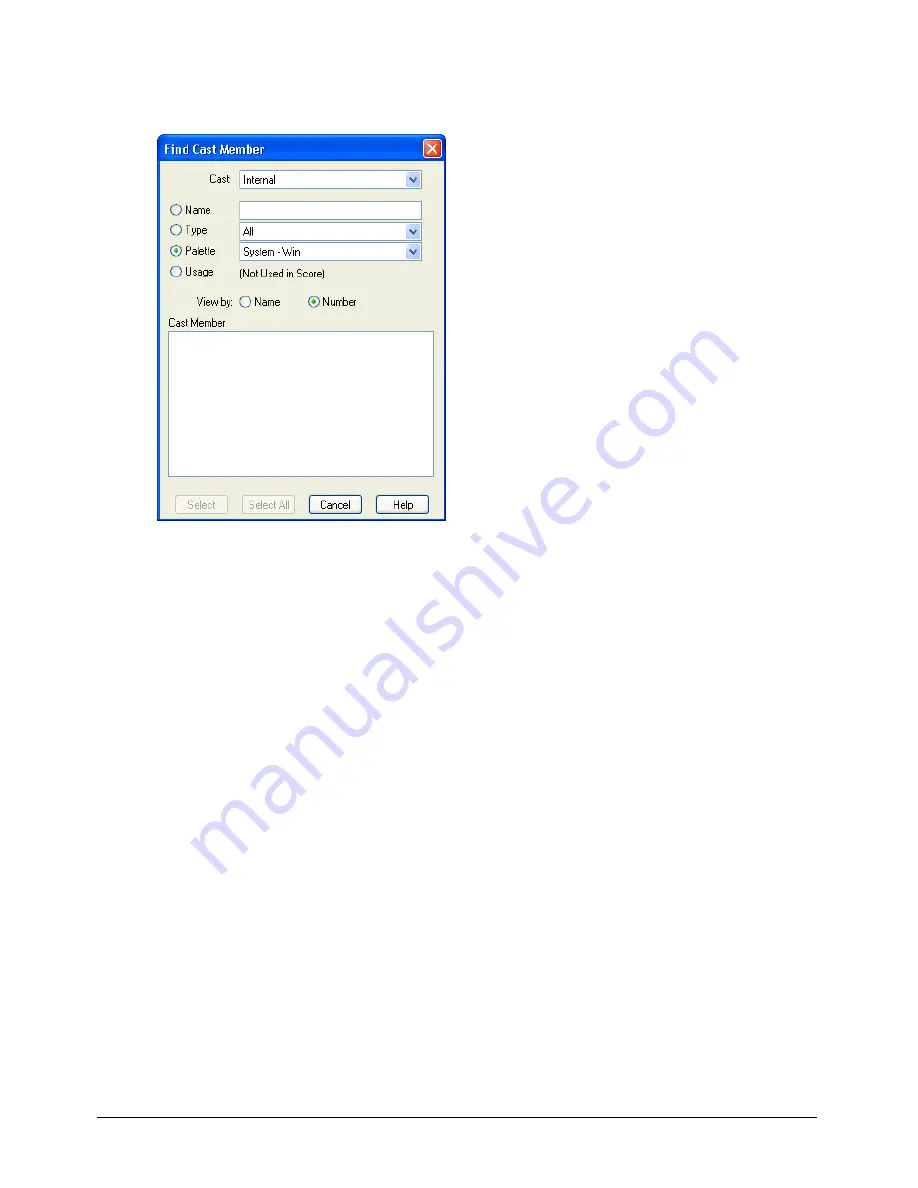
Cast Members and Cast Windows
145
To find cast members:
1
Select Edit > Find > Cast Member.
2
In the Find Cast Member dialog box, select a Cast window to search from the Cast
pop-up menu.
To search every cast in the movie, select All Casts.
3
Select a search option:
•
Select Name, and enter search text in the text box. For example, to search for a group of related
cast members that share a common element in their names, you might enter the word
Bird
to
search for cast members named Bird 1, Bird 2, and Bird 3.
•
Select Type, and select an option from the pop-up menu to search for cast members by
media type.
•
Select Palette, and select an option from the pop-up menu. You can use this option to search
for and resolve palette conflicts.
•
Select Usage to locate all cast members that aren’t used in the Score. Cast members that you
find with this option might be used in the movie by a Lingo script.
Director displays the specified cast member.
4
Do one of the following:
•
Select a cast member on the list, and click Select to close the dialog box and select the cast
member in the Cast window.
•
Click Select All to close the dialog box and select all listed cast members in the Cast window.
Содержание Director MX
Страница 1: ...Using Director MX Macromedia Director MX ...
Страница 12: ...Contents 12 ...
Страница 156: ...Chapter 4 156 ...
Страница 202: ...Chapter 6 202 ...
Страница 244: ...Chapter 7 244 ...
Страница 292: ...Chapter 10 292 ...
Страница 330: ...Chapter 12 330 ...
Страница 356: ...Chapter 13 356 ...
Страница 372: ...Chapter 14 372 ...
Страница 442: ...Chapter 16 442 ...
Страница 472: ...Chapter 18 472 ...
Страница 520: ...Chapter 19 520 ...
Страница 536: ...Chapter 20 536 ...
Страница 562: ...Chapter 23 562 ...
Страница 566: ...Chapter 24 566 ...
Страница 602: ...Chapter 27 602 ...






























