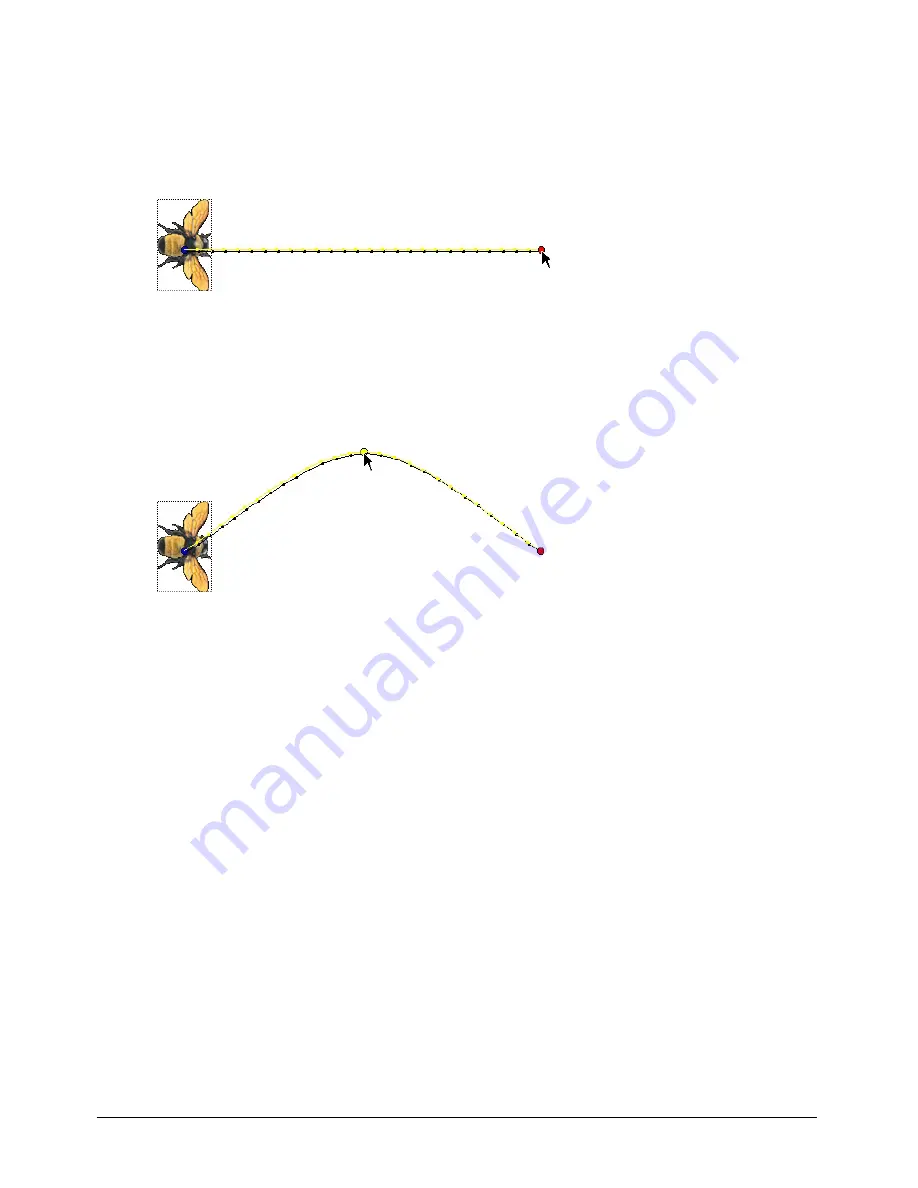
Animation
187
4
Drag the red handle within the sprite to the place on the Stage where you want the sprite’s
path to end.
The red handle represents the sprite’s location in the end frame. For bitmaps, the red handle is
usually in the center of the image. For vector shapes and other media types, the handle is often
in the upper left corner.
5
Director displays the path the sprite will follow. The tick marks along the path show the sprite
location in each frame in between.
6
To make the sprite’s path curve between more points, hold down the Alt key (Windows) or
Option key (Macintosh) and move the pointer on the Stage over a tick mark. When the
pointer changes color, drag the tick mark to a new location.
This creates a new keyframe and records the new location. Repeat this step to create additional
keyframes.
7
To make the property changes defined by a keyframe occur at a different time, drag the
keyframe in the Score to a new frame within the sprite.
8
To change the degree of curvature between keyframes, select Modify > Sprite > Tweening and
adjust the Curvature slider. To make the sprite move in the same direction at the beginning
and end, select Continuous at Endpoints in the Sprite Tweening dialog box. This creates a
circular motion. See “Changing tweening settings” on page 190.
Содержание Director MX
Страница 1: ...Using Director MX Macromedia Director MX ...
Страница 12: ...Contents 12 ...
Страница 156: ...Chapter 4 156 ...
Страница 202: ...Chapter 6 202 ...
Страница 244: ...Chapter 7 244 ...
Страница 292: ...Chapter 10 292 ...
Страница 330: ...Chapter 12 330 ...
Страница 356: ...Chapter 13 356 ...
Страница 372: ...Chapter 14 372 ...
Страница 442: ...Chapter 16 442 ...
Страница 472: ...Chapter 18 472 ...
Страница 520: ...Chapter 19 520 ...
Страница 536: ...Chapter 20 536 ...
Страница 562: ...Chapter 23 562 ...
Страница 566: ...Chapter 24 566 ...
Страница 602: ...Chapter 27 602 ...






























