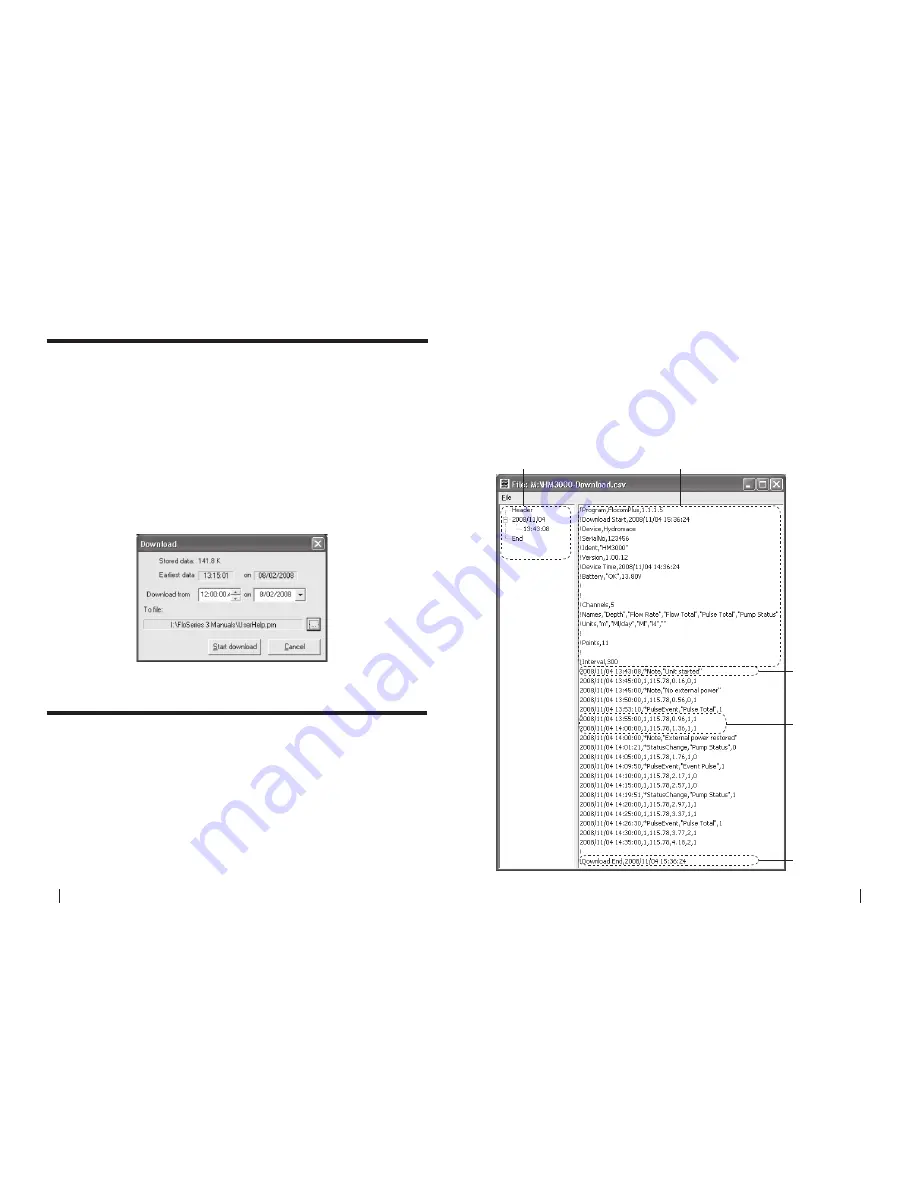
84
SeCtion b
SoFtware Manual
RetuRn to toC
MaCe HydRoMaCe 3000
Product Manual
85
RetuRn to toC
28.0 Downloading stored data
From the Start up screen click
“Connect >Direct”
to display the main menu.
Select
“Download”
to initiate the stored data download procedure.
A save file dialogue box will appear. The default file name is the unit ID. The
default target directory is the directory into which the previous download file
was stored.
Click
“OK”
once you are ready to download the device. The
“download”
dialogue box will appear which shows the amount of stored data in the
device and the date of the earliest available record. If the download end time
is left unchanged or set to a time earlier than the earliest record, all stored
records will be downloaded. Otherwise, only those data stored after the
chosen “Download from” date will be downloaded.
Click
“Start download”
to complete the download procedure.
29.0 View downloaded data file
This function is accessed via the
“File”
menu and then selecting the
“View
download file”
option. The
“File”
menu is only available when not connected
to the HM3000.
Opening a file
On entry, an open file prompt window is displayed. If downloaded data was
saved during the current session, the last downloaded data file appears as
the default selection. On selecting
“Open”
the selected file is loaded and if
successful the data is displayed as a text file. A different downloaded data
file may be selected at any time by selecting the local
“File”
function and
repeating the file selection procedure.
Viewing a file
Time stamp tree view
This pane enables the user to quickly navigate the data file by date and
time. Expand the tree on the date of interest by clicking the “
+
” to reveal the
various time stamps. Click the time stamp you wish to view and the data file
will automatically scroll to it.
Header information
Time stamp tree view
Status messages
Time stamped data
End of file
ChaNgeD


















