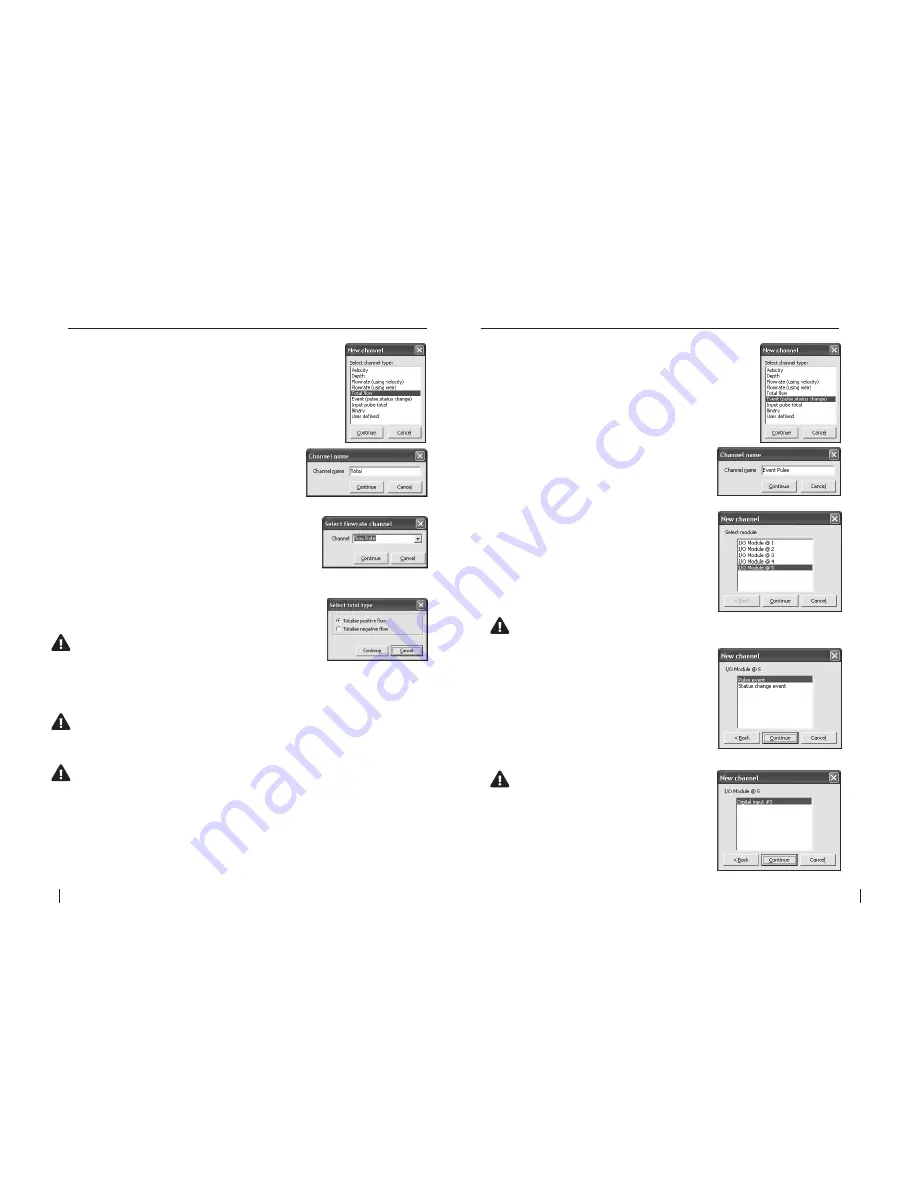
44
SeCtion b
SoFtware Manual
RetuRn to toC
MaCe HydRoMaCe 3000
Product Manual
45
RetuRn to toC
2.
The
“Channel name”
dialogue box will
appear. Enter a channel
“Name”
in to the text
field (16 character maximum). This
“name”
will
also be displayed on the HM 3000 main LCD if
enabled. Click
“Continue”.
3.
In the
“Select flowrate channel”
dialogue box
use the drop down list to highlight the channel
named
“Flow Rate”
from which the channel
named
“Total”
will receive its value. Click
“Continue”
and the “
Select total type"
dialogue
box will appear.
4.
Select either
“Totalise positive flow”
or
“Totalise
negative flow”
depending upon your application.
WarNINg: the “totalise positive flow” type will
only increment the totaliser. If negative flows are
recorded the totaliser will NOt decrement. the
positive totaliser rolls over to zero.
1.
Select the
“Total flow”
channel type from the
“New
channel”
dialogue box and click
“Continue”.
21.1.7 Add a “Total flow” channel type
WarNINg: the “totalise negative flow” type will only decrement the
totaliser. If positive flows are recorded the totaliser will NOt increment.
the negative totaliser rolls over to zero.
NOte: Both positive and negative flow rates will be recorded in the data
file.
5.
Click
“Continue”
to complete the new channel and the
“Configure
channels”
dialogue box will re-appear with the new channel listed.
2.
The
“Channel name”
dialogue box will
appear. Enter a channel
“Name”
in to the text
field (16 character maximum). This
“name”
will
also be displayed on the HM 3000 main LCD if
enabled. Click
“Continue”.
3.
In the
“New channel”
dialogue box highlight
the
“I/O Module”
option from which the named
channel will receive its value. Click
“Continue”
and a new dialogue box will appear with the
available input types listed.
NOte: as a particular module’s input becomes fully utilised the
module will not appear on the “Select module” list.
4.
Select the
“Pulse event”
type from the
“I/O
Module @ 5”
list.
NOte: as a particular module’s inputs
are utilised the input will not appear
on the “I/O module” list. In the
example above, the “Digital input #3”
will no longer be available.
5.
In this example the channel named
“Event
Pulse”
will be calculated using
“I/O Module @ 5”
on
“Digital input #3”
. Click
“Continue”
to
complete the new channel. The
“Configure
channels”
dialogue box will re-appear with the
new channel listed.
1.
Select the
“Event”
channel type from the
“New
channel”
dialogue box and click
“Continue”.
21.1.8 Add a “Event - pulse” channel type






























