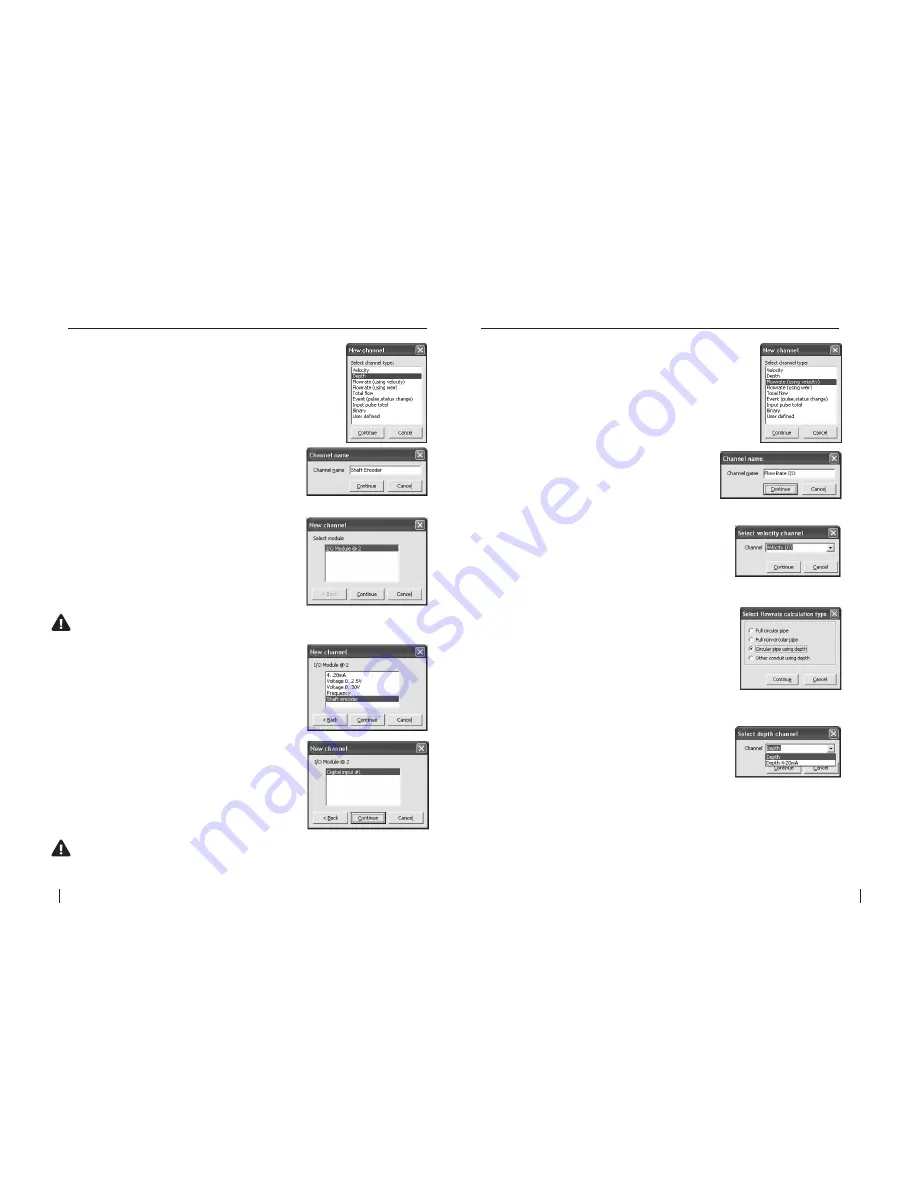
40
SeCtion b
SoFtware Manual
RetuRn to toC
MaCe HydRoMaCe 3000
Product Manual
41
RetuRn to toC
2.
The
“Channel name”
dialogue box will
appear. Enter a channel
“Name”
in to the text
field (16 character maximum). This
“name”
will
also be displayed on the HM 3000 main LCD if
enabled. Click
“Continue”.
3.
In the
“New channel”
dialogue box highlight
the
“I/O Module”
option from which the named
channel will receive its value. Click
“Continue”
and a new dialogue box will appear with the
available input types listed.
NOte: as a particular module’s input becomes fully utilised the module
will not appear on the “Select module” list.
4.
Select the
“Shaft encoder”
input type from
the
“I/O Module @ 2”
list. Click
“Continue”
and
then select the appropriate input from which the
named channel will receive its value.
NOte: as a particular module’s inputs are utilised the input will not
appear on the “I/O module” list. In the example above, the “Digital input
#1” will no longer be available.
5.
In this example the channel named
“Shaft
Encoder”
will be calculated using a sensor
attached to
“I/O Module @ 2”
on
“Digital input
#1”
. Click
“Continue”
to complete the new
channel. The
“Configure channels”
dialogue box
will re-appear with the new channel listed.
1.
Select the
“Depth”
channel type from the
“New
channel”
dialogue box and click
“Continue”.
21.1.4 Add a “Depth” channel type -
I/O card (Shaft encoder)
2.
The
“Channel name”
dialogue box will
appear. Enter a channel
“Name”
in to the text
field (16 character maximum). This
“name”
will
also be displayed on the HM 3000 main LCD if
enabled. Click
“Continue”.
3.
In the
“Select velocity channel”
dialogue
box use the drop down list to highlight the
velocity channel on the I/O card from which the
named
“Flow Rate I/O”
channel will receive its
value. Click
“Continue”
and the
”Select flowrate
calculation type"
dialogue box will appear.
4.
Select either
“Full circular pipe”
,
“Full non-circular
pipe”
,
“Circular pipe using depth”
or
“Other conduit
using depth”
depending upon your application.
1.
Select the
“Flowrate (using velocity)”
channel
type from the
“New channel”
dialogue box and click
“Continue”.
21.1.5 Add a “Flowrate (Velocity)” channel type -
I/O card
5.
If you select a
“Full...”
pipe type, click
“Continue”
to complete the new channel.
If you select a
“Circular pipe using depth”
or
“Other
conduit using depth”
,
click
“Continue”
and the
“Select depth channel”
dialogue box will appear.
6.
In the
“Select depth channel”
dialogue box use
the drop down list to highlight the named
“Depth...”
channel from which the named
“Flow Rate I/O”
channel will receive its value. Click
“Continue”
to
complete the new channel.
7.
The
“Configure channels”
dialogue box will re-
appear with the new channel listed.






























