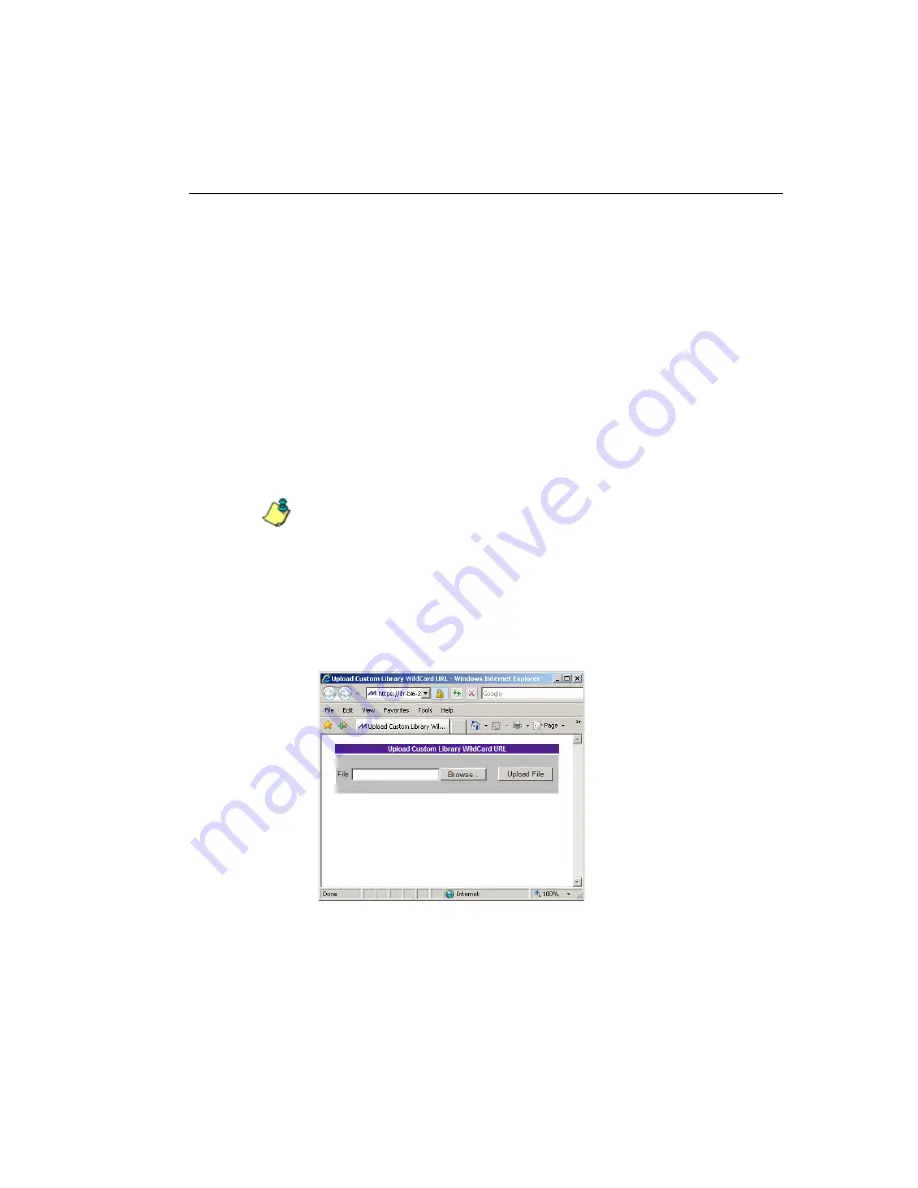
WF G
ROUP
A
DMINISTRATOR
S
ECTION
C
HAPTER
2: L
IBRARY
SCREEN
M86 S
ECURITY
U
SER
G
UIDE
425
a. Go to the
IP Lookup Options
section and click the
radio button corresponding to the option to be used
when uploading the file:
•
“Upload the file with IP Lookup” - If this option is
selected, IP addresses that correspond to URLs in
the uploaded file will be blocked along with the
URLs.
•
“Upload the file without IP Lookup” - If this option is
selected, an IP lookup for IP addresses that
correspond to URLs in the uploaded file will not be
performed.
b. Click
Upload
to open the Upload Successful pop-up
window.
NOTE
: In order for the URLs to take effect, library categories
must be reloaded.
Upload a Master List of Wildcard URLs
To upload a master file with wildcard URL additions:
1. Click
Upload Wildcard Master
to open the Upload
Custom Library WildCard URL pop-up window:
Fig. 3:2-11 Upload Custom Library WildCard URL window
2. Click
Browse...
to open the Choose file pop-up window.
Содержание M86 Threat Analysis Reporter
Страница 1: ...M86 Web Filtering and Reporting Suite USER GUIDE Software Version 4 2 00 Document Version 10 10 11...
Страница 28: ...CONTENTS xxviii M86 SECURITY USER GUIDE INDEX 887...
Страница 518: ...WEB FILTER APPENDICES SECTION APPENDIX D 490 M86 SECURITY USER GUIDE Fig D 20 Mobile Client Package Contents page...
Страница 938: ...INDEX 910 M86 SECURITY USER GUIDE...






























