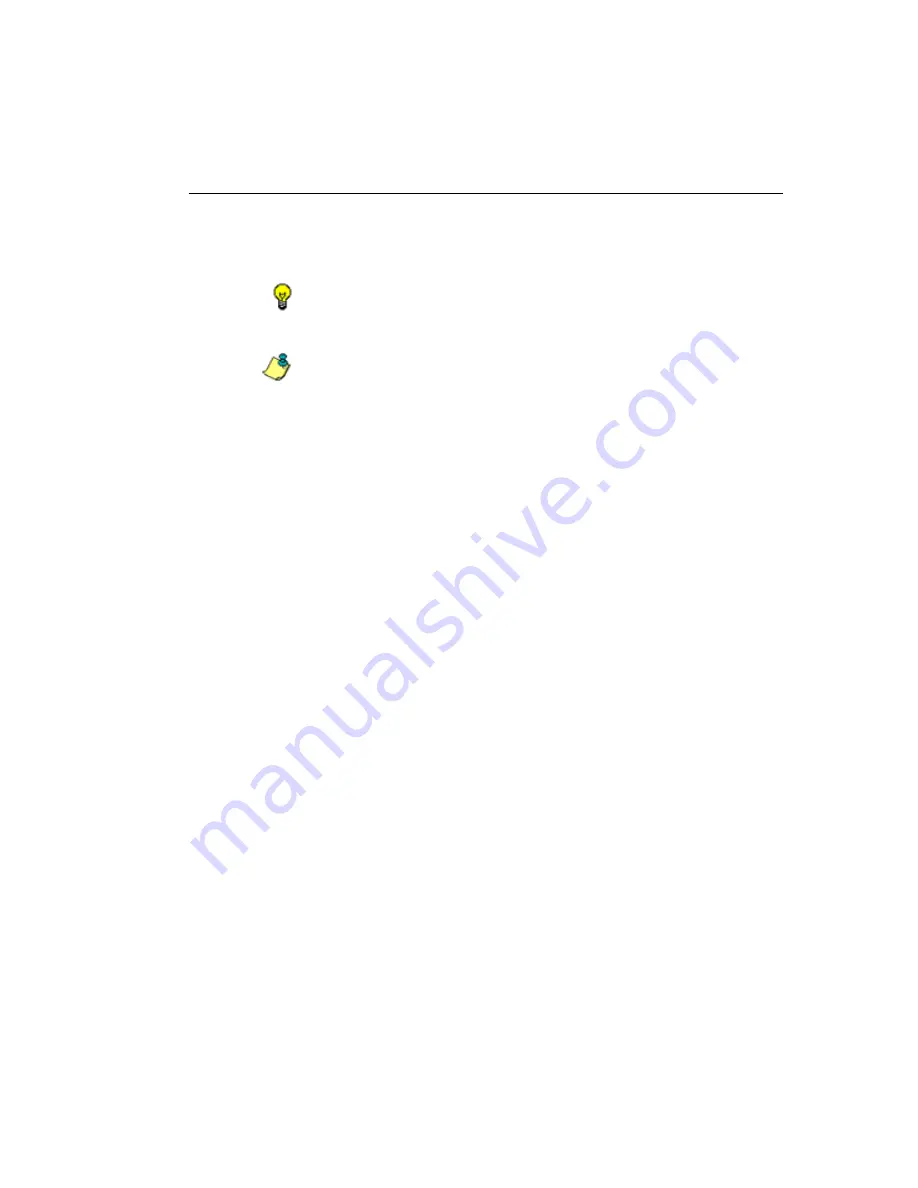
WF G
LOBAL
A
DMINISTRATOR
S
ECTION
C
HAPTER
4: R
EPORTING
SCREEN
M86 S
ECURITY
U
SER
G
UIDE
341
• “Category”: Select the library category to be probed.
This selection generates a report with data for the
specified library category.
TIP
: Select “Approved Content” from the drop-down menu to
probe instances of the Approved Content online video viewing
feature.
NOTE
: Up to 250 characters will be accepted for the IP Address,
User Name, or URL.
4. If you wish to send the completed report to a specified
email address, enter the
Email Address to Mail the
Completed Report
.
5. Specify the
Start Date & Time
by clicking the appropriate
radio button:
• “Now” - click this radio button to run the probe now.
• “Schedule at” - click this radio button to schedule a
time for running the probe. Select the date and time
from the pull-down menus.
A probe that is scheduled to run at a specified date and
time can be scheduled to run on a daily basis by
checking the “Daily” checkbox at the
Recurrence
field.
6. Enter the
Total Run Time in Minutes
.
7. Click
Apply
.
Содержание M86 Threat Analysis Reporter
Страница 1: ...M86 Web Filtering and Reporting Suite USER GUIDE Software Version 4 2 00 Document Version 10 10 11...
Страница 28: ...CONTENTS xxviii M86 SECURITY USER GUIDE INDEX 887...
Страница 518: ...WEB FILTER APPENDICES SECTION APPENDIX D 490 M86 SECURITY USER GUIDE Fig D 20 Mobile Client Package Contents page...
Страница 938: ...INDEX 910 M86 SECURITY USER GUIDE...






























