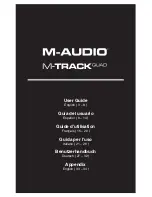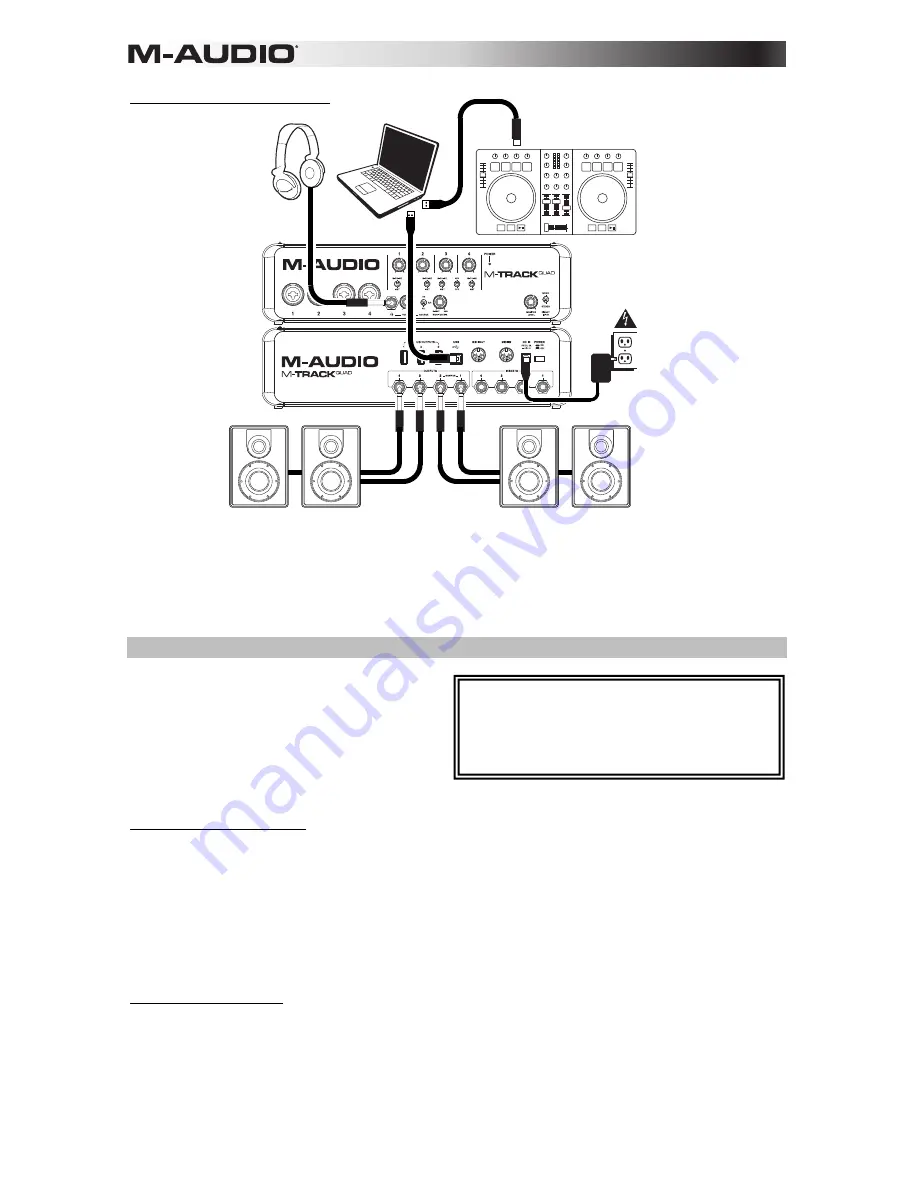
6
Setup Scenario 3: DJ setup
Audio Setup
M-Track Quad can be used with any digital audio
workstation or recording software that is
compatible with ASIO on Windows operating
systems or Core Audio on Mac operating systems.
To enable your M-Track Quad to send and receive
audio to and from your computer, follow the
instructions below for your computer's operating
system:
Windows 7
and
Windows 8:
1.
Connect M-Track Quad to a power source using the included power adapter (6V, 3A, center pin-
positive).
2.
Use the included USB cable to connect the M-Track Quad to your computer.
3.
Go to
Start Menu Control Panel Hardware and Sound Sound
.
4.
Click the
Playback
tab and select
M-Track Quad
as the default device.
5.
Click the
Recording
tab and select
M-Track Quad
as the default device.
6.
Click
OK
to close the
Sound
control panel.
Mac OS X 10.7
and
10.8:
1.
Connect M-Track Quad to a power source using the included power adapter (6V, 3A, center pin-
positive).
2.
Use the included USB cable to connect the M-Track Quad to your computer.
3.
Click the Apple icon in the menu bar, select
System Preferences
,
and then click
Sound
.
4.
In both the
Input
and
Output
tabs, select
M-Track Quad
as your default device.
5.
Close the window.
Be sure your audio software program is set up to
receive audio via the M-Track Quad. This can
usually be done in your software's
Preferences
,
Options
, or
Device Setup
. Please consult your
software manual for more information.
*
not included
.
Headphones*
House
speakers*
Booth
monitors*
DJ software controller*
Computer*
Power
Use this setup when DJing with software. Connect your computer to the rear panel USB port, and remember to select
M-Track
Quad
as your computer's default device for recording and playback (see the following
Audio Setup
section for more
information). Connect your booth monitors to the rear panel Audio Outputs 1 and 2, and connect the house speakers to Audio
Outputs 3 and 4. Connect your headphones to the front panel headphone jack. Cue up your next track in the monitors and
headphones by setting the Headphone Source Switch to
1/2
, or hear the house mix by setting it to
3/4
.
*
not included
.
Содержание M-Track Quad
Страница 2: ......
Страница 34: ...34 Audio Routing...
Страница 35: ......
Страница 36: ...m audio com Manual Version 1 0...